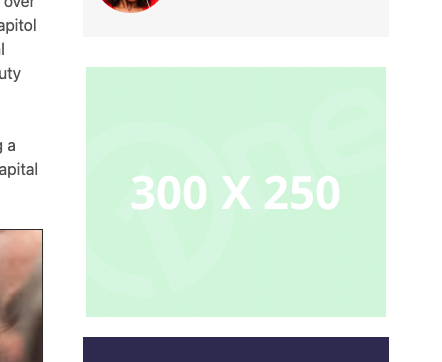In our previous lesson on How Banners Work, we uncovered the fundamental concept of Banner Bins as basic containers for displaying banners in specific sections of your website. The creation of these Banner Bins is equally straightforward.
To get started, navigate to Banners > Banner Bin in your Admin menu.
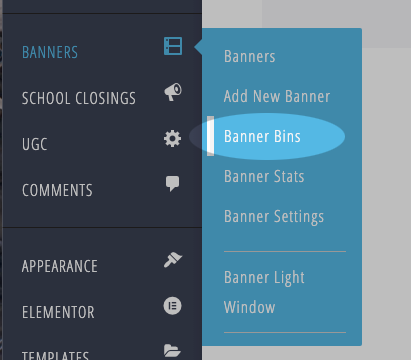
This will take you to the Banner Bin listing page, where you can create new Banner Bins on the right and view your existing ones on the left.
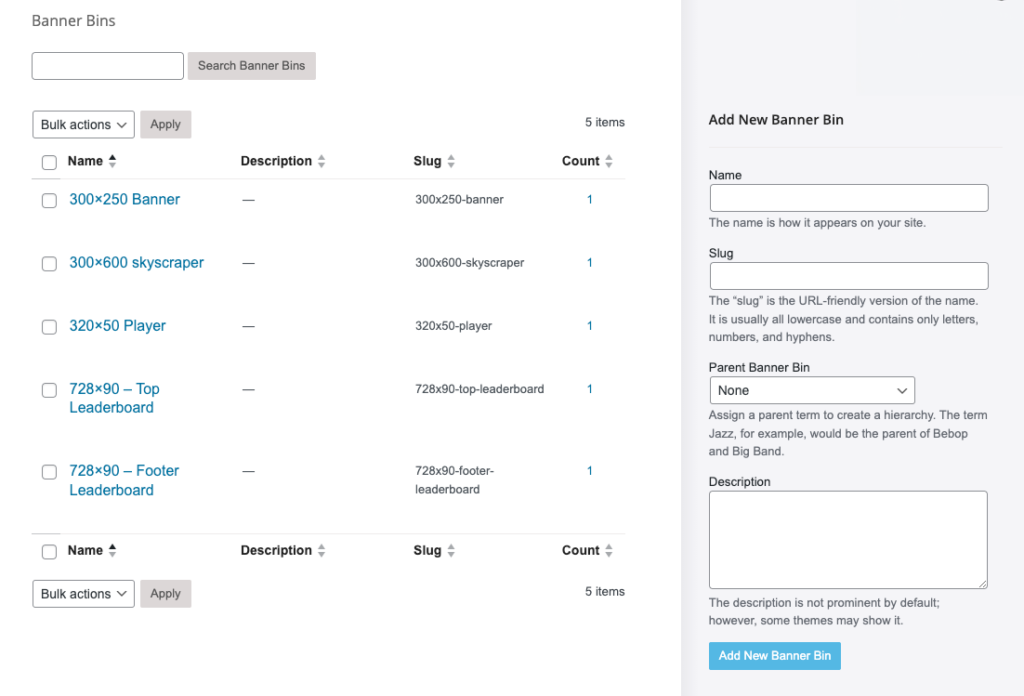
Creating a Banner Bin
Creating a Banner Bin is as easy as assigning it a name and saving it.
Opt for a descriptive name that clarifies its purpose. For instance, if you intend to position this Banner Bin on your blog post pages in the right column, and you plan to showcase 300 x 250 banners within it, give it a name like Blog Rt Col 300X250.
This way, when you create banners, you’ll know which Bin to allocate them to.
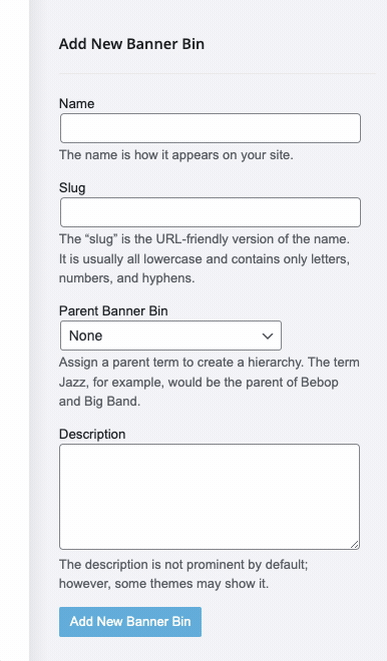
After creating your Banner Bin, it will appear in the listing. Take note that the Count column indicates the number of banners in the selected Banner Bin.
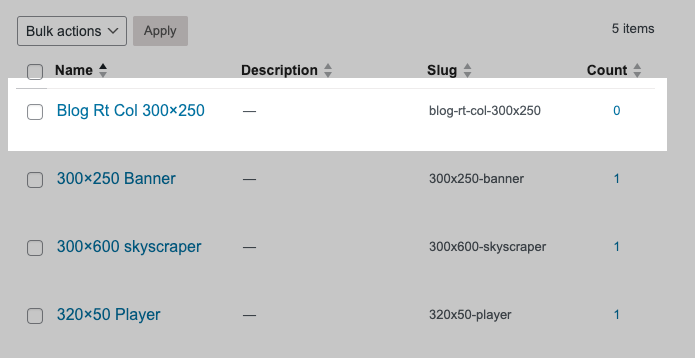
Placing Your Banner Bins on Your Website
Now, let’s explore how to integrate your Banner Bins into your website, a process that can be achieved in two ways:
- Using Shortcode
- Using the Advertise Widget
Banner Bin Shortcode
With the Banner Bin shortcode, you can position a Banner Bin virtually anywhere on your website. The shortcode format is as follows:
So, if you’re looking to insert the Banner Bin we created above (which has a slug name of blog-rt-col-300×250), the shortcode should look like this:
The Advertise Widget
Whether you’re adding a new Advertise Widget or editing an existing one, the process is straightforward. Simply select the desired Banner Bin from the dropdown menu and save the widget.
Why Isn’t my Banner Bin Available in the Advertise Widget?
The Banner Bin won’t be available for selection in the Advertise Widget until it contains at least one banner. This is designed to prevent empty slots on your website.

Once you’ve saved the Advertise Widget, your newly created Banner Bin will begin displaying the banners you’ve added, right where you’ve placed it.