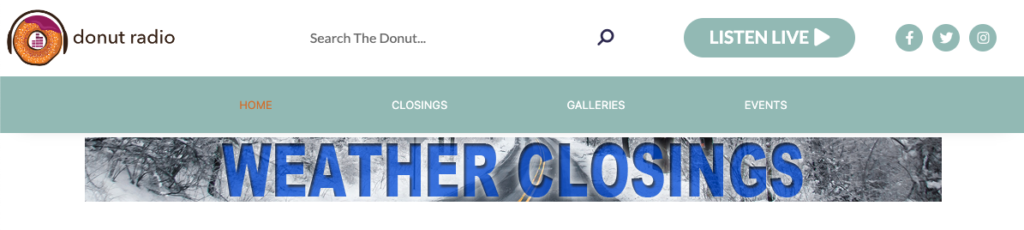Incorporating an alert graphic for school/business closings is a great way to notify your website visitors of ongoing closures in their area. This alert graphic will automatically display wherever you insert the shortcode, and will only display when there are active closings in the School Closings system.
Users can click on the alert graphic, which will redirect them to the URL you’ve designated for the Closings page.
For example, you might opt to position the graphic alert shortcode in your website’s header. By doing so, whenever there are active closings, the alert graphic becomes visible on every page of your website, providing users with easy access to view the closings.
Closings Alert Shortcode Format
The Closings Alert shortcode follows this structure:
[wpb-closings-lite type="alert" image="https://yoursite.com/img.jpg" url="https://yoursite.com/closings"]
This shortcode encompasses three parameters that you need to integrate into the base shortcode:
type="alert"this indicates to show the alert image when there are active closings.imagethe URL of the alert graphic.urlthe URL where users will be directed when they click the graphic, typically your closings page.
Alert Graphic on Your Website
As long as there is at least one active closing, the shortcode will present your chosen graphic. As soon as no active closings are detected, the alert graphic will be automatically removed from the website.