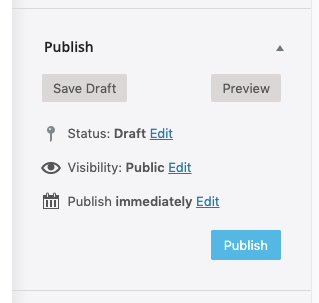With OneCMS Galleries, you can easily create a professional-looking gallery that can be displayed as thumbnails or a slider.
Galleries are a specific type of post, and you can link to a gallery page or use a shortcode to display it anywhere on your website. You can even set up image voting and allow your visitors to contribute images to your galleries.
Creating an Image Gallery
Click on Galleries and select Add New Image Gallery.
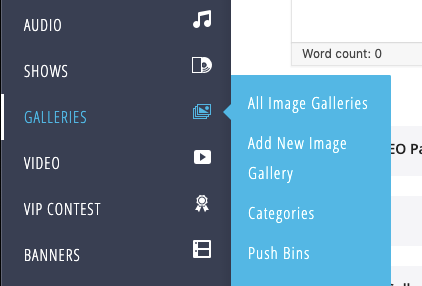
You’ll be taken to the Add New Gallery screen, where you can add a title for your gallery and an optional description.
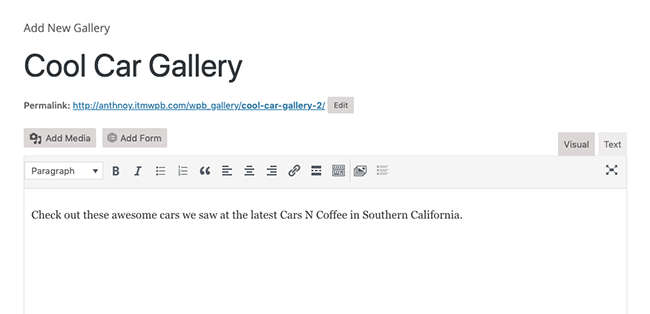
Adding Images to the Gallery
You have two options for adding images to your gallery, depending on the Include Images by dropdown menu:
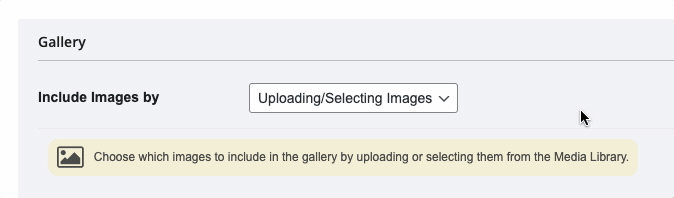
Uploading/Selecting Images:
This is the default option to add images to a gallery. You can upload and/or select images to add to your Media Library to include in the gallery.
- Click the Add to Gallery button to open the Media window.
- You can select images from your Media Library or upload images from your computer.
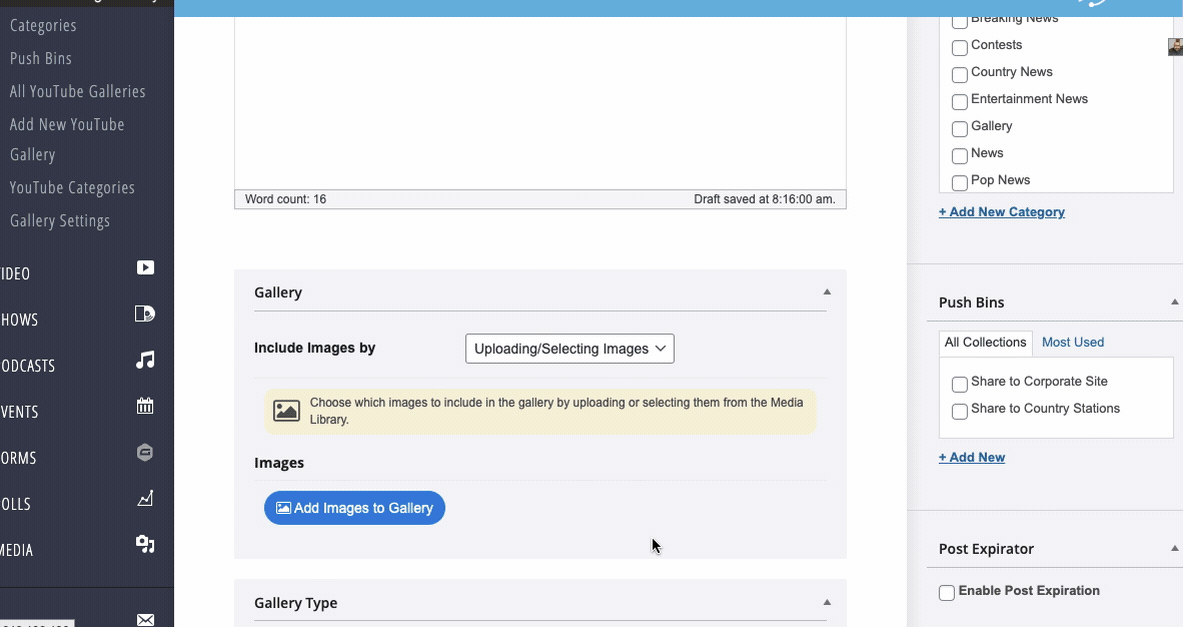
Adding Images by Matching Tags:
When you create a gallery by Matching Tags, it will continuously look for images with the specific tags you designated.
- Any image added to your website with that tag will automatically be included in the gallery.
- You can have galleries all over your website that require no manual upkeep! Simply tag your images as you add them to your posts, pages, or the Media Library, and they will automatically appear in the right gallery.
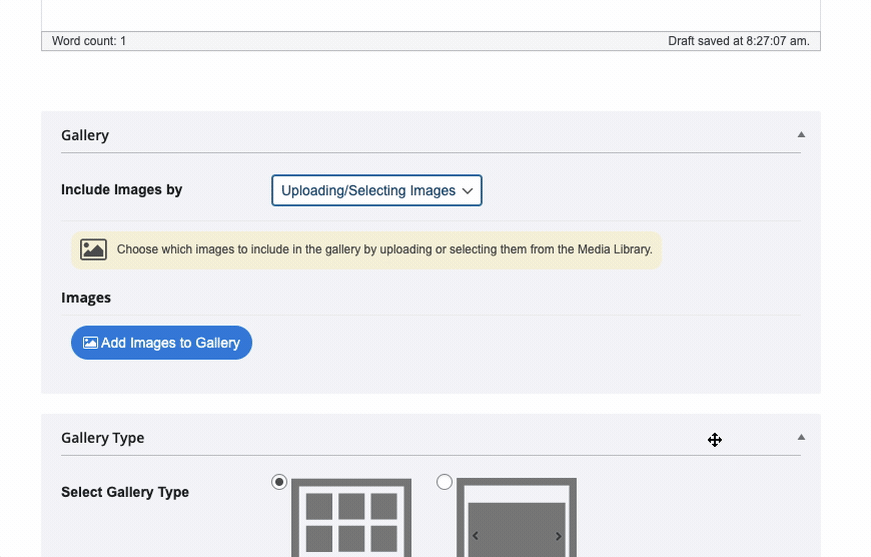
Gallery Types
Choose the Gallery Type to determine how the images will display on the front end of your website:
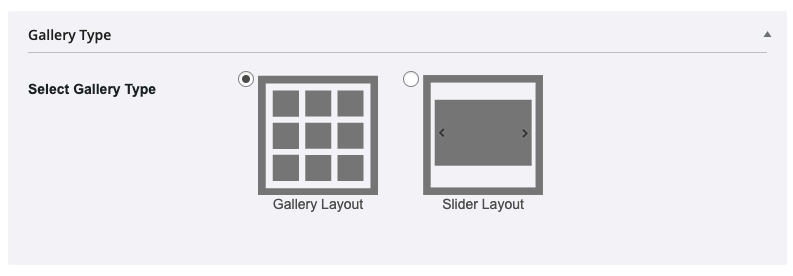
Gallery Layout:
- Displays images as a grid of thumbnails.
- Users can click on a thumbnail to view the images in a modal window and can navigate through them with arrows.

Slider Layout:
- Displays images in a slider.
- Users can navigate through the images using arrows without opening a modal.
Note about Slider Galleries and Voting
Slider Galleries are not compatible with Gallery Voting, so if you plan on using voting in your galleries, please select the Gallery Layout (thumbnails)
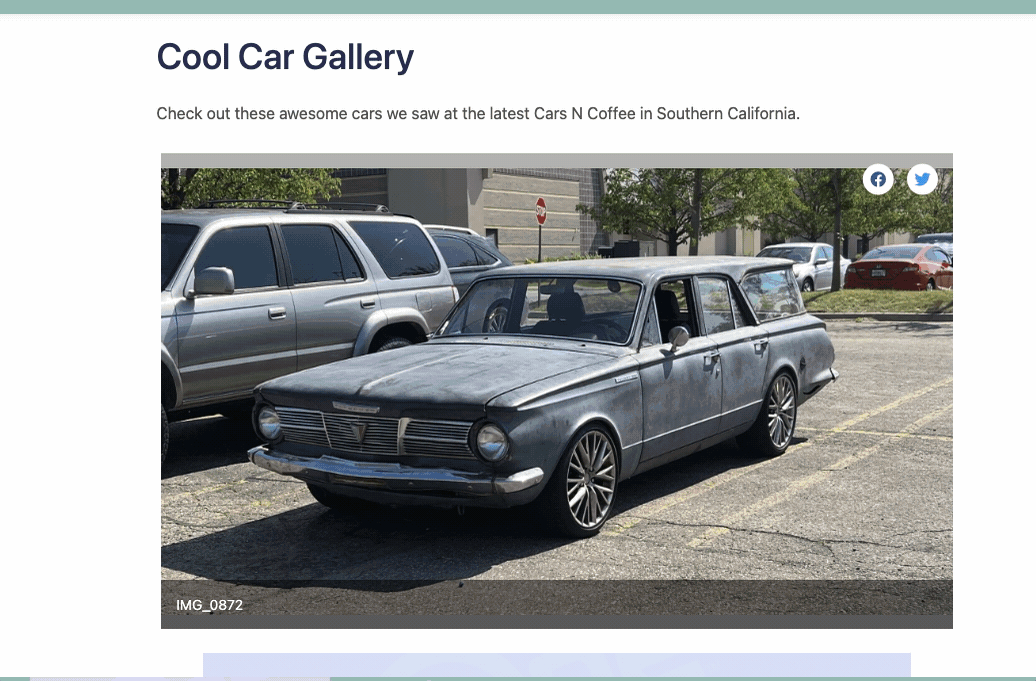
Gallery Options
Voting
You can enable Voting in your Gallery for further user engagement. We cover setting up and managing Voting in a separate tutorial.
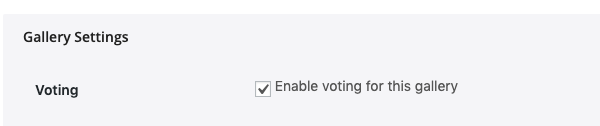
Gallery Shortcode
You can obtain the Gallery Shortcode to place it wherever you want on your website (in posts, pages, etc.).
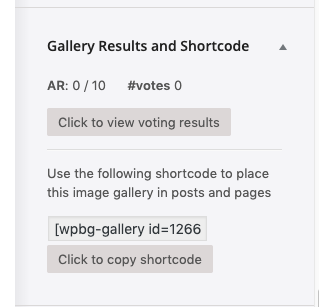
Gallery Feature Image
Choose to use the first image in the gallery as the feature image or upload your own.
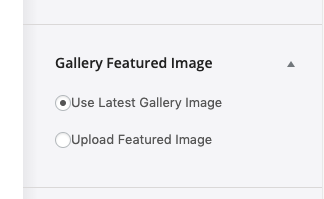
Publishing Your Gallery
When you’re ready to publish your Gallery, click the blue “Publish” button.
- Similar to other content types in One CMS, you can save it as a draft or schedule it to publish at a later date or time.