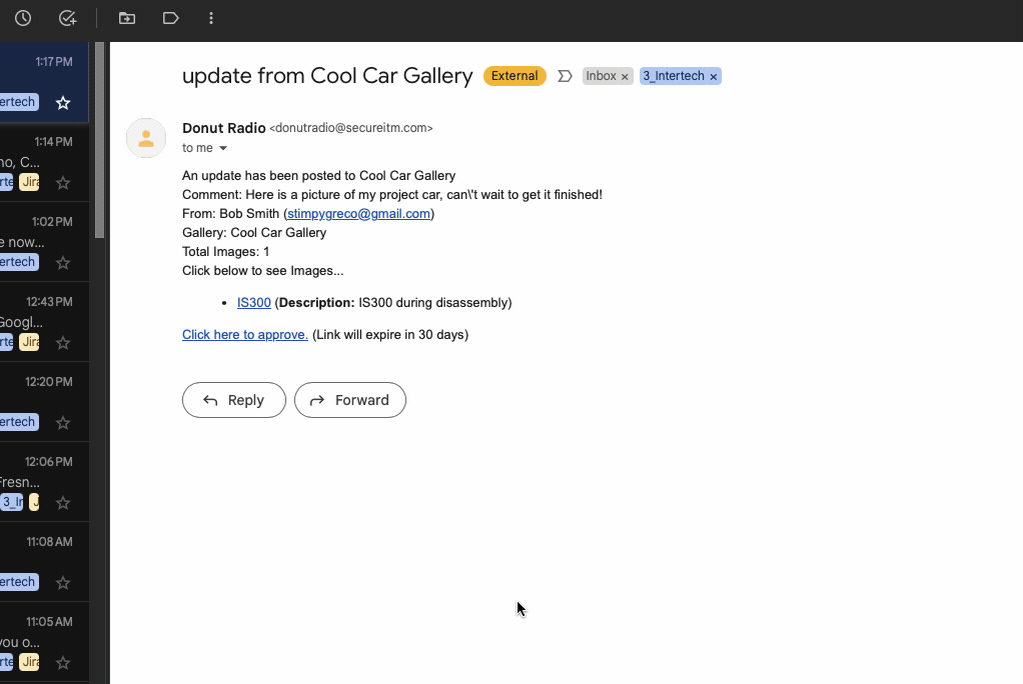Once you’ve created your gallery and added a UGC form for media submissions, it’s time to start accepting media from your audience.
How Your Audience Submits Media
Your website visitors can submit media through the UGC Form. Here’s how they use the form:
- First, they fill out their name, email, and any comments they have about the image(s) they’re submitting.
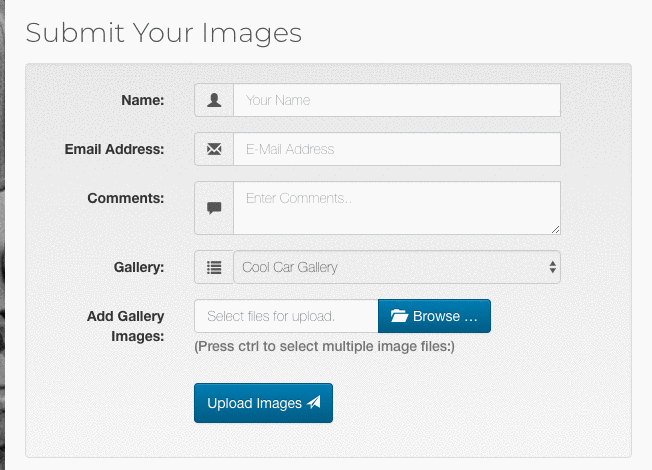
- If you’ve enabled multiple galleries to accept public submissions, your audience can choose which gallery to submit their images to.
- The form will default to the gallery you specified in the shortcode or the gallery the form is attached to.
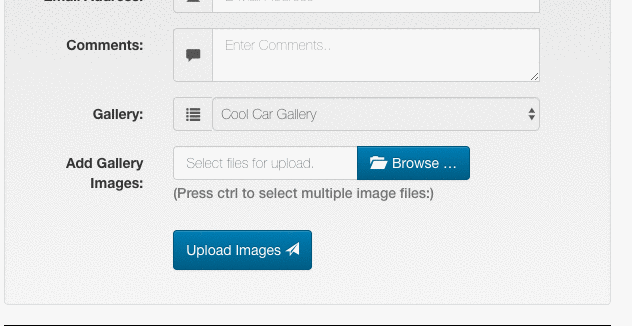
- Visitors then browse and upload their images. They can upload multiple images if needed, but for this tutorial, we’re uploading just one image.
- After uploading the image(s), they can give them a name and a caption.
- Clicking the Upload Images button sends the media to the UGC Inbox for your moderation.
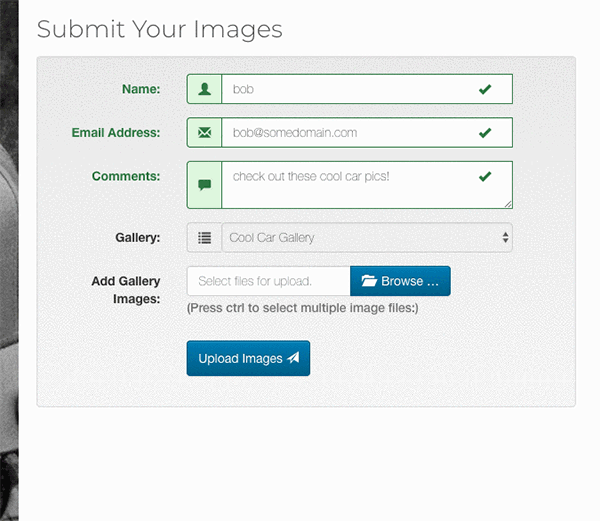
The UGC Inbox
The UGC Inbox’s main purpose is to approve and publish media submitted by your website visitors via UGC Forms. It’s straightforward to use. Here’s how it works:
The UGC Inbox lists all the submissions you receive. Approved submissions are shown with a green background, while unapproved submissions appears with a red background.
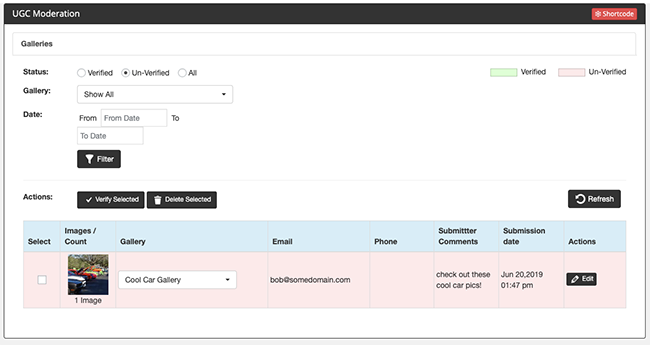
You can filter the content you see in the Inbox using various parameters. You can view unverified media, verified items, or both (by default, you’ll only see unverified submissions).
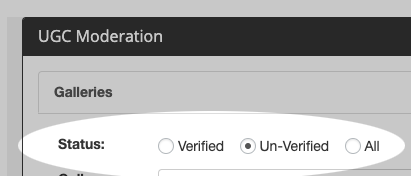
Content can also be filtered by the date it was submitted.
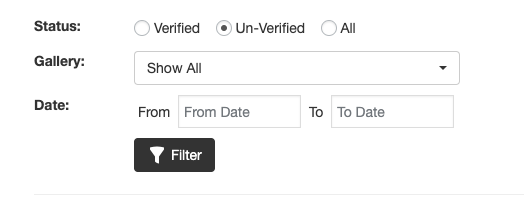
Moderating Media in the UGC Inbox
Every piece of content submitted by your website visitors is moderated in a similar way. You can preview the content, adjust its destination gallery, edit its name and caption, and approve it for publication.
- You can see how many images were included in a submission below a thumbnail of the submission.
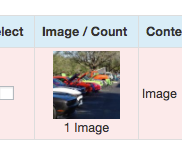
- Clicking the thumbnail displays a full-size preview of the submission. If there are multiple images in the submission, you can navigate through them in a modal window.
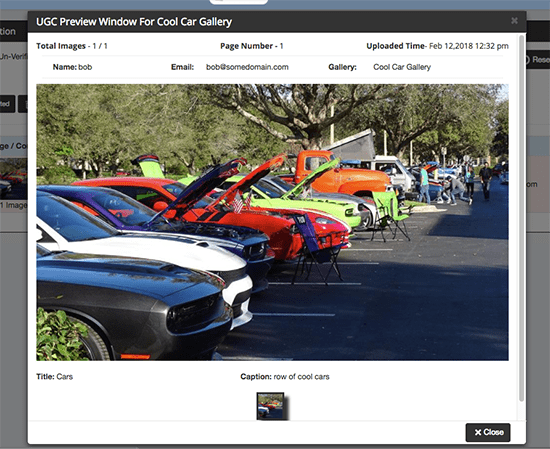
- By default, the image gallery that the user selected in the UGC Form will be where the image(s) are published, but you can change the destination gallery using the “Content Name” dropdown.
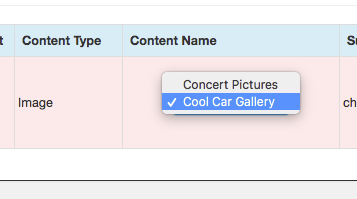
- You can also view the email address, comments, and submission date and time.
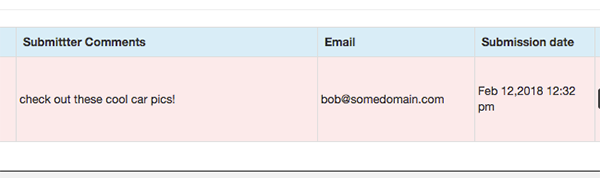
- Editing the image’s name and caption, or removing individual images from a multi-image submission, can be done by clicking the Edit button.
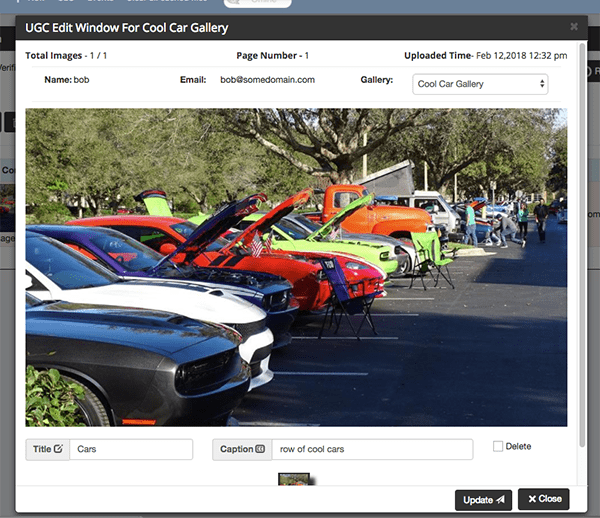
Approving or Removing a Submission
This part is straightforward. Check the box next to one or more submissions and click Verify Selected to approve and publish the images to the selected gallery. Alternatively, click Delete Selected to permanently delete the submissions, removing them from your website.
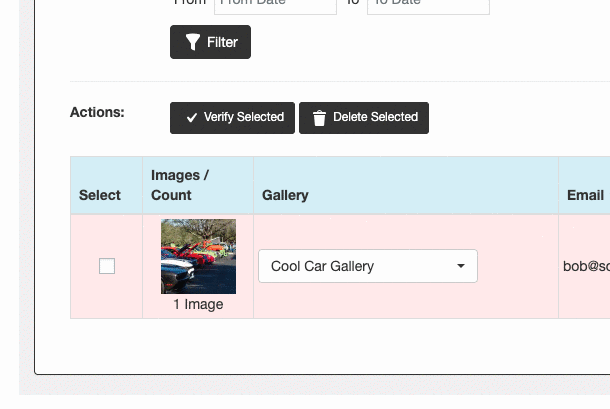
Once you approve a submission, you can filter the UGC Inbox to display verified submissions. This will display all of the recent media you verified.
- You can navigate directly to the gallery it was published to by clicking the gallery name.
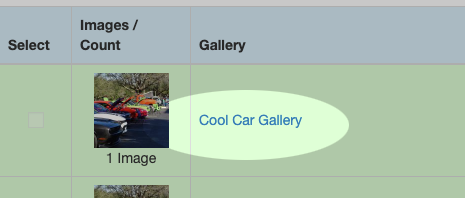
Approving Submissions via Email
You can also receive UGC submissions to your email where you can approve them without having to login to OneCMS.
To add an approval email address, go to UGC > UGC Settings and scroll down to the New Content Notification section and add your email address.
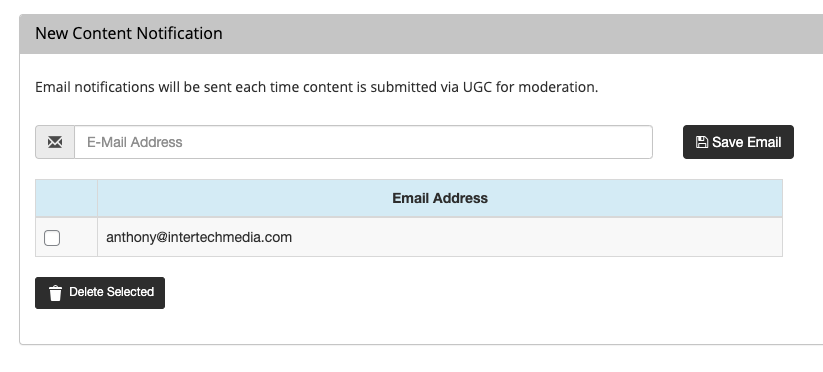
Now whenever a submission is made to the UGC Inbox, you’ll receive an email where you can preview the media and approve it all directly from the email, never having to log into OneCMS!
Preview submission from email
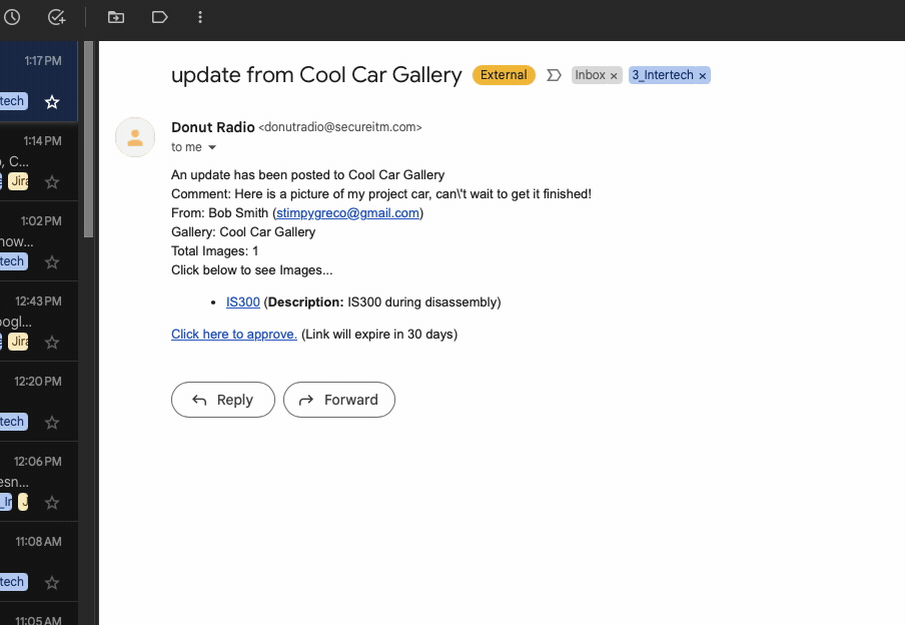
Approving an Image from Email