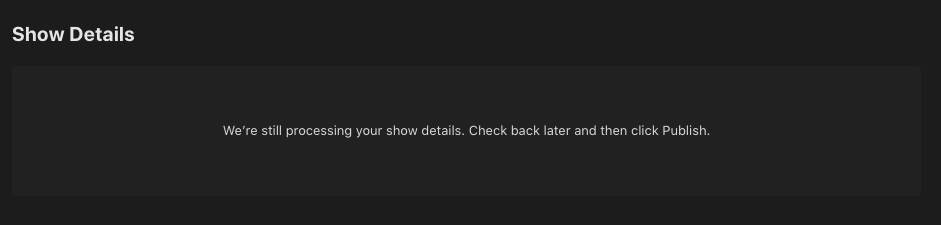Before submitting your podcast to Apple Podcasts, you must ensure you’ve completed all the necessary fields for each podcast. You can access your podcasts by navigating to Podcasts > Podcasts in the OneCMS dashboard.
When editing a podcast, scroll down to the Podcast Info for 3rd Party Apps section. These fields are all included in the feed you’ll be submitting to Apple Podcasts.
The two most critical fields to fill out are the Thumbnail and Category fields. Apple will not validate your feed without the information in these two fields. Please note that the podcast artwork (thumbnail) should have a minimum resolution of 1400 x 1400 and a maximum resolution of 3000 x 3000 in JPG or PNG format.
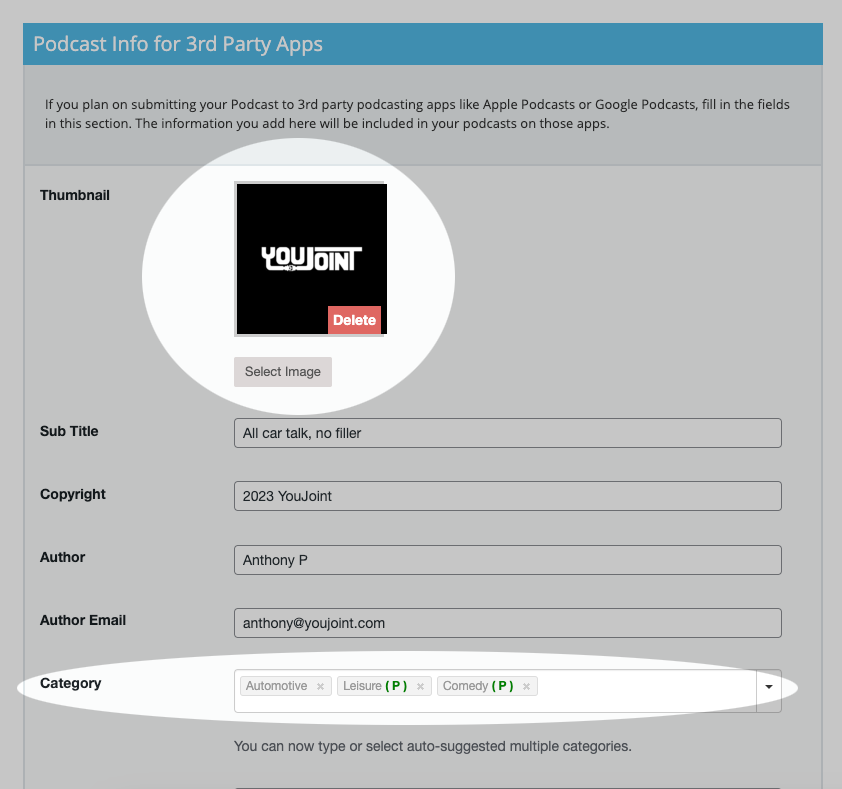
Once you’ve filled out all the necessary fields, save the podcast. Before leaving the page, make sure to copy the Episode Feed URL. This is the feed URL you’ll submit to Apple Podcasts for review.
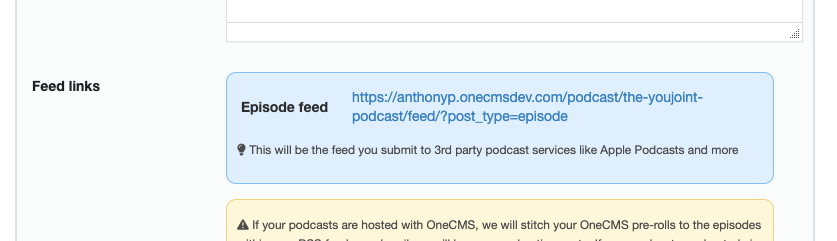
Submitting Your Podcast to Apple
- Log in to Podcast Connect using your Apple ID.
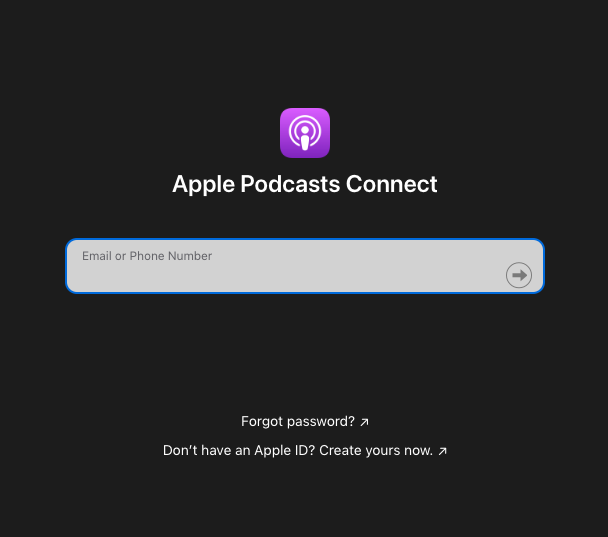
- After logging in, you’ll see a dashboard displaying your existing podcasts. If you don’t have any podcasts yet, you’ll simply see a field to submit your podcast feed.
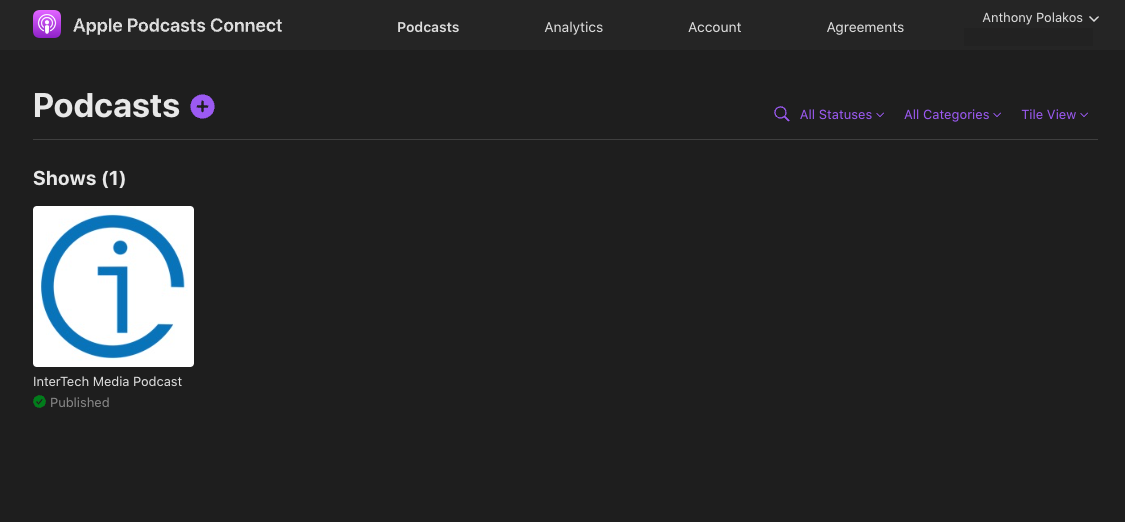
- Click the Plus button next to Podcasts and select New Show
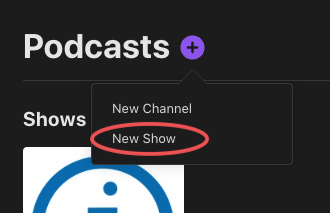
- Choose Add a show with an RSS feed.
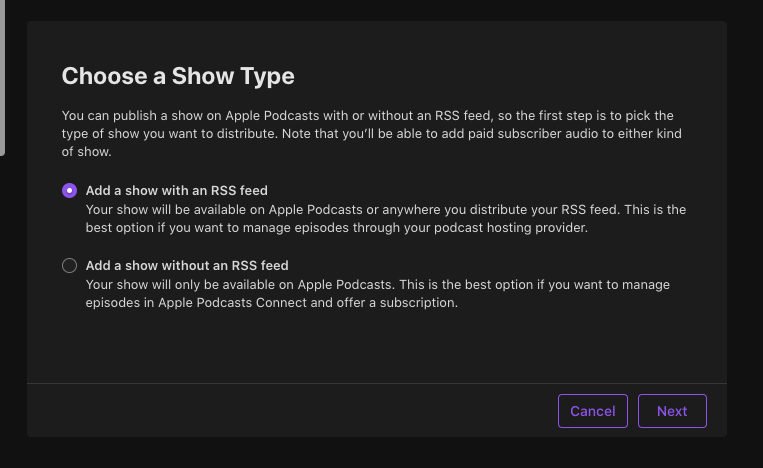
- Enter the Episode RSS feed URL for your podcasts and click Add.
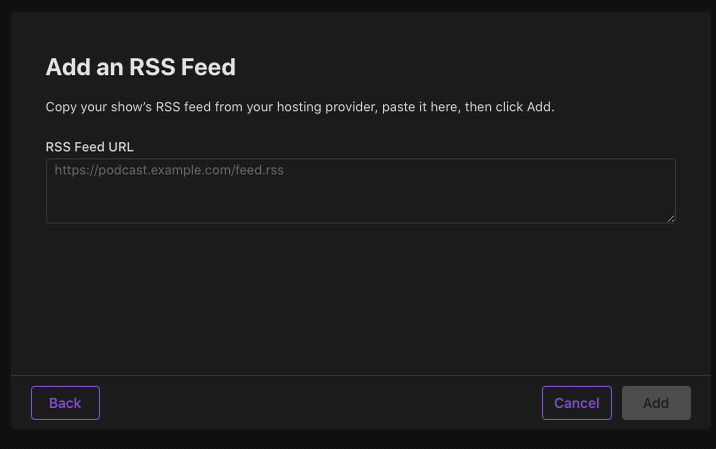
- Review your show details on the Show Information page to ensure everything looks correct.
- Set the Content Rights and confirm that your show has rights to any third-party content it may contain.
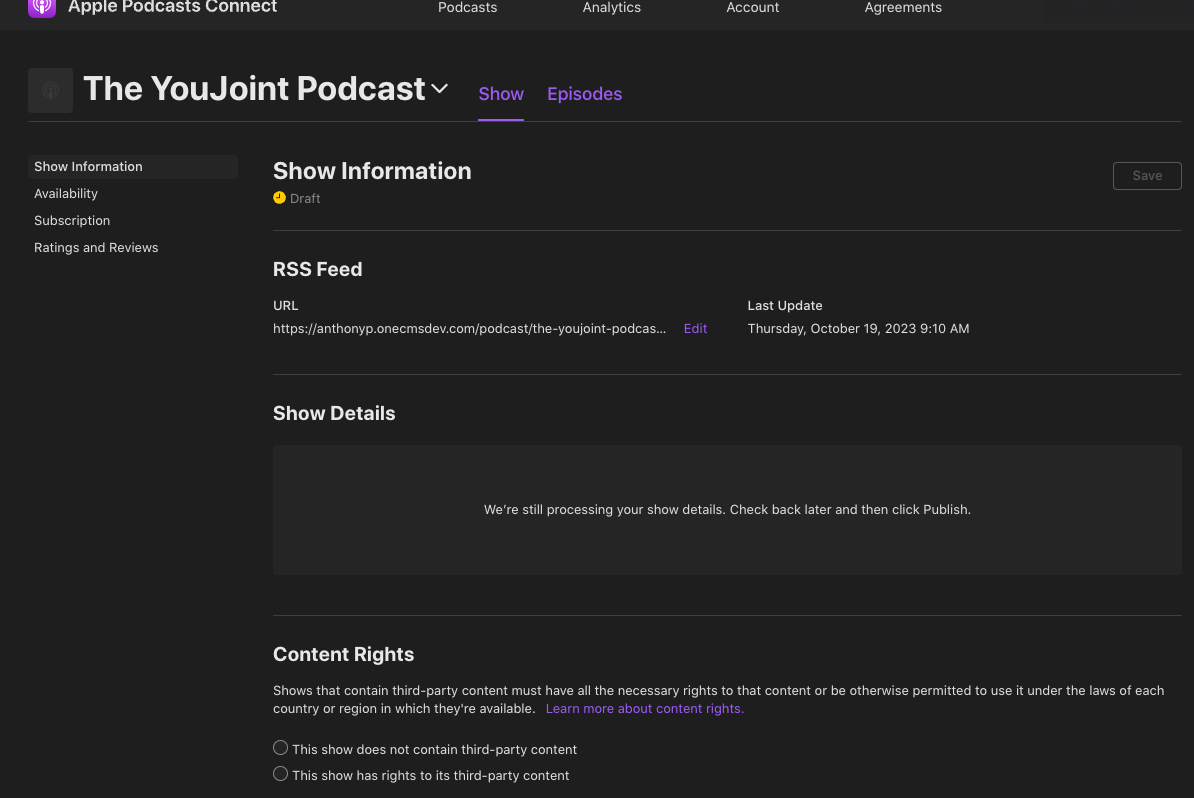
- Provide contact information for the show, so we can reach someone if there’s an issue.
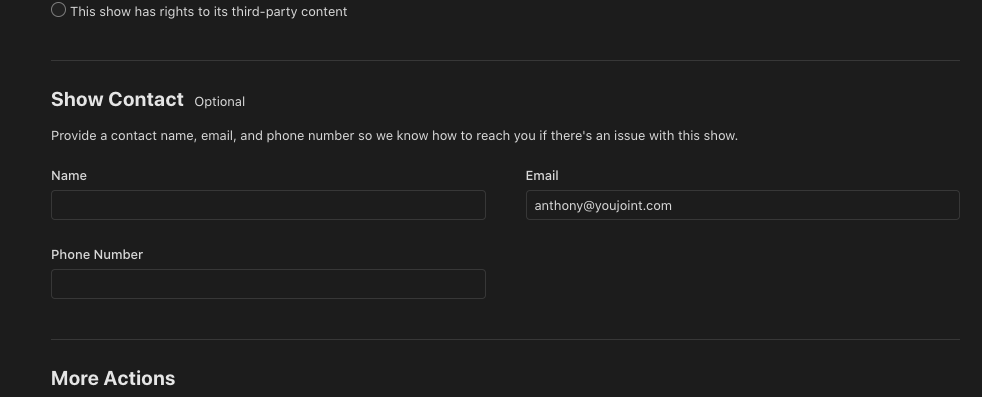
- On the left, choose Availability.
- Countries or Regions: Choose where you want your show to be available. You can edit availability at any time.
- Distribution: Choose whether you’d like to make your feed publicly available. Selecting this option makes your RSS feed available in the Apple Podcasts Catalog API which allows podcast app developers to include your show in their app.
- Show Release: Choose whether you want your show to be released right away or select a date and time to release it on Apple Podcasts.
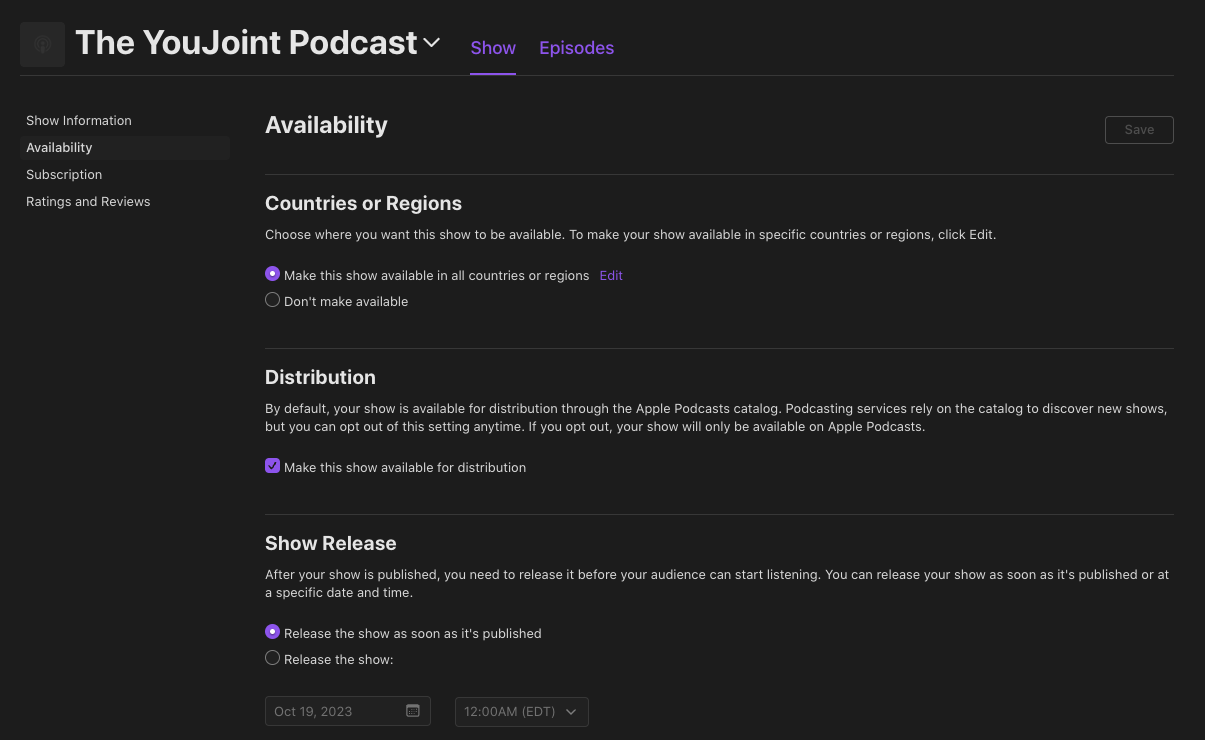
- Click Save.
- Publish your show.
Note: If your Podcast is not yet available to Publish, you may see a message like the below screenshot. If so, check back later on and Publish as soon as the option is available.