Congratulations on sending your email! However, your journey doesn’t end there. To continuously improve your email marketing strategy, it’s crucial to understand how your campaigns are performing. This is where VIP Club Reports come in.
Accessing VIP Club Reports
To view your email campaign reports, navigate to the Reports tab within VIP Club.
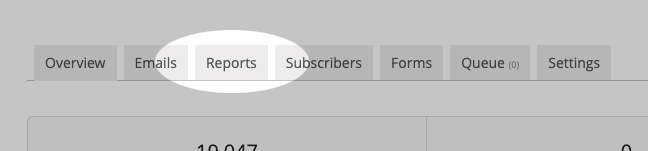
Here, you’ll find a list of your previously sent emails, complete with some basic statistics.
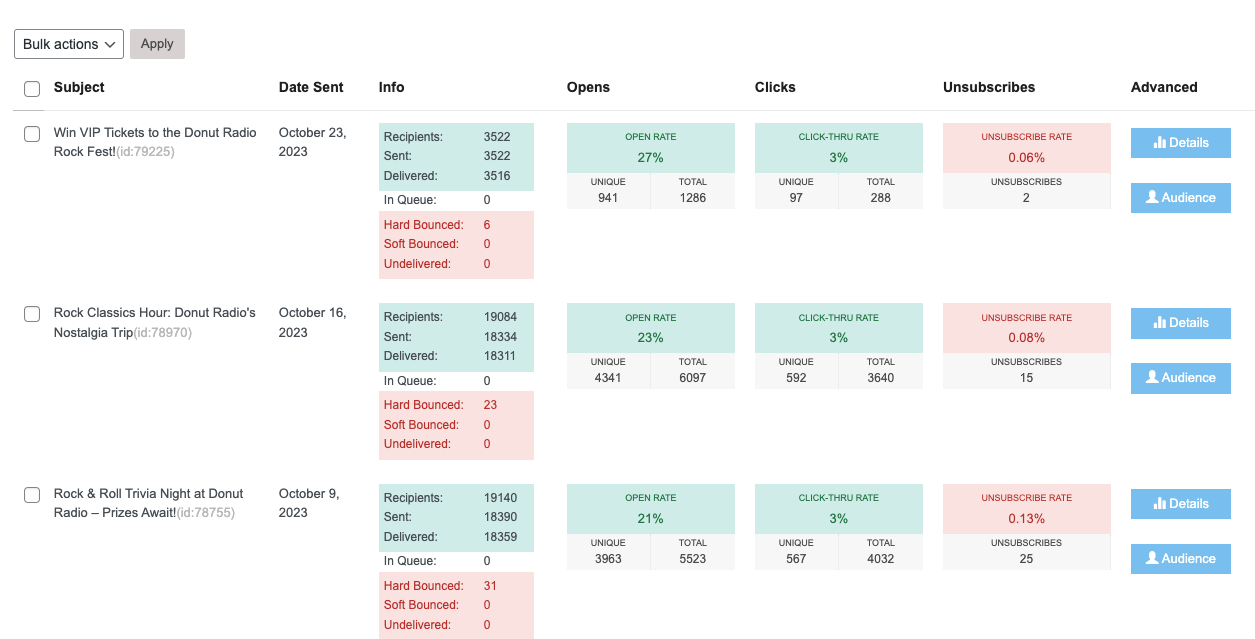
- The Email’s name (subject)
- The date it was sent
- Recipient Counts (total, sent, delivered, bounced)
- Engagement Metrics, including unique and total opens, clicks, and unsubscribes
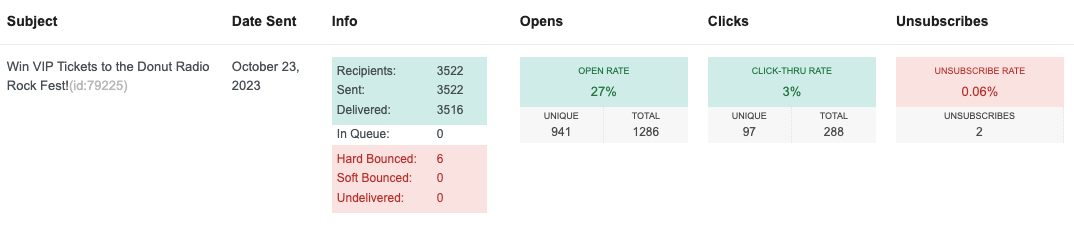
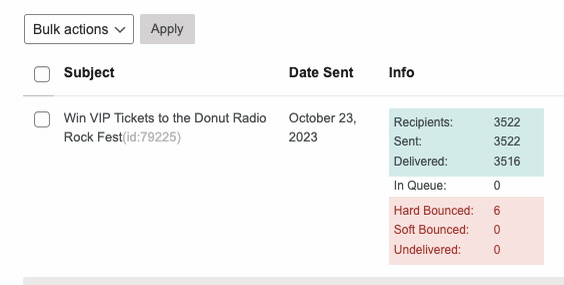
Digging Deeper with Demographics Data
Clicking on the Audience report link allows you to explore recipient data by age, gender, and zip code.
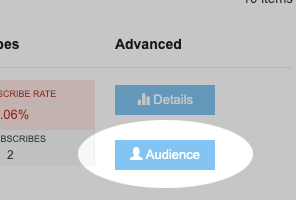
The popup report provides options to view demographics based on different email interactions, such as delivered, bounced, opens, clicks, and unsubscribes.
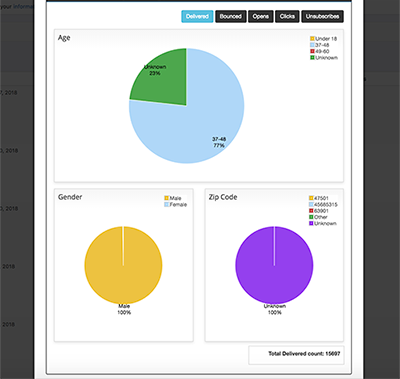
Exploring Advanced Email Data
For a more detailed analysis of your email campaign, click the Advanced Details button.
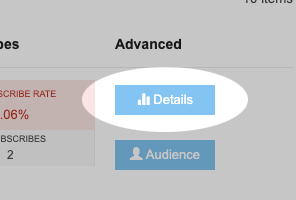
This view provides insights into the email’s performance over time, presenting graphs for opens and clicks (unique and total).
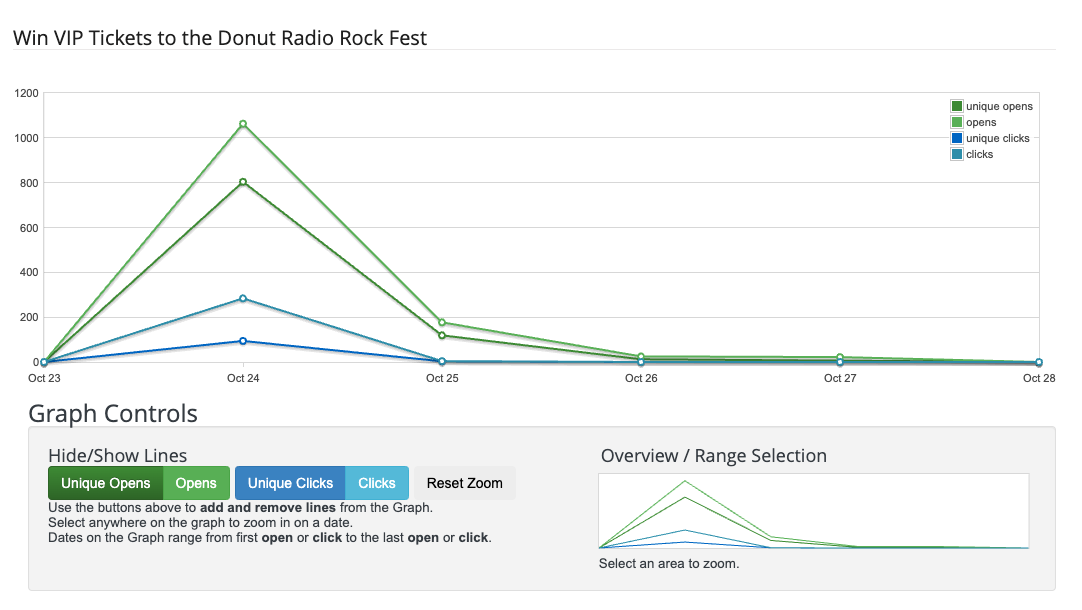
Additionally, you’ll find general statistics about the email, including recipient counts, open rates, and other relevant details.
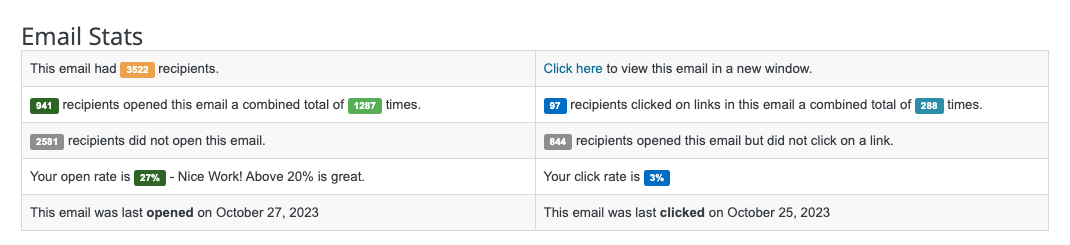
Furthermore, a list of every subscriber who opened the email is available, featuring information about their viewing device, actions taken, timestamps, email addresses, and IP addresses.
If a subscriber clicked a link within the email, you can access details about the specific URL they visited.
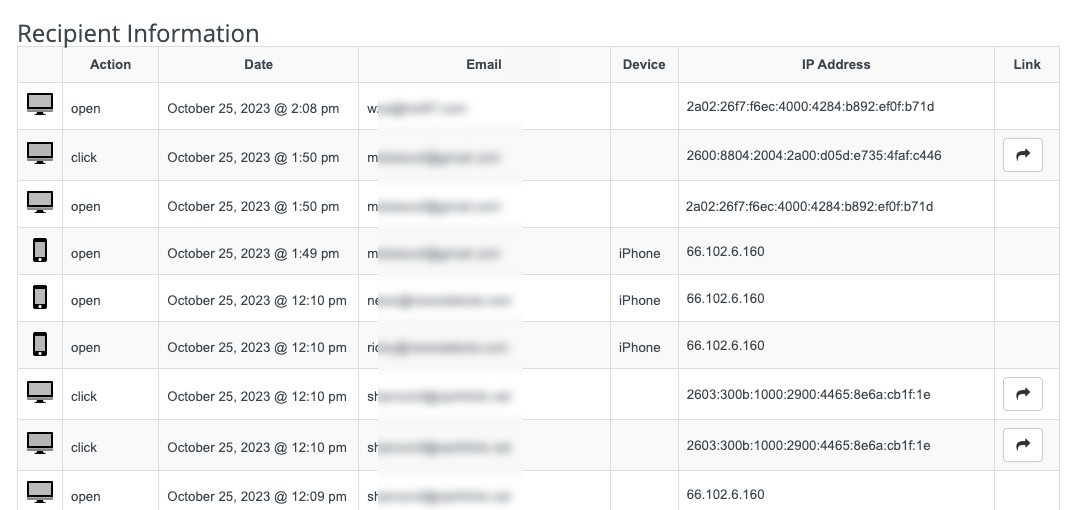
VIP Club Reports empowers you to assess the effectiveness of your email campaigns and make data-driven decisions to enhance your email marketing strategy.
