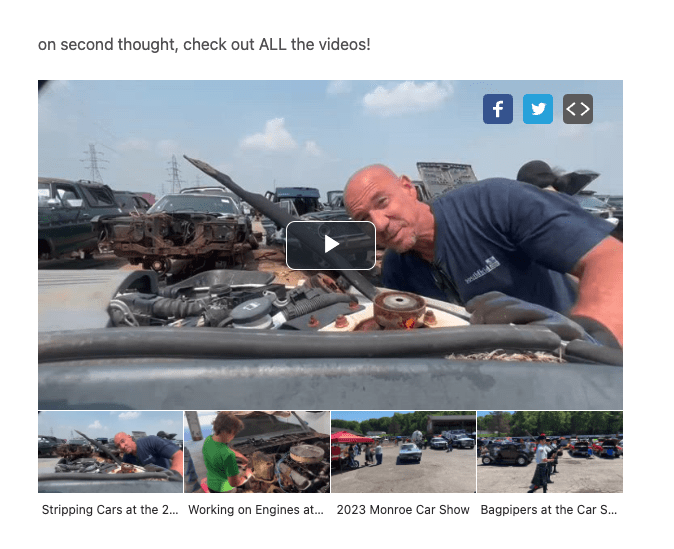OneCMS Video offers flexibility and various options for inserting video content into your content, ensuring you can seamlessly integrate it into your posts.
Inserting Video into a Post
When you have the Video feature enabled, a dedicated meta box will be accessible on your post-editing screens, directly connecting you to the videos and playlists in your Video Library.
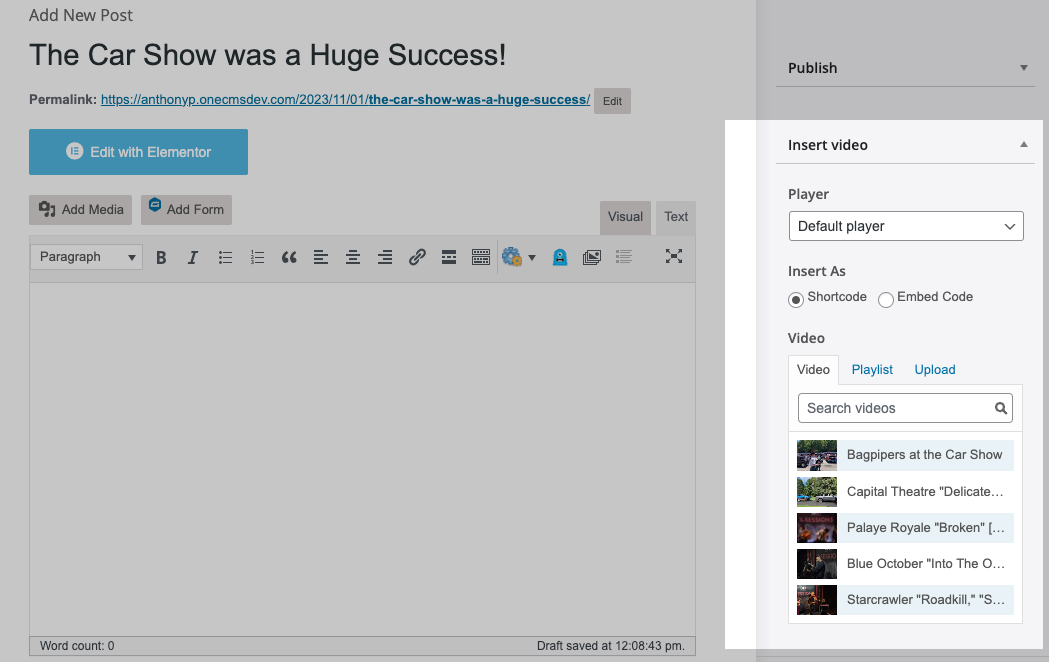
This metabox simplifies the process of adding videos or playlists to your posts, eliminating the need to remember complex shortcode IDs.
Let’s go over the details.
Player
You can choose any player you’ve created on your website. Select a player from the dropdown menu, and the video or playlist you pick will be displayed in the selected player.
For Ad Manager users, any Ad Tags associated with the player will also be utilized.
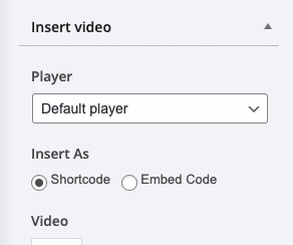
Insert As
OneCMS Video provides the option to insert your video as a shortcode or raw embed code.
- Using raw embed code is recommended if your content might be syndicated on third-party websites that don’t support OneCMS Shortcodes, ensuring your videos will still render correctly.
- If you’re primarily publishing content within the OneCMS ecosystem, it’s advisable to leave this setting as shortcode.
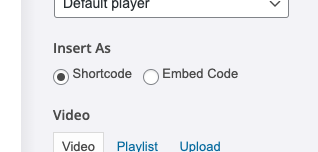
Video
- This is where you can find the video you wish to insert into your content.
By default, the most recently published videos will be displayed in the video listing. However, you can also search for older videos using the search field.
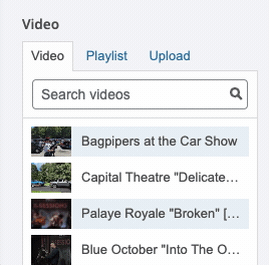
Inserting Video
Once you’ve identified the video you want to insert, hover over it and click the Use button. This instantly inserts the shortcode for the video episode at the location of your cursor in the content.
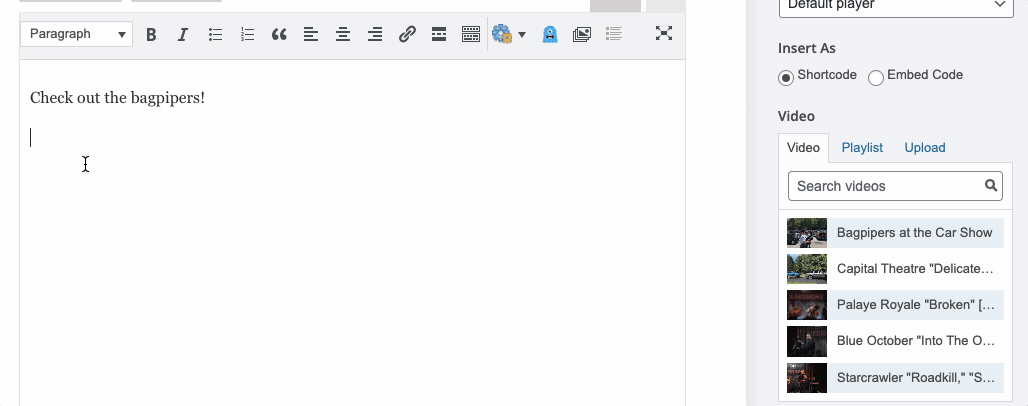
Inserting Playlists
- There’s another tab in the Video section dedicated to inserting playlists, which operates similarly to inserting videos.
Instead of videos, you’ll insert an entire playlist, embedding a special playlist player featuring thumbnails of the various video episodes.
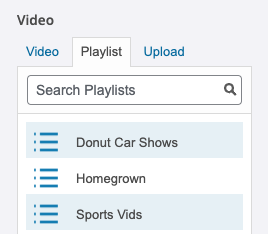
An additional setting is available for inserting playlists: Autoplay Next Videos. When enabled, after a user plays a video in a playlist, the next video will automatically start playing once the current one ends.
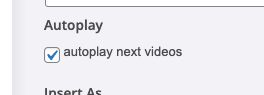
To Insert a playlist, hover over the playlist name and click the Use button. This will insert the shortcode for that playlist at the position of your cursor in the content.
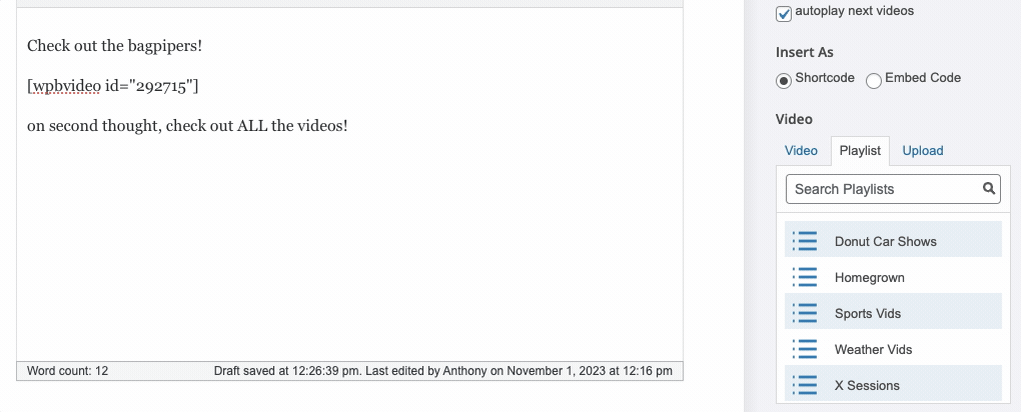
Uploading Videos into Posts
- The third option allows you to upload a video directly into a post.
Select “Upload” from the Insert Video metabox. This will open a modal where you can upload a video, with fields similar to those found when creating a Video episode.
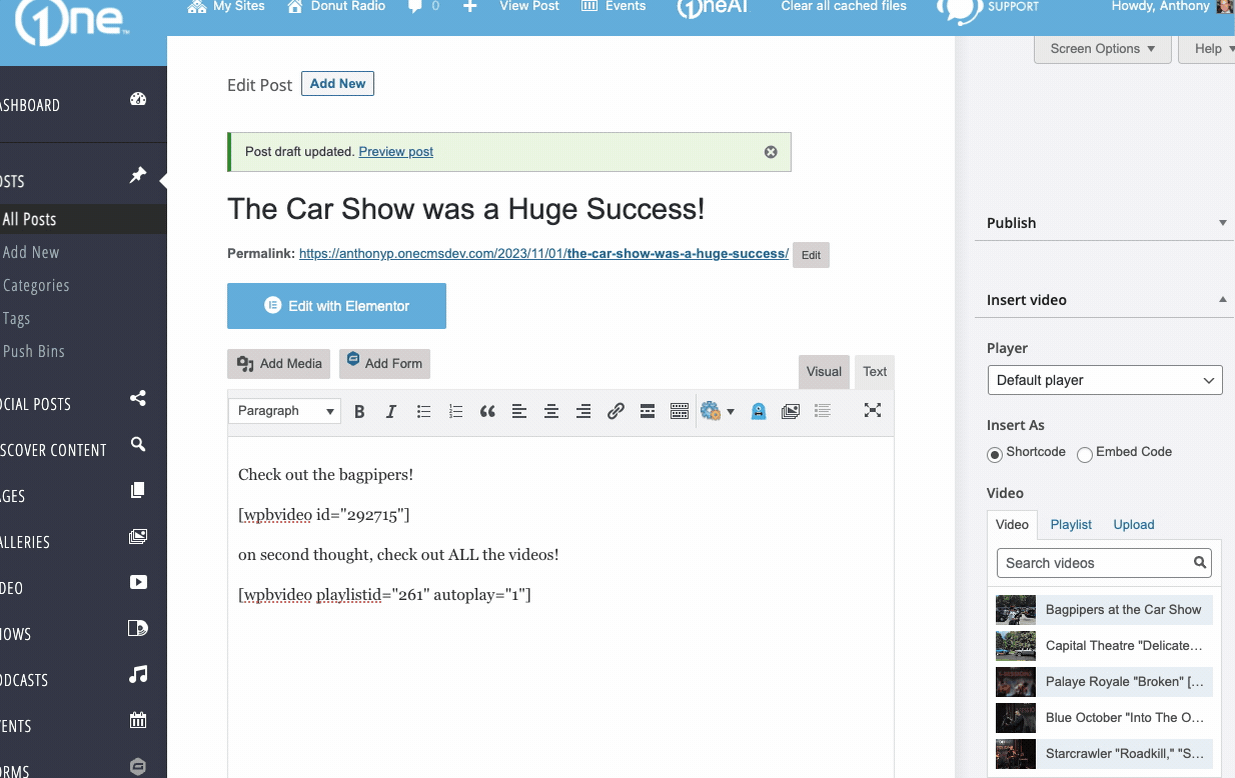
Videos In Posts
Here’s what the two videos we inserted into a post would look like:
- This is the single video episode we inserted.
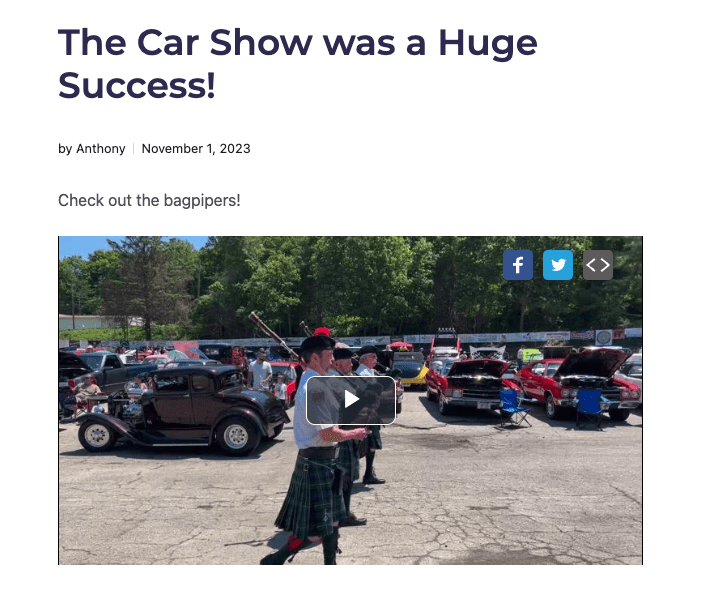
- This is the playlist we inserted, featuring thumbnails along the bottom, allowing users to choose which video to watch.