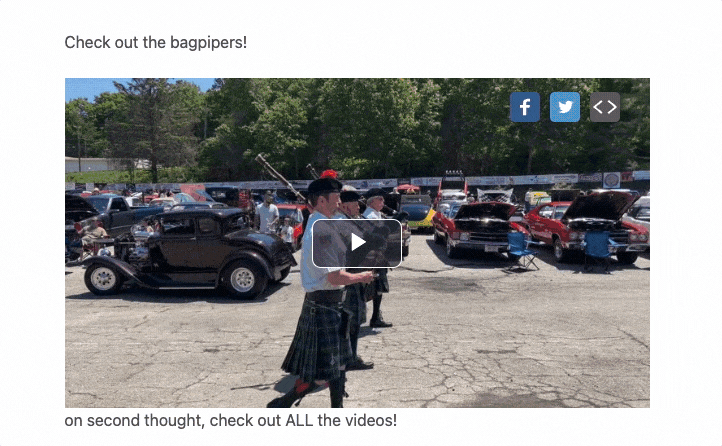If you’re looking to monetize your videos, you should be adding Pre-Roll Advertisements to your content.
A pre-roll ad is a promotional video message that plays before the user’s selected content and is the most common form of video advertisement. One CMS Video Pre-Rolls make uploading and associating pre-roll ads with playlists or single videos easy.
Using Ad Manager for Pre-Roll?
If you’re using Google Ad Manager VAST Tags for your Pre-Roll, you can skip this tutorial as you’ll be adding your Ad Tags directly to the Video Players.
Creating Pre-Roll Ads
To access all your previously created Pre-Rolls, go to Video > Video Pre-Rolls.
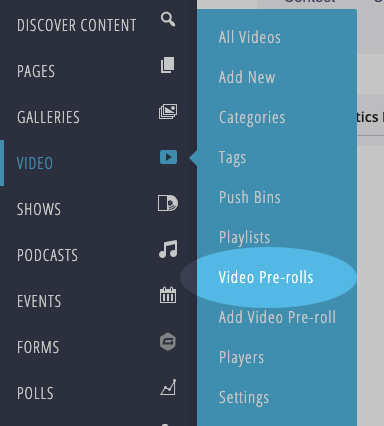
This will take you to the Pre-Roll listing screen, where any pre-rolls you’ve previously created are listed. Let’s create a new pre-roll by clicking the Add New button at the top of the page.
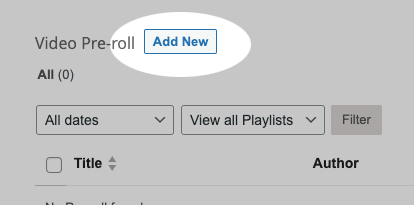
- This opens the Create New Pre-roll screen, which is similar to the screen used when creating video episodes.
First, provide the advertisement with a Name (this won’t be displayed on the front end of your website).
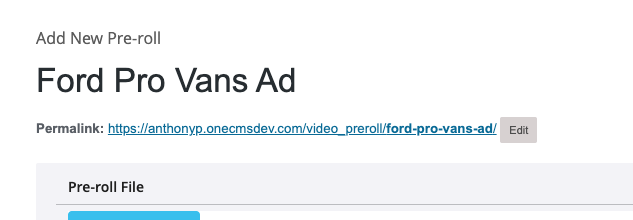
Just like with Video Episodes, you’ll upload the Pre-Roll Video file and let the system transcode it.
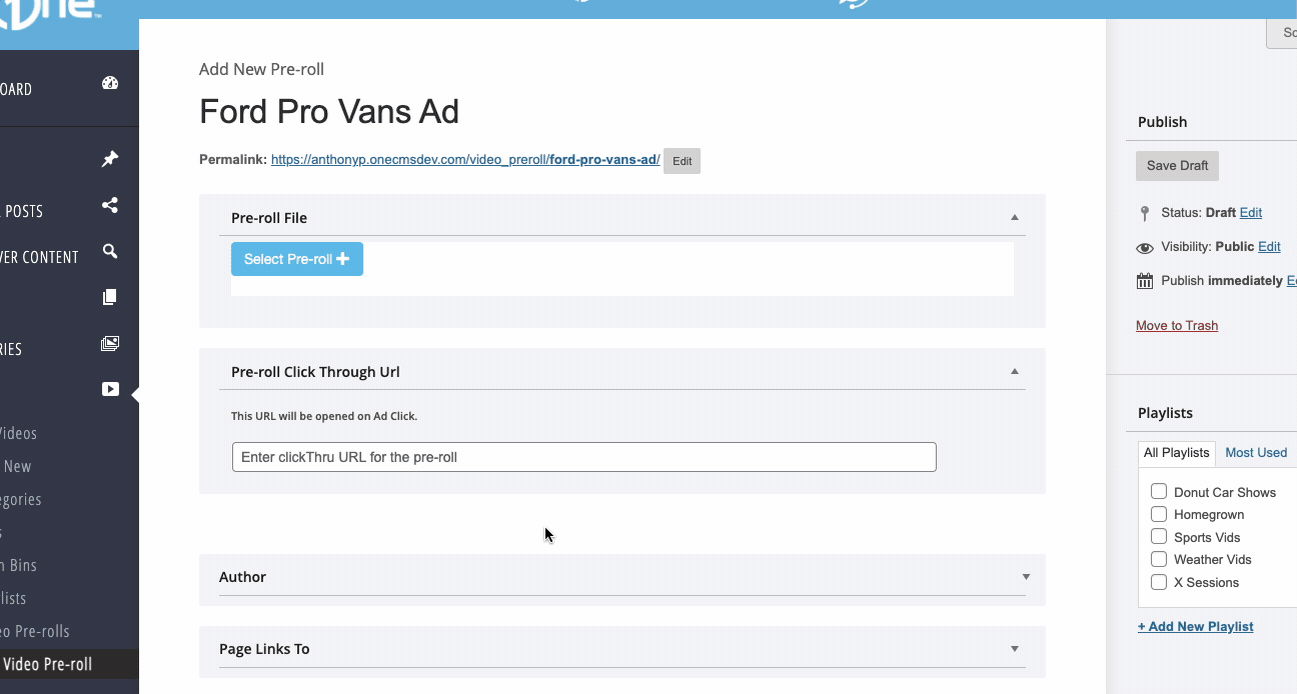
Once it is done transcoding, the playable video will render on the page.
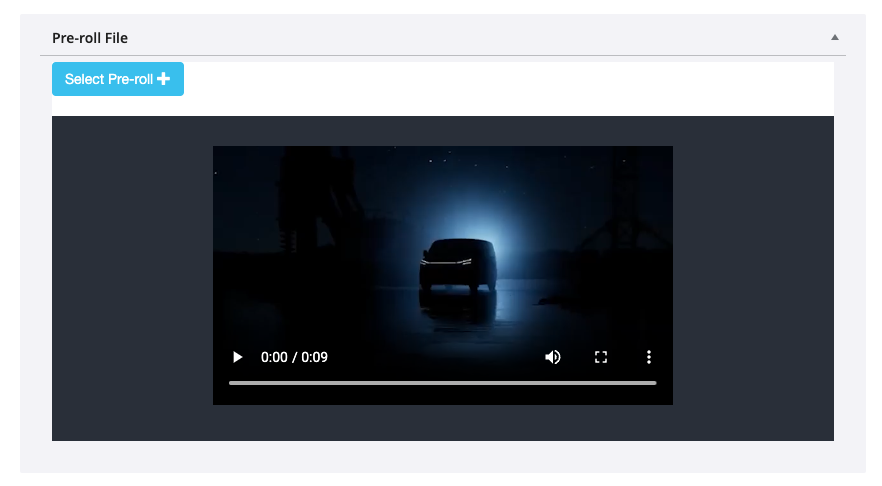
You can optionally add a Click-Through URL, so if a user clicks the video player while the Pre-roll Advertisement is playing, it will redirect them to the URL you input.
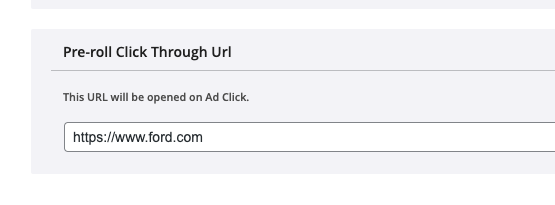
Now, select the Playlists you want to associate the Pre-Roll Advertisements with.
- You can associate the ad with all Playlists: Manual or Dynamic. You can also associate an advertisement with multiple Playlists.
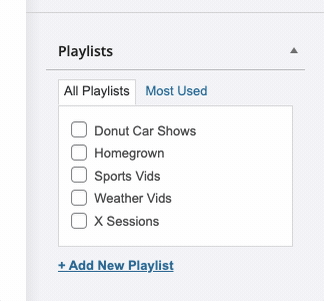
That’s it! You are now ready to save and publish the Pre-Roll advertisement by clicking the blue Publish button.
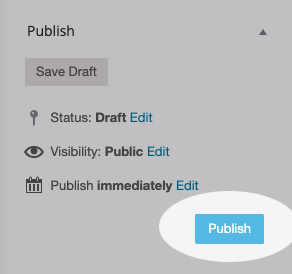
Pre-Roll Skip Options
As a reminder from the Video Settings Tutorial, you have the option to control how long a user must watch a pre-roll ad before they are allowed to “Skip” to the video content. This setting can be found in the Video Settings screen.
By default, it is set up as 5 seconds, but you can adjust it to any numeric value you prefer. If you set it to 0, the skip button will always display. If you remove all values, it will never display, and the entire pre-roll advertisement will play before moving on to the video episode.
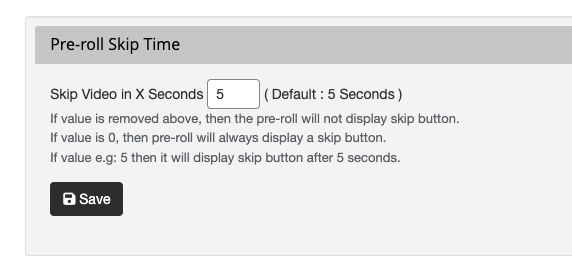
What Your Visitors Experience
A viewer will see the poster image for the video episode when it’s in the ready state.
When they click to play the video, they will see the Pre-Roll advertisement first.
- If you have Pre-Roll Skip enabled, they will also see a countdown in the lower right corner of the video, which will count down until they can skip to the video content.
- If you do not have Pre-Roll Skip enabled, the video Pre-Roll will play in its entirety, after which the video content will begin.