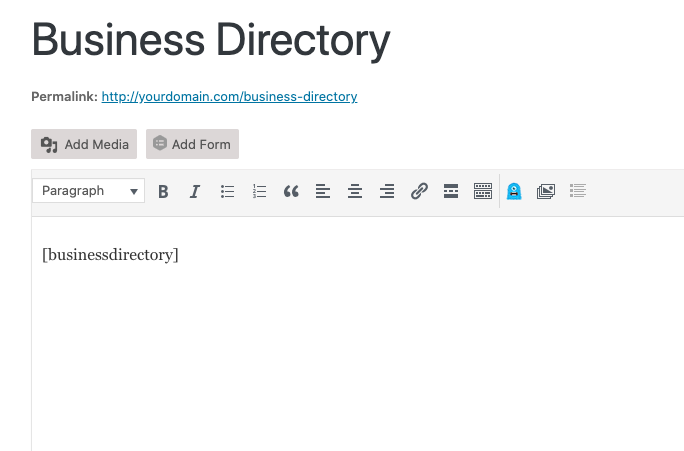The OneCMS Business Directory empowers you to create a comprehensive local business directory brimming with detailed information about each business. This not only allows you to foster connections with potential advertisers but also positions your directory as an invaluable resource for your community.
Frontend of the Business Directory
Initially, your Business Directory might appear somewhat sparse. It will display all predefined business categories, which you can set up in the Directory Admin.
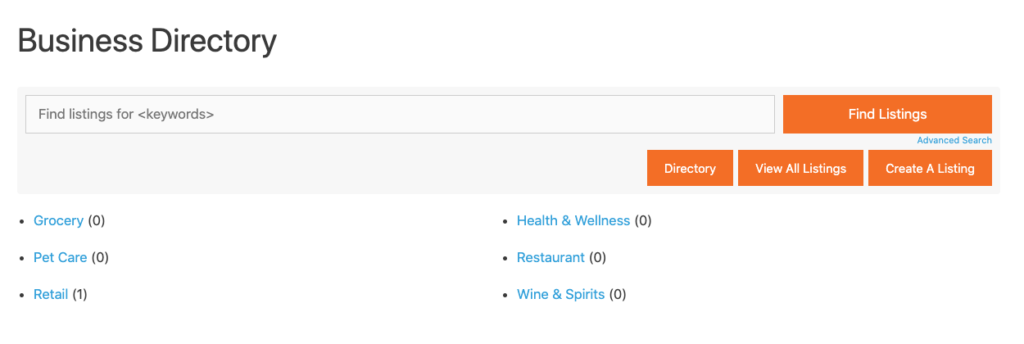
As soon as your directory goes live, businesses can start submitting their listings for inclusion in your directory. However, these listings will only become visible once you review and approve them.
Submitting a Business for Inclusion in the Directory
Here’s how business owners can submit their information:
1. They click on the Create a Listing button within the directory.
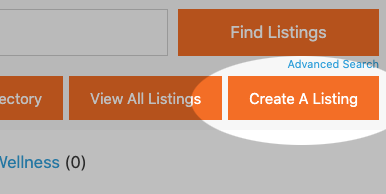
2. This action takes them to the Business Submission Form, where they select the appropriate business category. For instance, if their business is a grocery store, they would select “Grocery.”
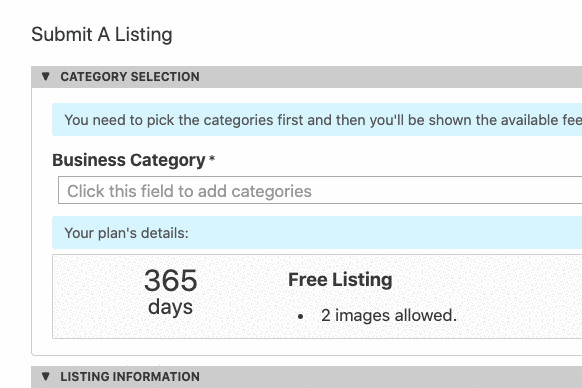
3. Next, they provide all relevant business details, such as descriptions, contact information, and addresses.
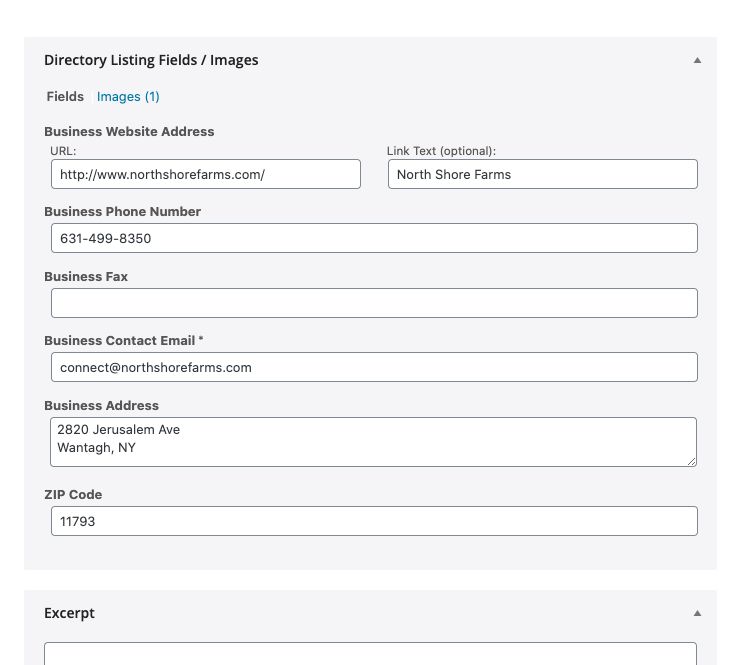
4. Finally, they can upload images related to their business, such as logos and pictures, by simply dragging and dropping them into the form.
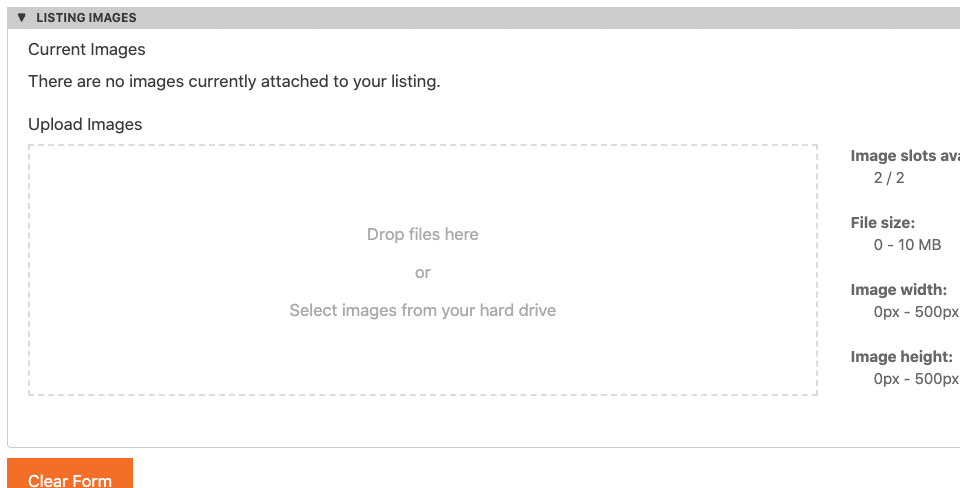
5. After completing the form, they click the Complete Listing button to submit their business for your review.
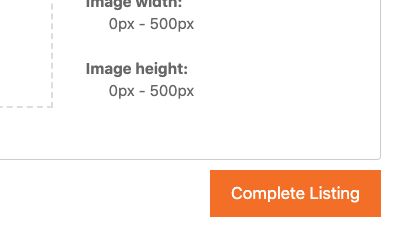
Moderating Businesses
Whenever a business is submitted, all website administrators receive an email notification containing links to view the business information and approve or decline it.
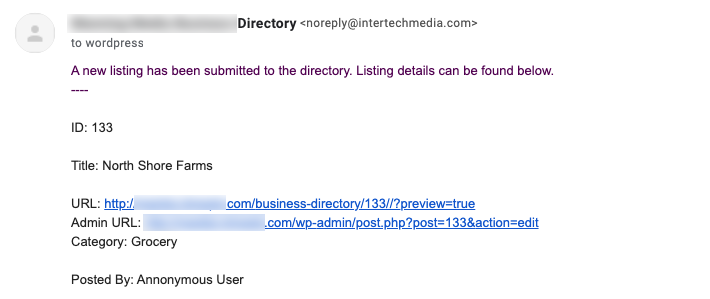
In the backend of the Business Directory, you will find both live and pending businesses. Pending businesses have not been moderated yet and are labeled as such.
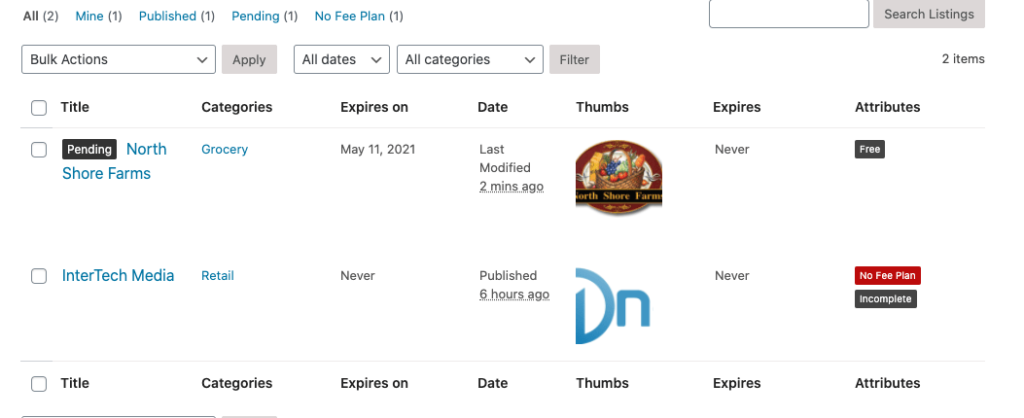
To moderate a pending business, simply edit the business. This action redirects you to the Details page for the business, where you can add or edit any business-related information.
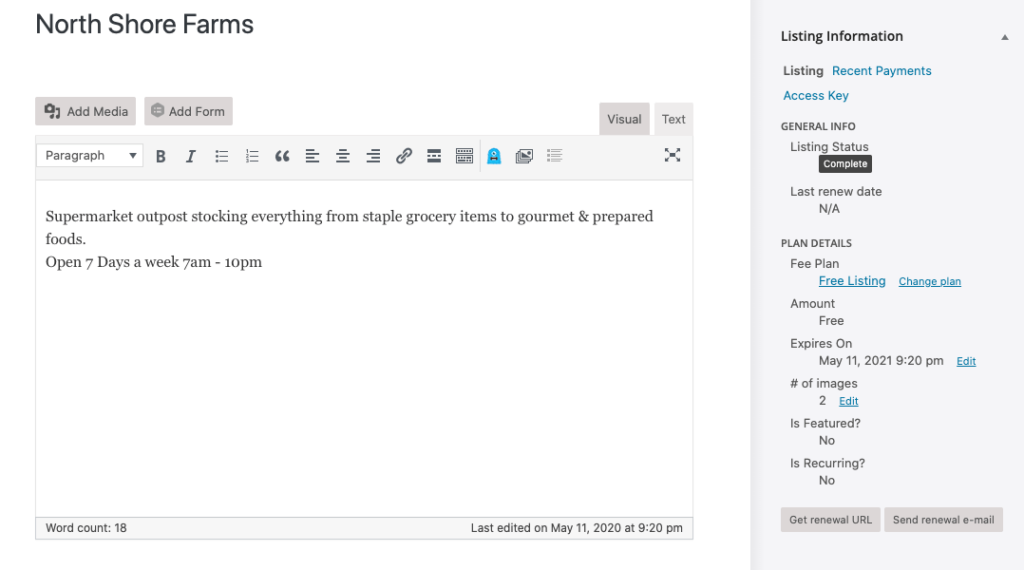
To approve a listing, click the blue Publish button. If you decide not to add the business, you can leave it pending or delete it.
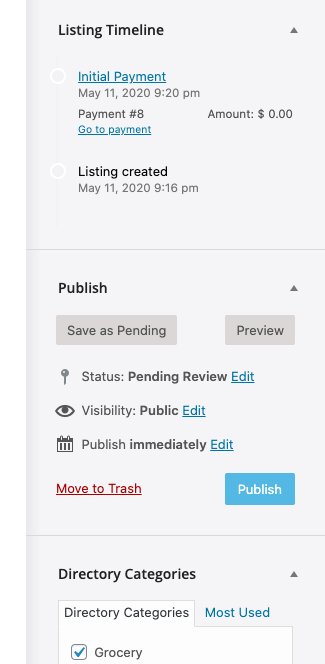
Viewing a Business in the Directory
Once a business is approved, it will appear in the frontend Business Directory. In this case, the business was submitted to the Grocery category, so this category now lists one business.
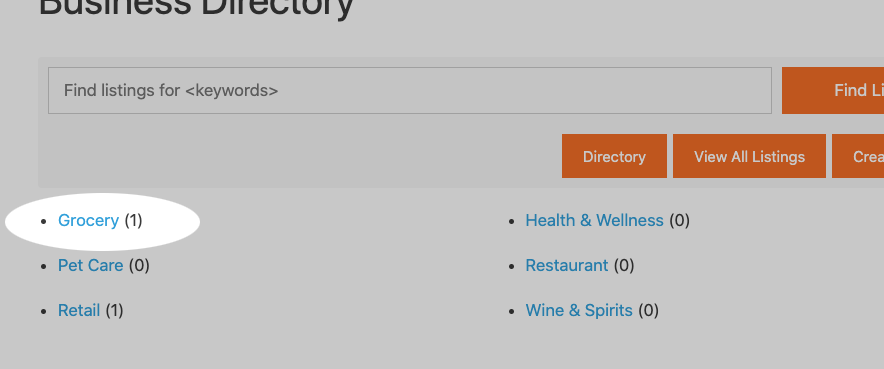
You can filter results by clicking on the category name, search for a specific business, or view all businesses by clicking the View All Listings button.
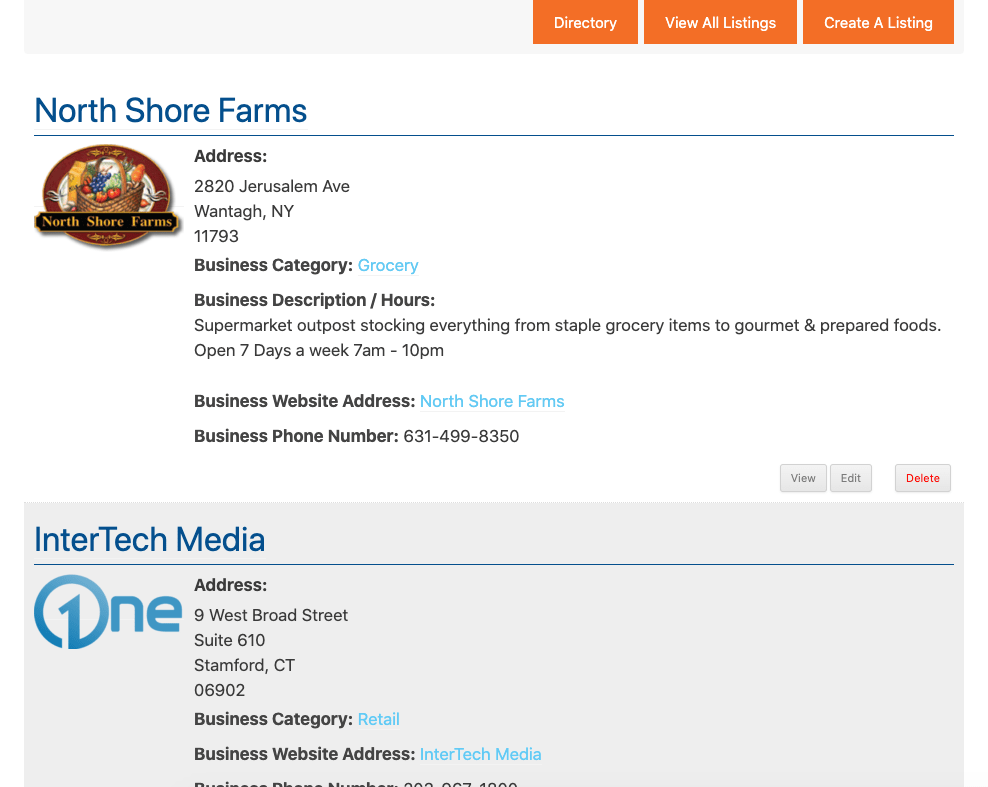
Clicking on the business name takes you to the detailed business page.
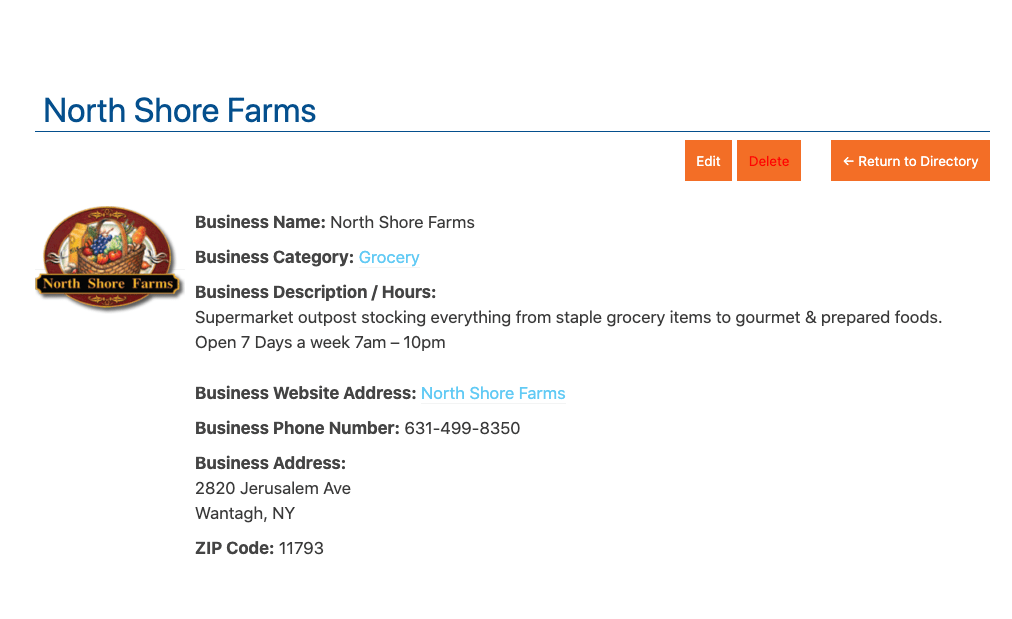
Enabling Businesses to Edit Their Listings
If you want to grant business owners the ability to edit or delete their listings without your assistance, this feature can be configured in the Directory Admin.
This setting can be enabled in the Directory Admin under General > Registration by checking the box for Allow anonymous users to edit/manage listings with an access key.
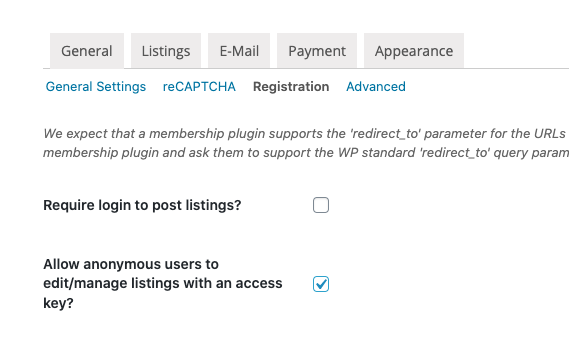
If this setting is enabled, business owners can click the Edit or Delete buttons associated with their listings.
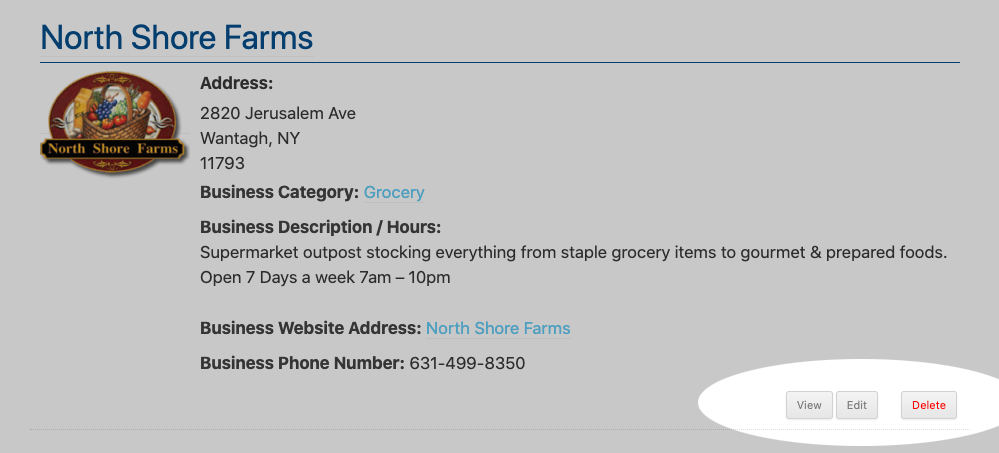
This action redirects them to a form where they need to input the email address of the user who initially submitted the business and a special access key.
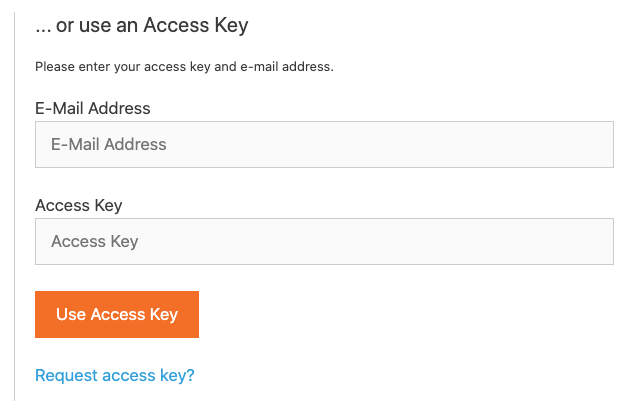
For first-time users, they can request an access key by using the “Request Access Key?” link, which will automatically email an access key to them.
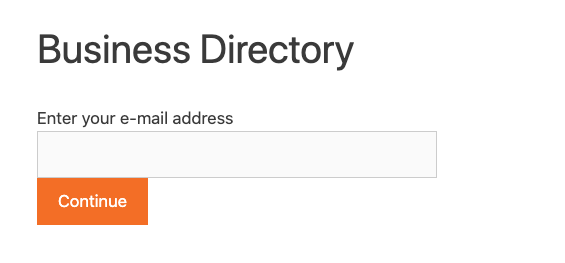
Modifying or Customizing the Business Directory Page
You have the flexibility to enhance the Business Directory Page by adding extra text, banners, or imagery.
Typically, the page is named “Business Directory” and contains a single shortcode in its body. The shortcode is responsible for rendering the Business Directory on your website.
- Any content or visuals placed above the shortcode will appear above the Directory, while items positioned below the shortcode will display below the Directory on your website.