The Banner Lightwindow introduces a novel approach to delivering advertisements, captivating your website visitors in a unique manner.
Unlike conventional banners placed in sidebars or specific locations, the Banner Lightwindow positions your banner atop the page, centering it both horizontally and vertically. The underlying webpage is gently subdued, ensuring the banner takes the spotlight.
You have the reins to dictate how frequently the lightwindow takes over the page and the duration visitors must wait before they can close it.
Configuring Banner Lightwindow Settings
To access the Banner Lightwindow settings, simply click on Banner > Banner Lightwindow.
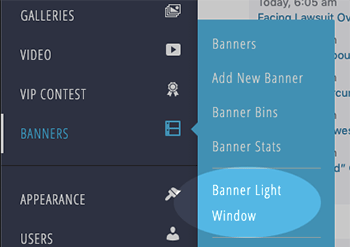
This will bring you to the Banner Lightwindow settings screen, which offers a user-friendly interface and only a handful of settings to configure. Let’s explore these settings.
Banner Lightwindow Settings
The primary setting determines which Banner Bin will supply banners for the lightwindow. You can have only one active banner lightwindow at a time.
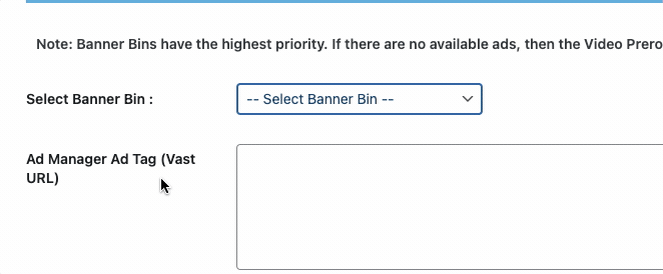
Google Ad Manager Options
If you use Ad Manager, your Ad Manager Bins will also be selectable:
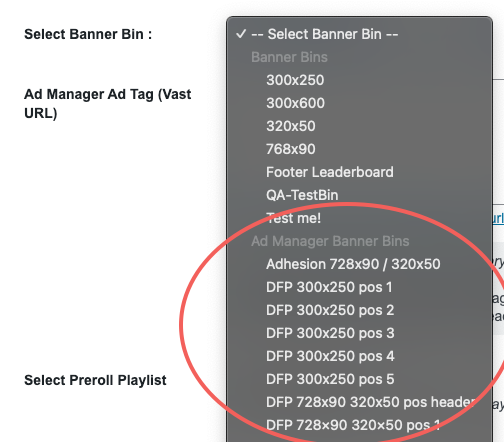
You also have the option to add a VAST tag to show video ads.
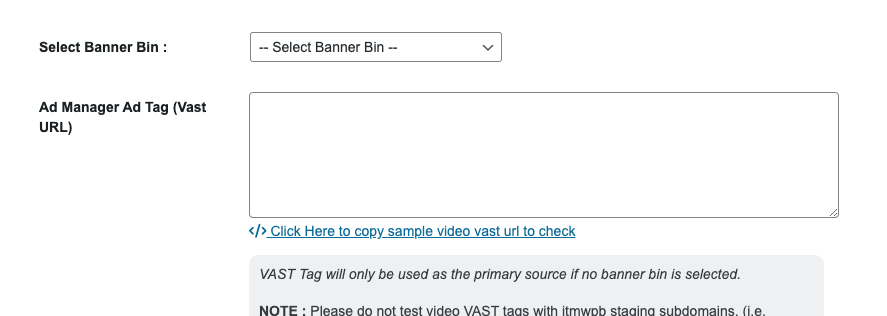
OneCMS Video Pre-roll
You can also display Video Pre-roll from the OneCMS Video system (if so equipped). Just select the Preroll Playlist from the dropdown:
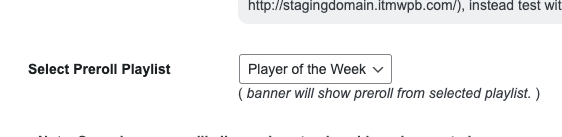
Light Window Close Settings
Additionally, you can define the duration in seconds that visitors must wait before they can close the lightwindow.
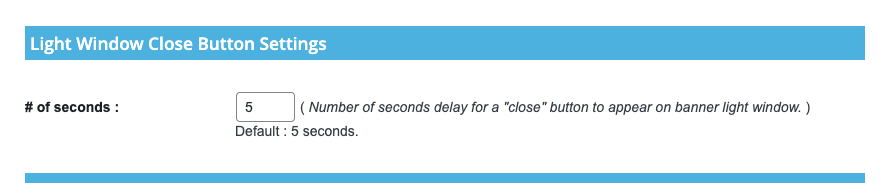
Lightwindow Triggers
Lastly, you can configure the actions that prompt the lightwindow to make its appearance.
- % Chance of Triggering LightWindow: This parameter sets the probability of the lightwindow displaying for a user. It’s important to note that the banner will still respect the targeting settings established at the banner level. Even if you set this to 100% (the default), the banner won’t appear every time a user visits the website. The subsequent setting determines the interval between lightwindow impressions.
- Time Between Triggers: This setting instructs the banner lightwindow to present the banner to a user only after a specified duration has passed since their last interaction with the lightwindow. The default setting is 30 minutes.
- External Traffic: Enabling this option ensures that the lightwindow is shown solely to visitors who access your website via referrals from external websites.
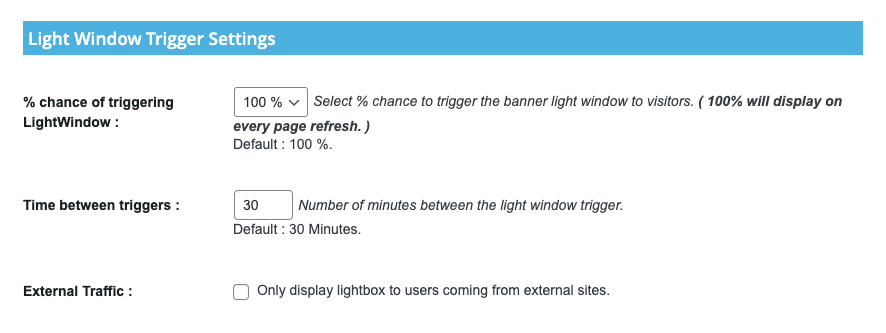
Banner Lightwindow in Action
With these settings in place, the Banner Lightwindow will be in full operation on your website, offering a fresh and engaging advertising experience for your visitors.
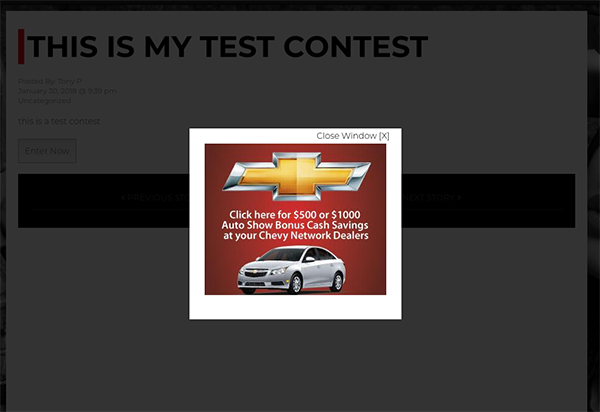
Banner Targeting with the Banner Lightwindow
A great feature of the Banner Lightwindow is its adherence to the settings specified for each individual banner. If a banner is set to “Run of Site,” the lightwindow can appear on any page. Conversely, if a banner is targeted, it will exclusively display on the designated page.
