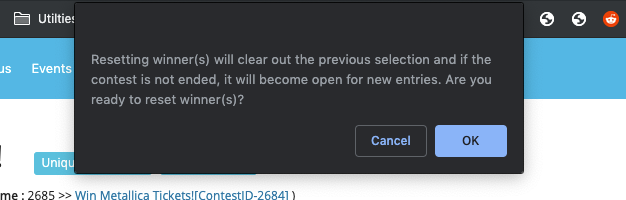A contest doesn’t conclude when the countdown timer reaches zero. It finishes when you decide on a winner. OneCMS Contests offers a simple way to view entrants for your contests and manually or randomly choose a winner from all entrants or a specific subset.
Access Contest Results
From the Contest Listing screen, you’ll find a list of your contests. Hover over the contest you wish to view entrants for and click View Results.
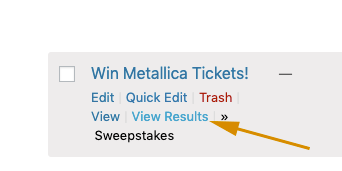
Viewing Entrants
Clicking the View Results link will lead you to a list of all the entrants for the selected contest. Here, you can see all their information, including any custom questions or user-generated content they’ve submitted.
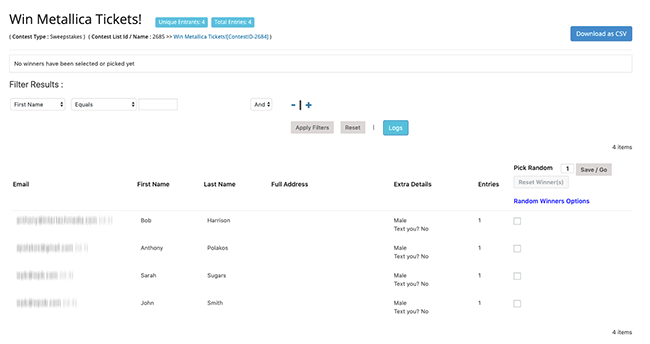
Filtering Results
When you’re ready to pick a winner, you can choose from all entrants or filter the results to select from a specific group. For example, you might want to pick a winner from those who answered a question in a certain way or belong to a particular demographic.
- In the Filter Results section, you can create a query to display only the entrants who match your criteria. For instance, you can filter entrants based on age or location.
- Click Apply Filters to show only the entrants that match your criteria.
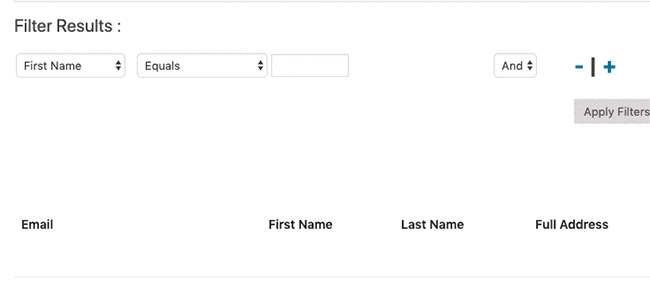
Selecting a Winner
You have two ways to pick a winner in One CMS Contests: Manually or Randomly.
Picking Winners Manually
- To manually select a winner, check the box next to their name and click Save/Go. That user(s) will be declared the winner of the contest.
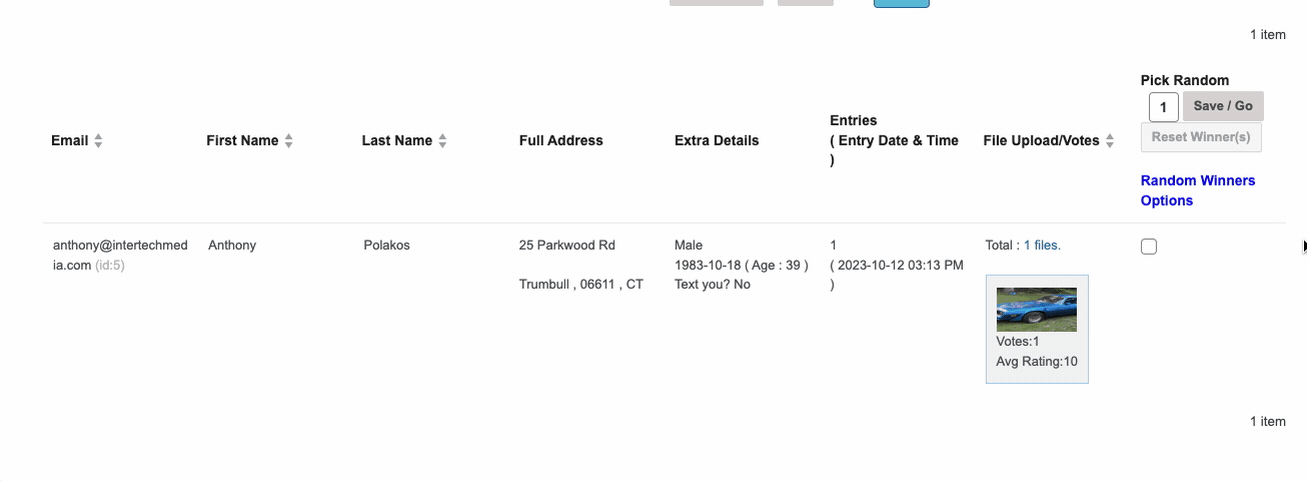
The system will confirm the winner(s) which you can download as a CSV file.

Picking Winners Randomly
- Simple Random Winner Selection
- To randomly pick a specific number of winners, enter the number of winners in the Pick Random field and click Save/Go. This will randomly select the specified number of entrants as winners.
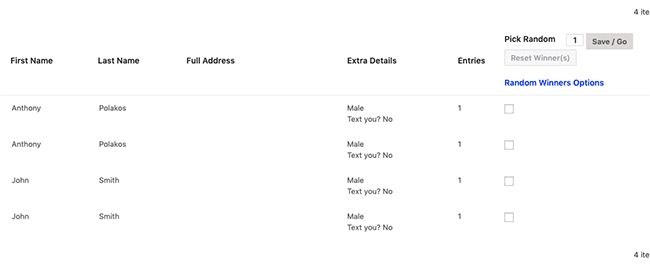
- Picking Winners using the Randomizer
- You can also randomly choose a winner based on specific criteria and make the selected winner(s) ineligible to win another contest for a set period.
- Click the Random Winners Options link to open a modal that enables you to set criteria for selecting a random winner.
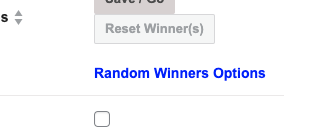
-
- You can choose to select from a pool of entrants who have not won in a certain period or ever and make the winner(s) ineligible for a specific duration.
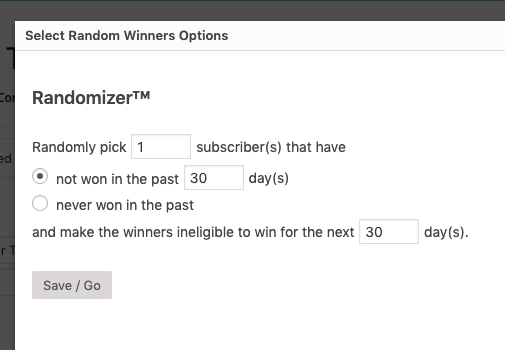
Once you pick a winner, the Contest will end automatically even if there is time left in the contest settings.
Contacting Your Winners
OneCMS does not contact the winners. That is up to your organization to determine the best way of letting the winners know of their prizes, etc…
Resetting the Winner(s)
If you make a mistake while selecting a winner or realize they are not eligible, you can reset the winners. Just click the Reset Winner(s) button.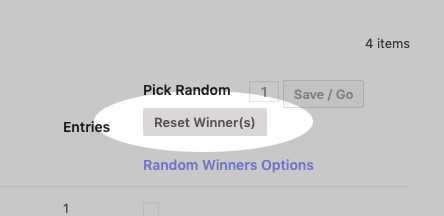
You’ll receive a notice indicating that previous winners will be cleared out, and if the contest is still active, new entries will be accepted. Click OK.