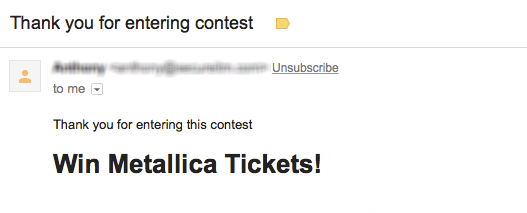You know how much people love playing games, right? That sense of competition and winning something for their efforts motivates them to participate in contests.
Benefits of Running a Contest
- Displaying the fun and generous side of your business.
- Offering a new way to promote your brand.
- Showcasing a sponsor.
- Growing your email subscriber list for your VIP Club.
- Gathering more user-generated content, especially when rewarding user submissions.
Creating a Contest
Navigate to VIP Contests > All Contests.
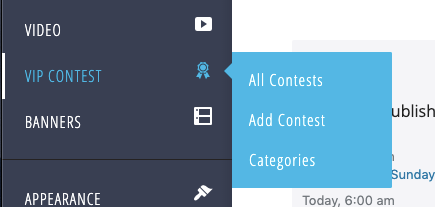
Here you can see all of your current and prior contests. You can manage and add contests from here.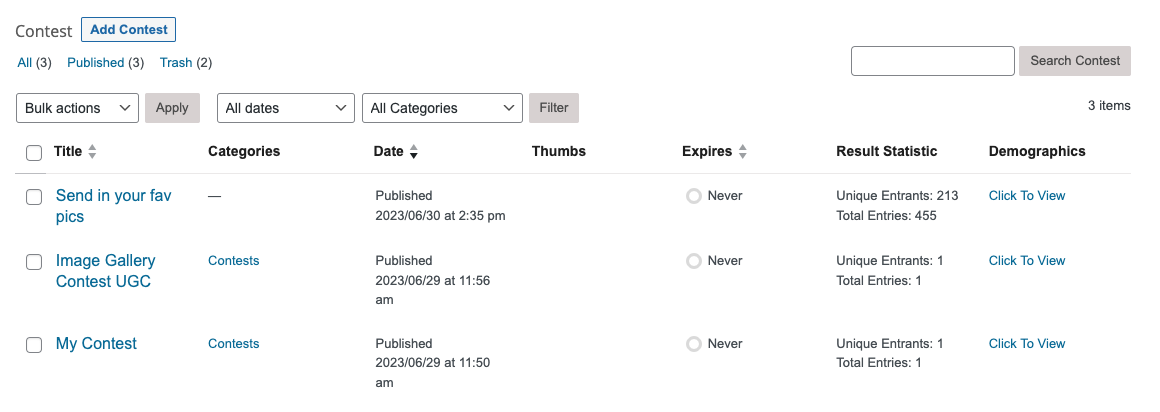
To create a new contest, click the Add Contest button.
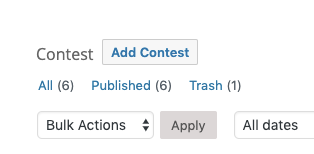
You will be directed to the Add Contest screen where you can set up your contest details.
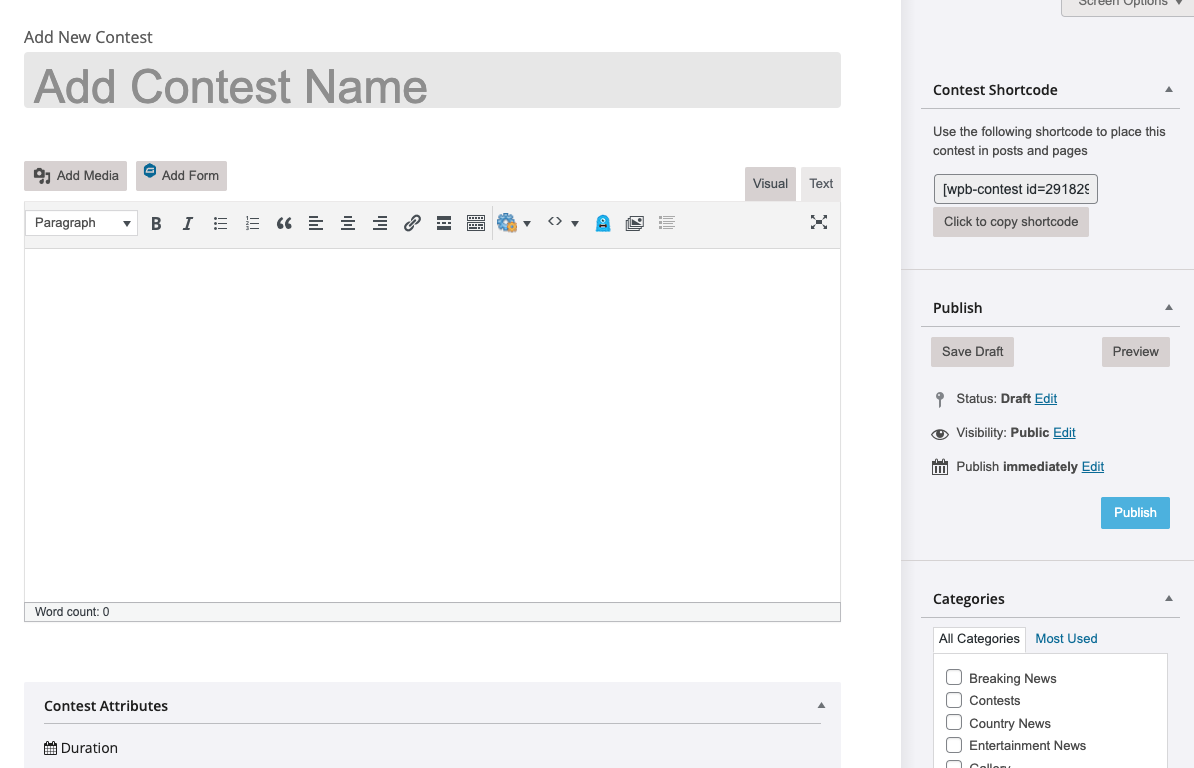
First add a Title and Description for your contest. Be descriptive, as these fields will show up on your website and explain the contest to your website visitors.
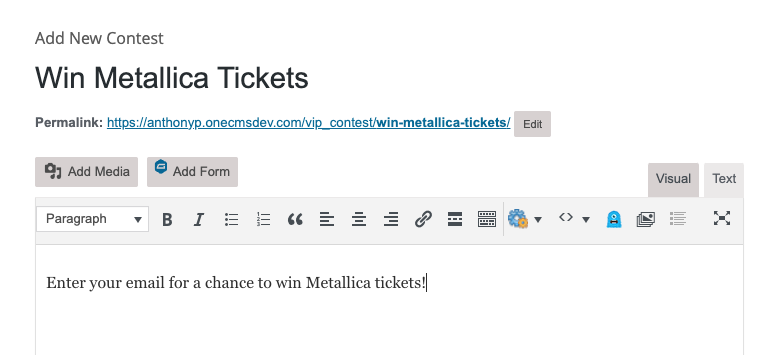
Contest Attributes
The next section is the Contest Attributes. This is where you’ll be setting up the functional details of the contest.

Start and End Times
Enter when you want your Contest to Start and when you want it to End. This will only stop new entries from being accepted. The Contest page will still be visible on your website.
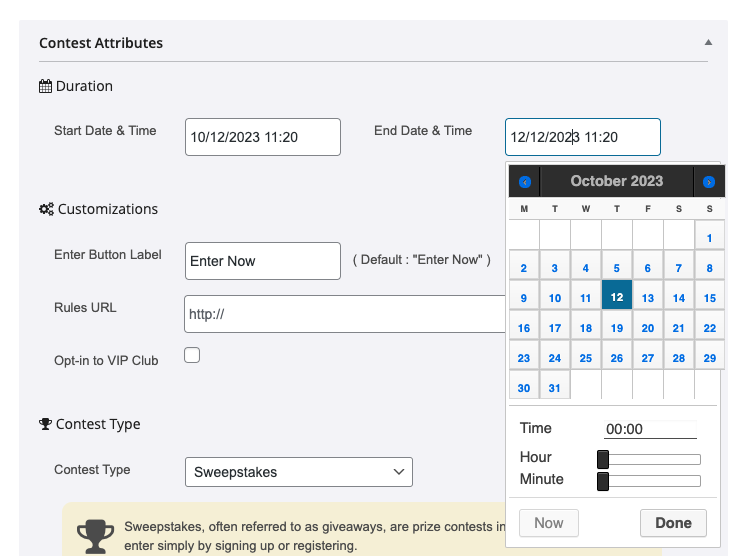
Entry Button Label
We automatically create an Entry button for your website visitors to enter your contest. But you get to choose what the button says. Enter the text here.
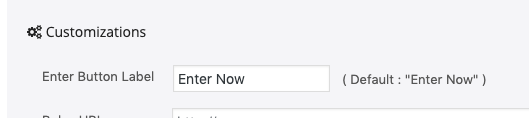
Rules URL
Enter the link to your contest rules here. It’s important to make sure your promotion is compliant with all local, state, and federal laws.
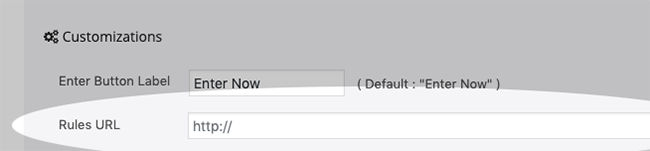
VIP Club Opt-In
Checking this box will add a checkbox to your contest entry to allow people to enter the contest AND sign up for your VIP Club in one step. No brainer right?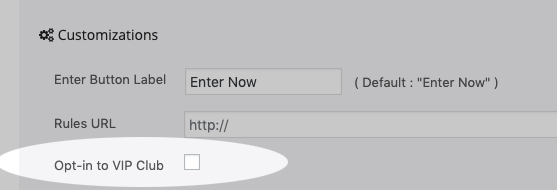
Contest Types
OneCMS offers numerous different types of contests to match any promotion!
- Sweepstakes – This allows for the user to simply fill in a field or form to enter the contest.
- Image Gallery UGC – Entrants can upload an image to the contest and linked gallery (imagine a “Cutest Dog Contest” where they can share a picture of their puppy). The uploaded images are added to the linked gallery, allowing you to enable voting so the public can decide on the best image. For more information, refer to More info on Image Gallery UGC Contests
- Youtube Video Submissions – Much like Image Gallery UGC, but instead of uploading an image, users can enter a Youtube Video ID to their video entry. More info on Youtube Video Submission Contests.
- Secret Word – You can create “Secret Words” in your contest. Users will only be able to enter the contest if they guess one of the secret words. More info on Secret Word Contests.
Creating Sweepstakes Contests
For this tutorial, we’ll cover Sweepstakes contests. So we’ll choose Sweepstakes from the Contest Type dropdown.
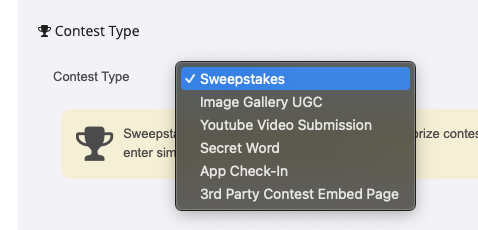
You can set how many times a single person can enter a contest.
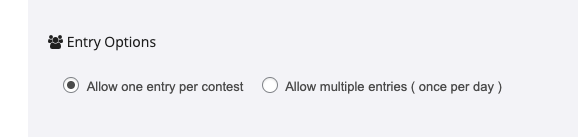
Confirmation Options
You can also define the confirmation message that users receive upon entering a contest. You have the flexibility to input your own custom text for them to view, or alternatively, you can provide a URL that directs contest entrants to a specific page you’ve prepared for this purpose.
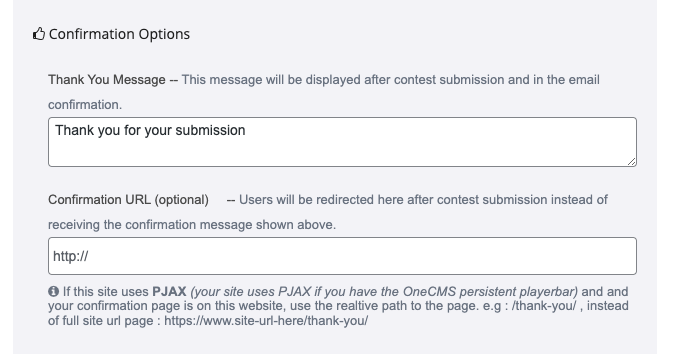
Looking to enhance your contest further?
You have the option to include Custom Questions, which can significantly spice up the competition or help you collect additional information about the participants. Detailed instructions can be found in the Adding Custom Questions to a Contest tutorial.
Other Options
Pick which VIP Club Signup Form you want them to fill out as part of entering the Contest.
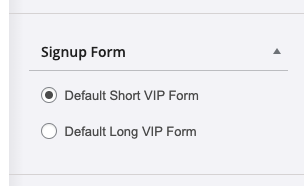
Similar to posts and other content, you can set an expiration date for a contest using the Post Expirator.
As mentioned earlier, even when the contest has concluded, the Contest Page will persist after entries are no longer accepted, based on the Start/End date range specified in Contest Attributes. By utilizing the Post Expirator, you can transition the Contest to a draft or other statuses after its completion, ensuring the page is no longer accessible.

Categories
Like other post types, you can Categorize your contests so they can be grouped together or be featured in different parts of your website.
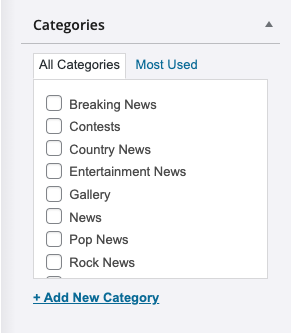
Don’t forget to add a Featured Image!
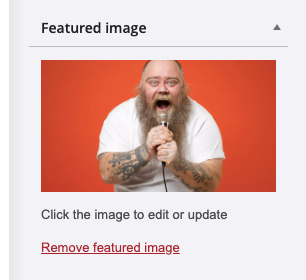
Publishing your Contest
Finally, publish your contest.
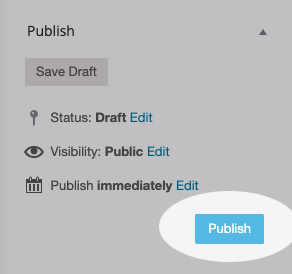
Sweepstakes Contest on Your Website
When visitors access the contest page, they’ll encounter a layout resembling the image below. Your Contest Title, Description, Rules, and Button Label are prominently displayed.
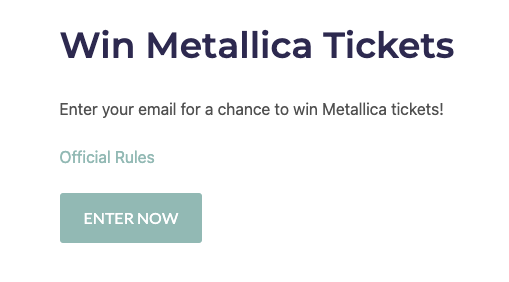
If an individual entering in the contest is a first-time entrant or not yet a member of your VIP Club, they will need to provide their email, as well as complete the VIP Signup Form you selected during your Contest setup.
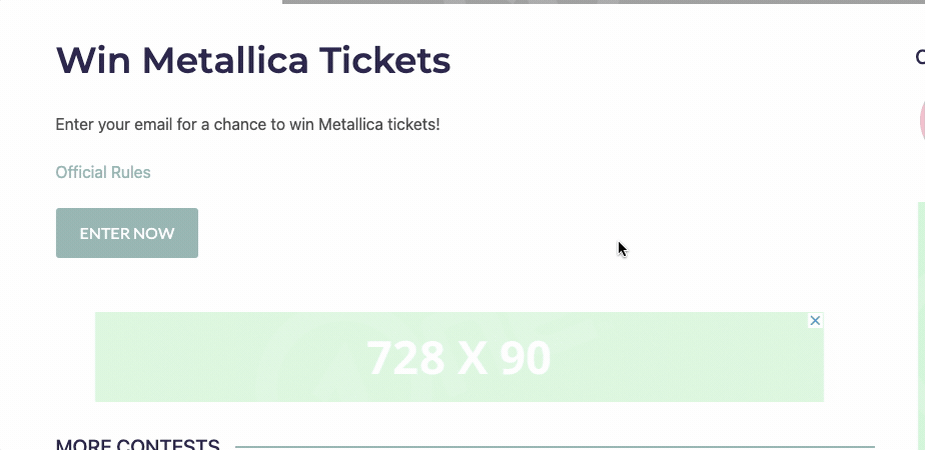
If the entrant is already a VIP Club member or has entered a contest before, they only need to provide their email address. The system will automatically recognize their membership from their email address and skip the signup questions.
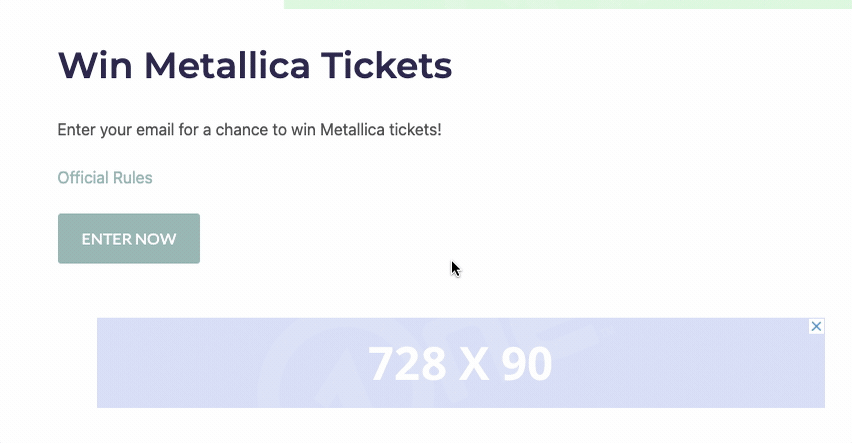
The user will also receive a confirmation email containing contest details.