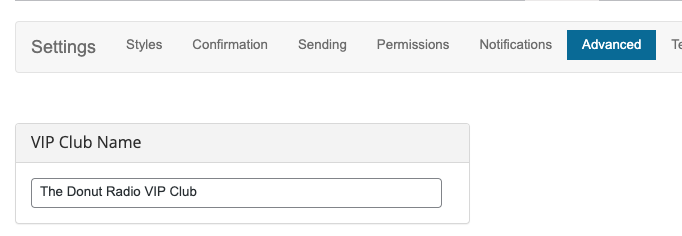VIP Club provides various settings that can be adjusted, although the default settings are generally recommended for most users. However, advanced users can make changes to these settings if required.
VIP Club Settings
To access the VIP Club Settings, navigate to the Settings tab within VIP Club.

The Settings screen comprises several tabs, each allowing you to customize different aspects of VIP Club’s behavior.
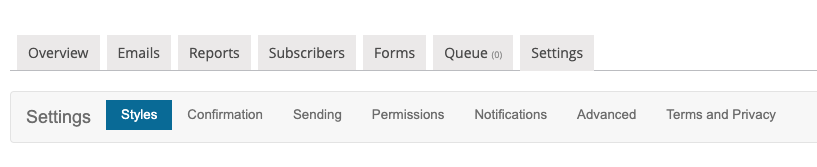
Email Styles
In the Styles tab, you can define the default color scheme for elements in your emails, such as link colors and background color. This section also allows you to set the CAN-SPAM text for the email footer.
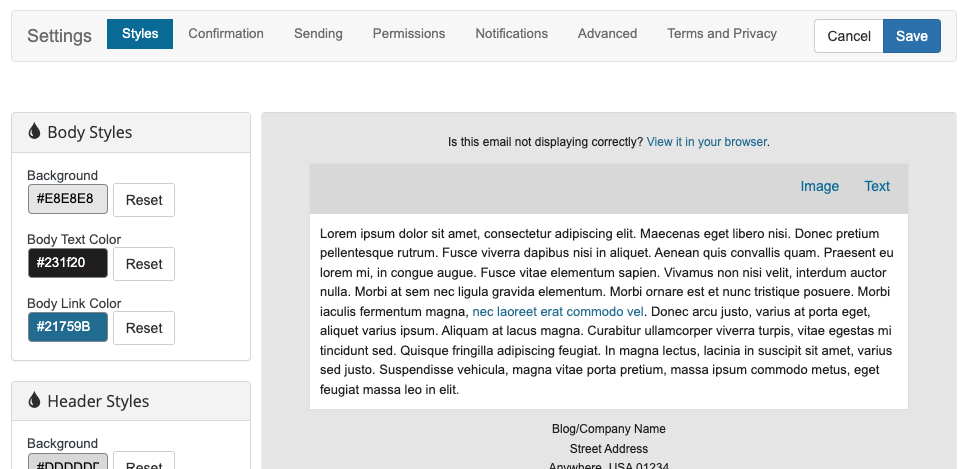
Confirmation
The Confirmation tab provides options for selecting the page to which your website visitors are redirected after signing up through a VIP Club form. You can either use a default VIP Club page or redirect them to a custom page you’ve created for this purpose.
Additionally, you can configure Double-Opt-In for your subscribers, making it necessary for them to click a link in a confirmation email to become “active” users and receive your emails.
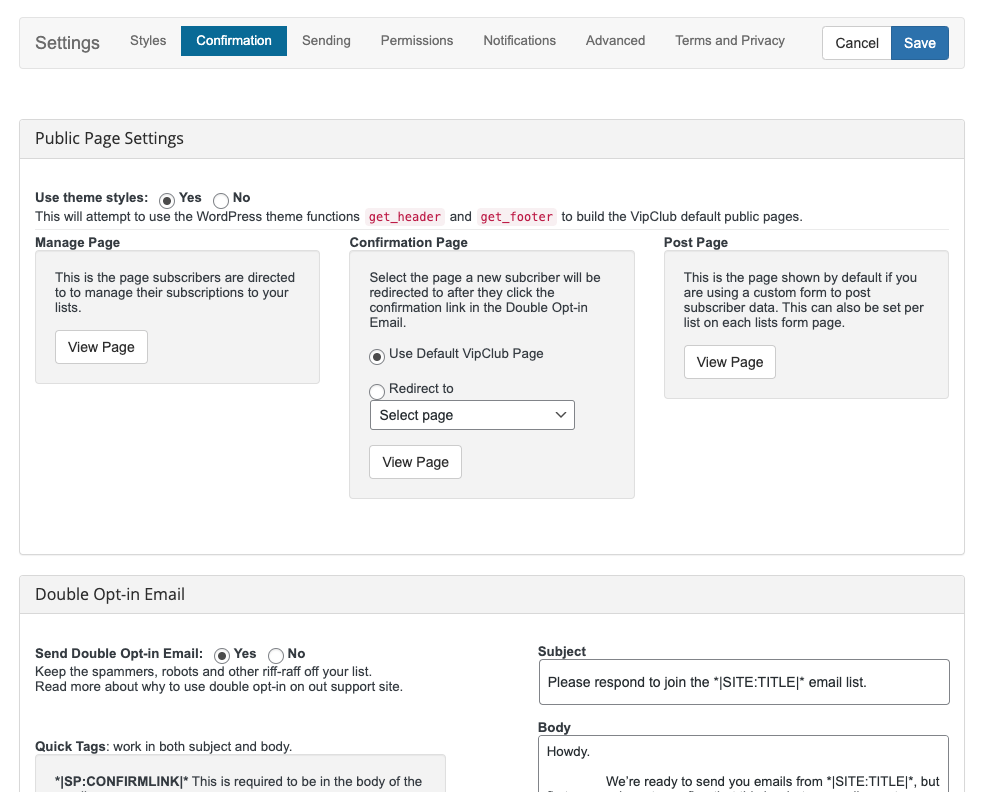
Sending
This section enables you to modify the sending name and email address.
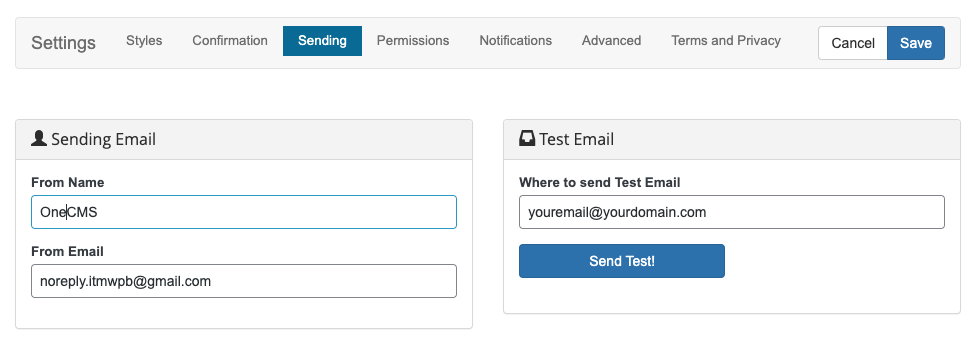
Permissions
If you have access to this tab, you can adjust VIP Club permissions for users based on their roles.
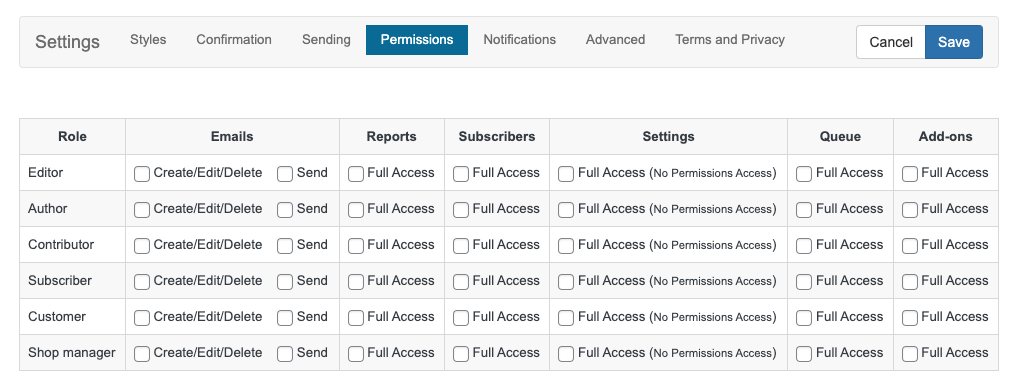
Notifications
This tab is not currently supported and is reserved for potential future functionality.
Advanced
It’s important not to make changes to the Advanced tab, with the exception of the VIP Club Name section. This specific section allows you to display your Club’s name in designated areas of your website, instead of the generic “VIP Club” label.