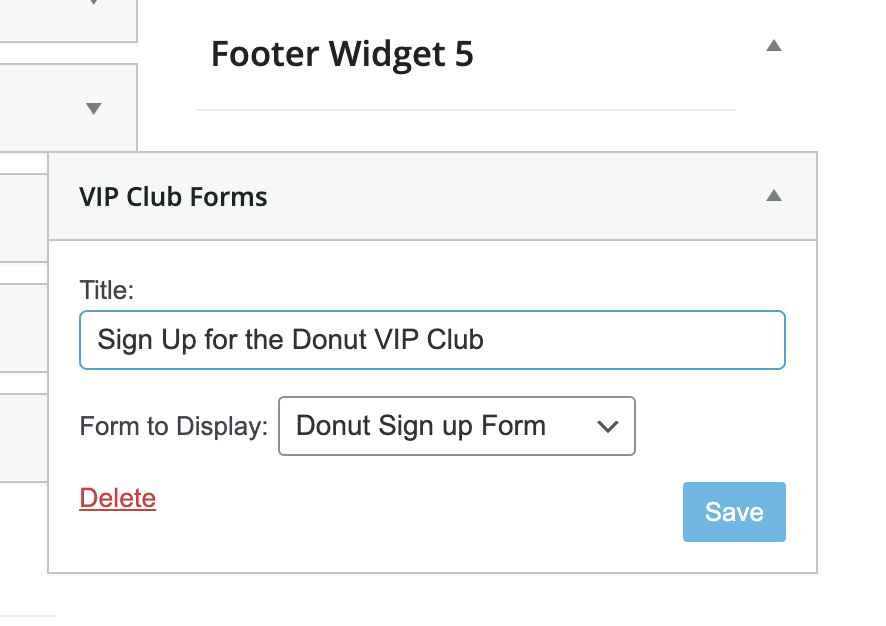Convert your website visitors into VIP Club subscribers by employing VIP Club Forms on your site.
Guide your visitors to sign up for your email newsletters, all while gathering valuable demographic information and directing them to specific subscriber lists.
Creating a VIP Club Sign Up Form
Navigate to the Forms tab within the VIP Club screen and Click the Create Form button in the upper right corner.
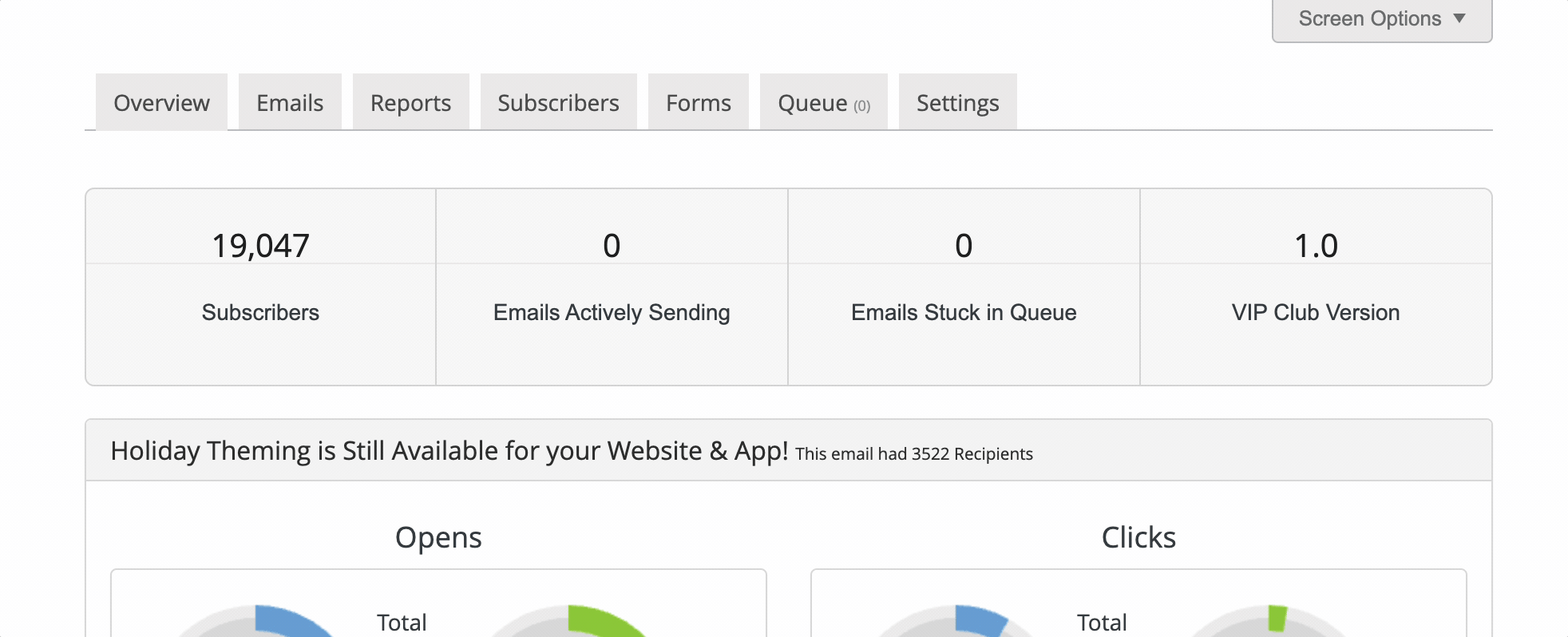
Sign up Form Screen
Creating a sign up form is a breeze and is divided into two main sections:
Sign up UI:
This section allows you to name the form and provide a brief description. This does not represent the form’s appearance on your website but serves as a way to define the form.
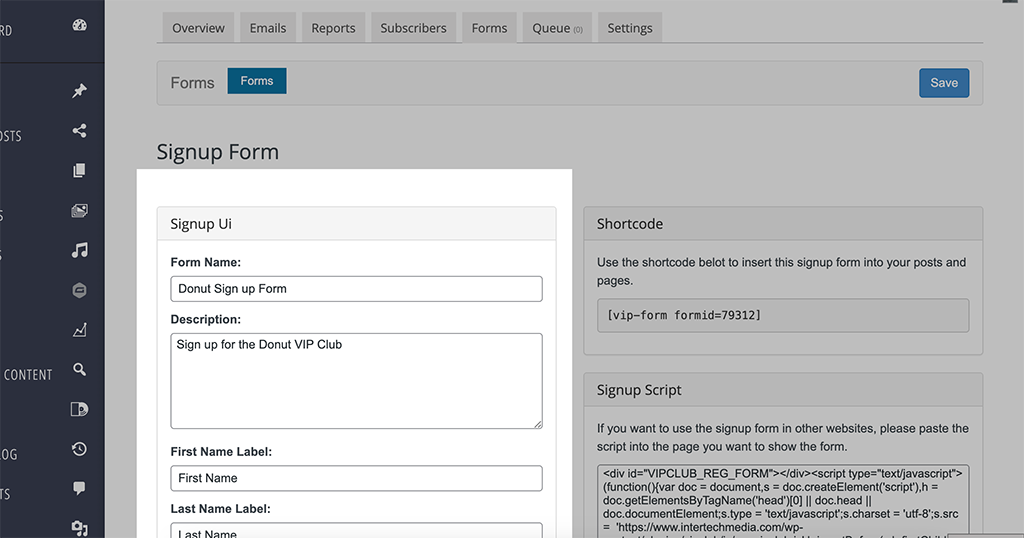
Sign up Settings:
In this section, you can select specific fields you want to include on the form. Choose the fields to collect data and specify if they are required.
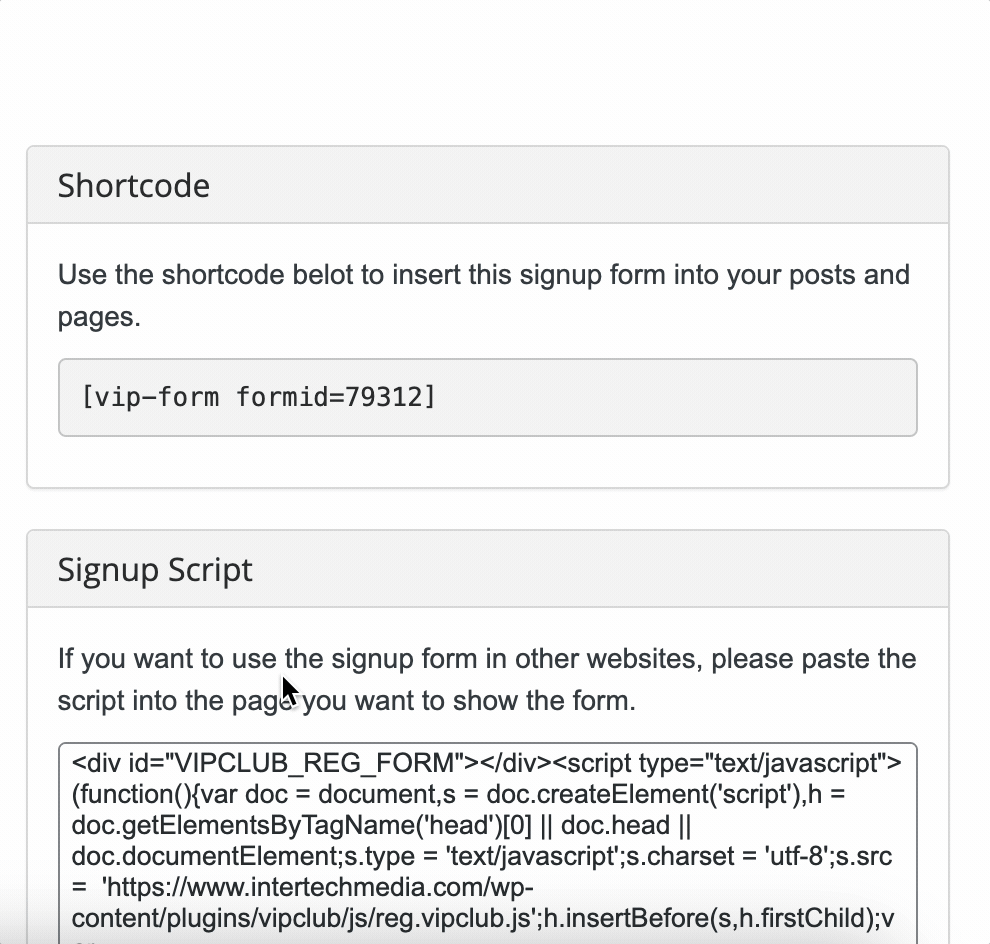
- Enabling the Display Labels Inside? option will position the field labels inside the input fields rather than above them.
- You have the option to specify a Thank You Page to which subscribers will be redirected after completing the Sign Up Form.
- By checking Select Lists by Default, you can pre-select the lists associated with this form on the sign up form. This feature helps reduce form abandonment rates.
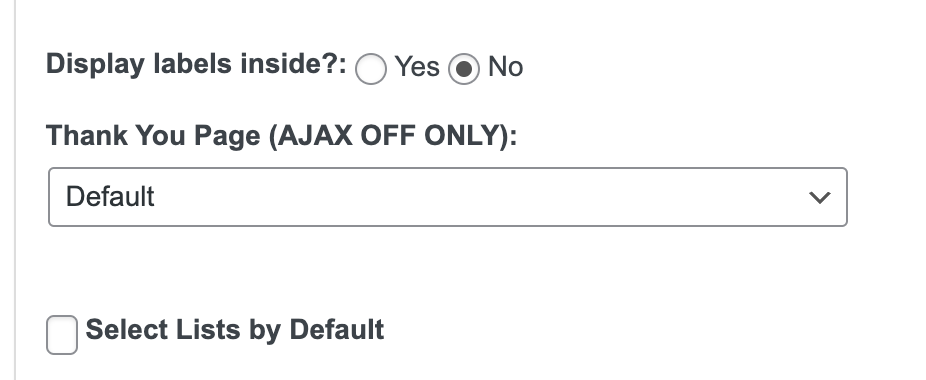
Finally, select the Subscriber Lists visitors can sign up for using this form. Multiple lists can be chosen.
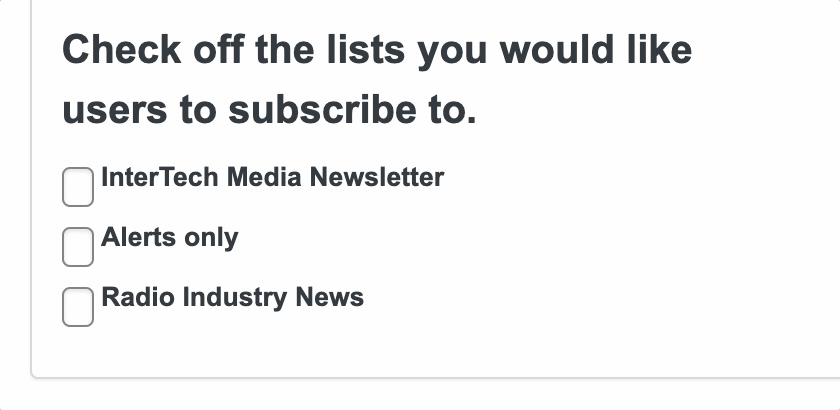
Embedding the Form on Your Website
You can add the form to your website in a couple of ways:
VIP Club Form Shortcode:
Add the form’s shortcode to a page or post, and the form will appear on your website.
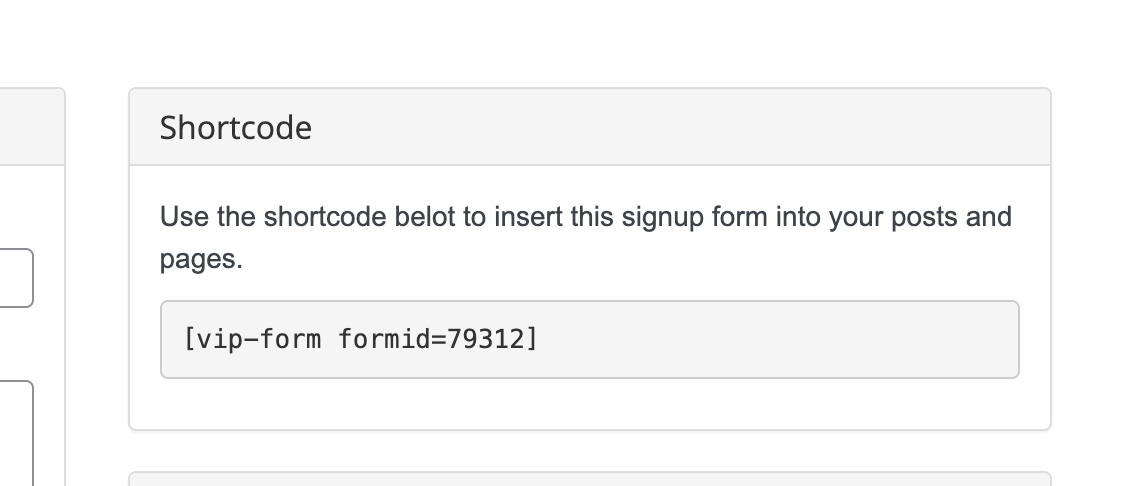
VIP Club Forms Widget:
You can use the widget to display the form, for instance, in the sidebar of every page. Provide an optional title and select the subscriber form to be displayed in the widget.