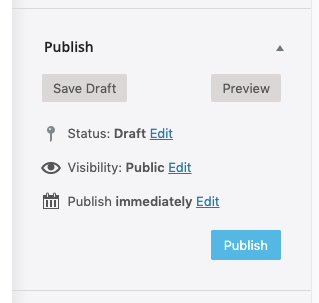You can display videos from Youtube in a gallery format using Youtube Galleries.
Creating a Youtube Gallery
Click Galleries > Add New Youtube Gallery
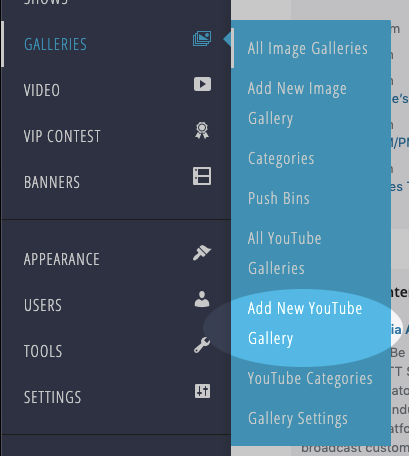
Provide a title for your gallery and add optional body text.
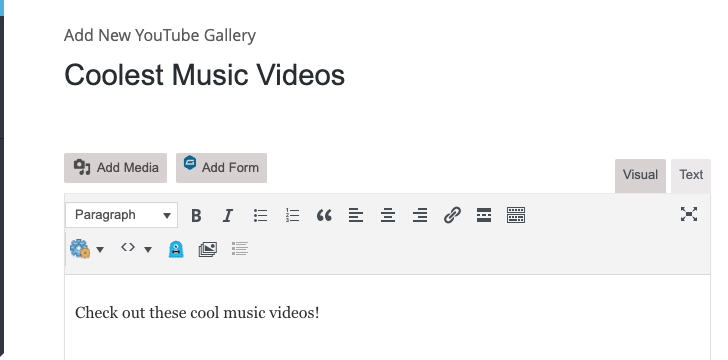
Adding Youtube Videos
Adding YouTube videos to your gallery is simple; you just need the YouTube video ID.
- Open the YouTube video you want to add and look at the URL in your browser’s address bar.
- Copy the characters after “v=” in the URL; this is the YouTube Video ID.
![]()
For each video you want to add, just paste in the Youtube Video ID and click Add Video.
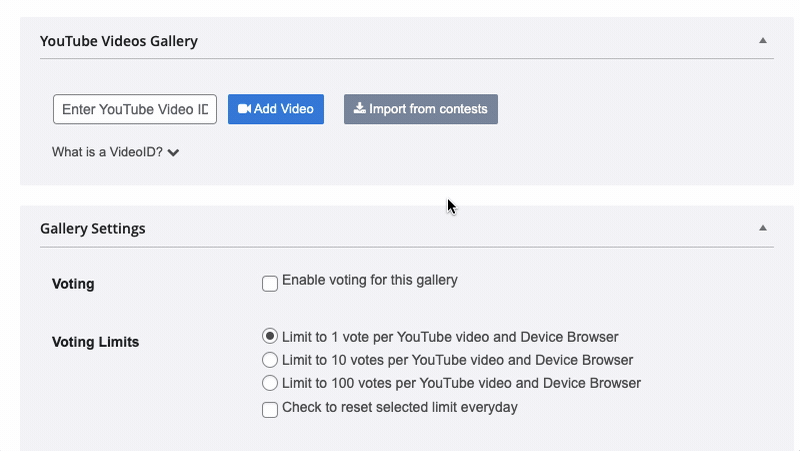
You can add as many videos as you like to the gallery.
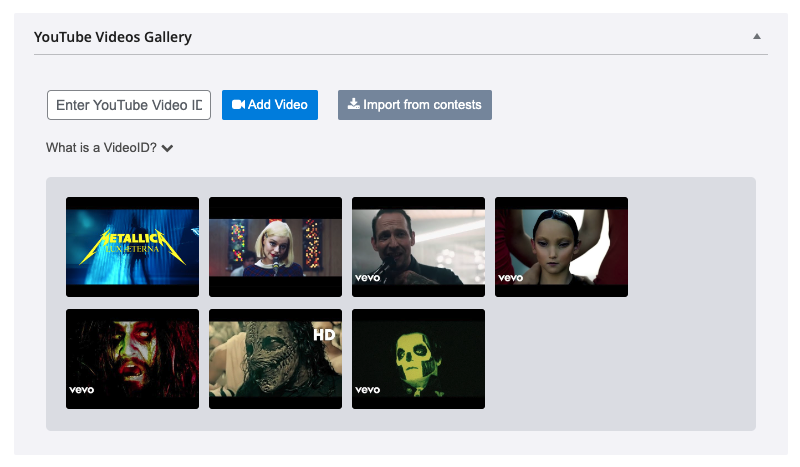
Gallery Options
Voting
You can enable Voting in your Gallery for further user engagement. We cover setting up and managing Voting in a separate tutorial.
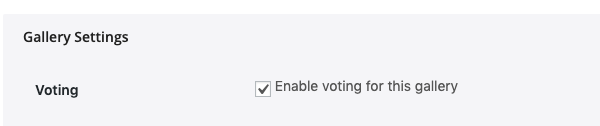
Gallery Shortcode
You can obtain the Gallery Shortcode to place it wherever you want on your website (in posts, pages, etc.).
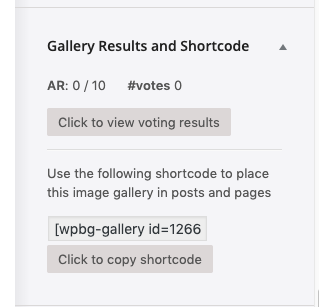
Gallery Feature Image
You can upload an image to serve as the Feature Image in a Youtube gallery.
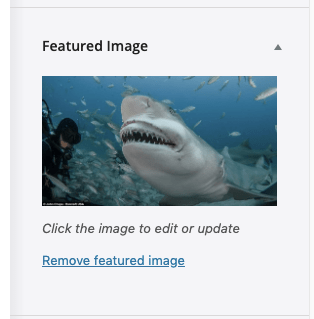
Publishing Your Gallery
When you’re ready to publish your Gallery, click the blue “Publish” button.
- Similar to other content types in One CMS, you can save it as a draft or schedule it to publish at a later date or time.