User-generated content (UGC) refers to content your unpaid contributors or fans created, such as pictures and videos submitted by your audience to be displayed in a gallery.
With OneCMS UGC, you can review and approve images your audience submits before they appear in a gallery.
Enabling UGC in a Gallery
To enable UGC for a specific gallery, follow these steps:
- Choose the desired gallery where you want to enable UGC.
- Select the Public UGC Submissions checkbox for that gallery. Note that this option only activates UGC for the selected gallery, not for all galleries.
- For partners using the OneCMS Mobile App, there’s an option for Staff UGC Submissions, allowing your staff to submit content to the gallery without moderation.
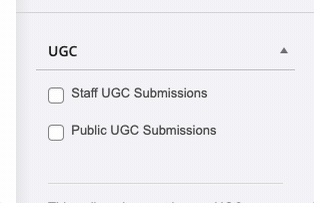
Adding the UGC Submission Form to Your Gallery Page
Once you’ve enabled Public UGC Submissions, you can add a submission form directly to the Gallery page. This form lets your audience upload their content.
Enable the setting to Show UGC Form On Gallery.
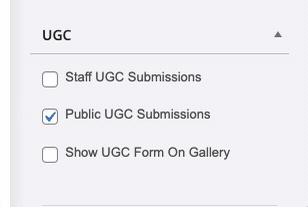
The form will appear directly below the gallery on your website.
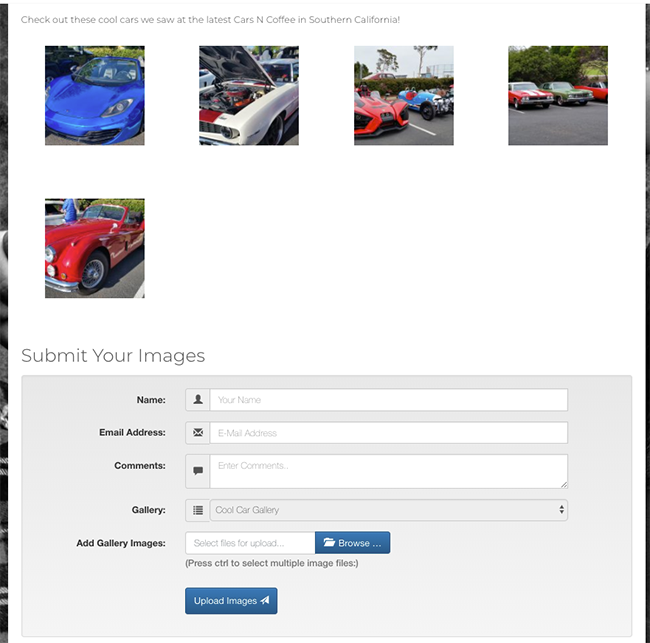
Using the UGC Form Shortcode
You can also add the UGC form to any part of your website by utilizing the UGC Form shortcode. You have various parameters to customize the form to meet your requirements:
Upload Images to any UGC Enabled Gallery
Use the base wpb-ugc-form shortcode, and the UGC form will display with all UGC-enabled galleries in the Gallery dropdown. You can also declare the type as “image.”
[wpb-ugc-form]
or
[wpb-ugc-form type="image"]
Upload Images to a Specific Gallery
By adding the galleryid parameter, the Gallery selection dropdown in the form will default to the selected Gallery.
[wpb-ugc-form id="22345" type="image"]
Upload Videos to a Playlist
If your website uses the OneCMS Video package, you can allow users to upload videos into a playlist.
[wpb-ugc-form type="video"]
Upload Images and/or Videos
To permit users to upload both images and videos, declare the “both” parameter. This will add tabs to the form, allowing your audience to upload content to an image gallery or video playlist.
[wpb-ugc-form type="both"]
Here’s how it will appear on your website:
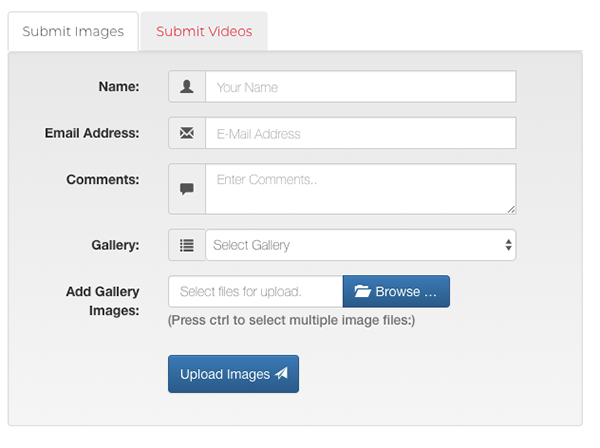
Ready to accept media submissions from your audience? Continue to the Managing the UGC Inbox tutorial to learn how to accept user submissions to your website.
