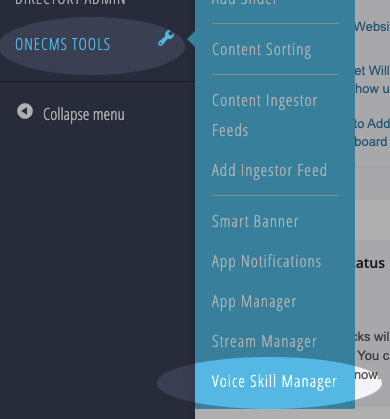OneCMS Voice Skills transcend the simple task of playing your station’s live stream. With OneCMS Voice Skills, you can incorporate custom Pre-Rolls, deliver personalized Goodbye Messages, provide access to your Podcasts, and even have Alexa read aloud your site’s latest headlines.
What’s more, you can modify many of these features right from the OneCMS dashboard!
Invocations – Let Your Voice Skill Respond
Understanding your Voice Skill’s invocations is key to its functionality. Invocations are the phrases or commands your audience must use to trigger specific actions through your Voice Skill.
When your Voice Skill launches, our Production Team will provide you with the relevant invocations. If you ever find yourself in need of these again, a quick search on Amazon can help. Here’s how to find your skill’s invocations:
- Visit https://www.amazon.com.
- Change the search dropdown to “Alexa Skills.”
- Enter the name of your skill and click the search button.

Your skill should appear in the search results. Click on it to access the skill info page, which will outline the primary voice invocations for your skill.
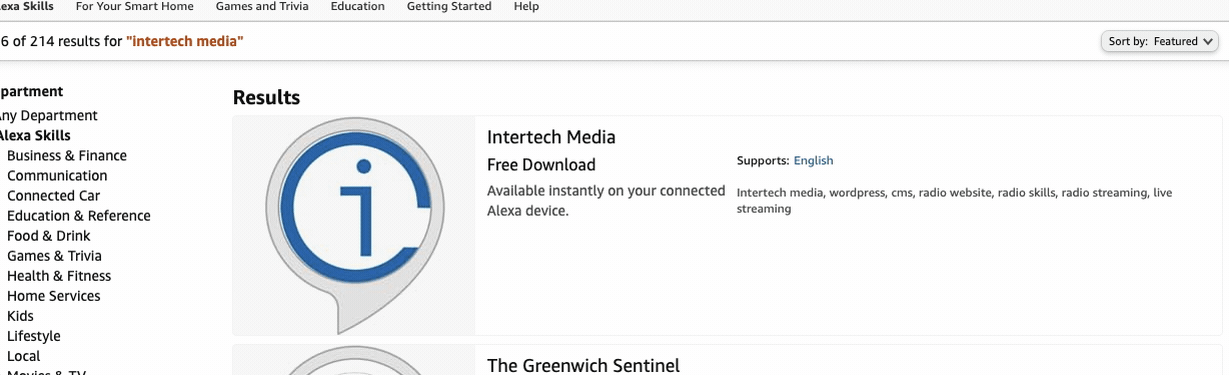
Enabling Your Skill on an Alexa Device – It’s a Snap
Your audience can enable your skill on an Alexa device through various methods. Let’s explore these options:
1. Enabling via Amazon.com
- Manually enable the skill by visiting Amazon.com, finding your skill, and clicking the Enable button. This action automatically activates the skill on all Alexa devices linked to your current Amazon account.
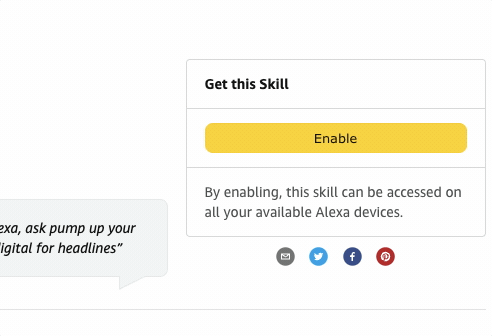
2. Enabling via the Alexa App
- Your audience can also enable the skill through the Alexa app on their mobile devices.
- In the app, navigate to More and select Skills & Games.
- Use the search icon at the top of the screen to look for your skill.
- Once located, click on your skill’s name to access the Skill Info page.
- Finally, click Launch to activate the skill. If you have multiple devices, you can select which devices to enable the skill on.
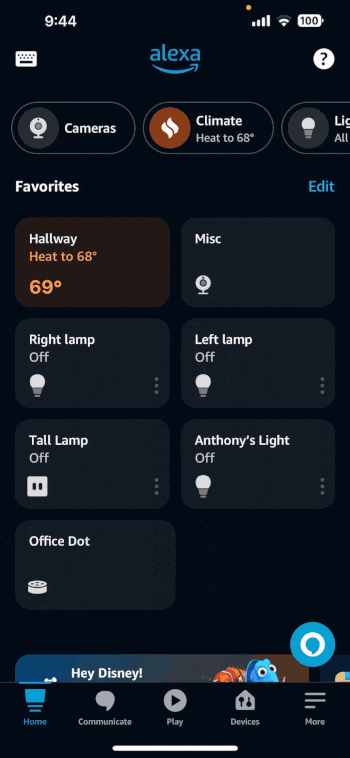
3. Enabling the Skill via Voice
- The simplest method is to enable your voice skill by voice command, but its success may vary depending on the skill’s name.
- Users can say, “Open <your skill name>” or “Enable the <your skill name> skill” to activate and open the skill. The latter phrase is recommended, especially if your skill’s name resembles others.
Managing Your Voice Skill
As mentioned earlier, you have the power to manage numerous aspects of your Voice Skill directly from OneCMS. Refer to the Voice Skill tutorials available on the left-side menu to learn more about adding pre-roll, adjusting your live stream URL, and more!
Voice Skills can be managed using the Voice Skill Manager, accessible through OneCMS Tools > Voice Skill Manager.