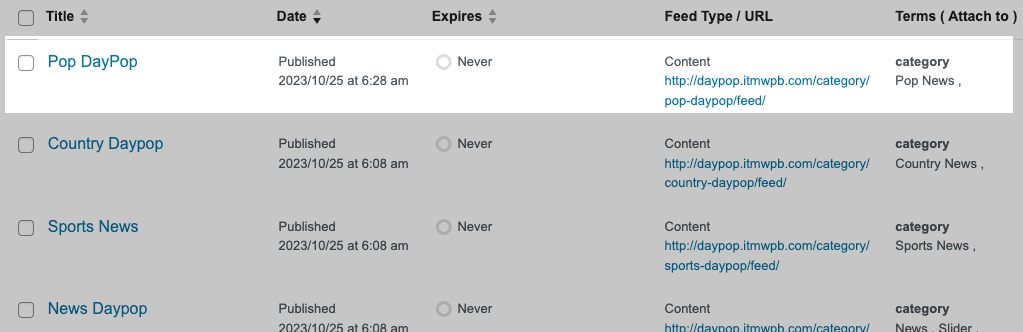Generating NATIVE content for your website from an external feed? That’s the power you wield with the Content Ingestor.
Harness this feature by channeling a feed (ensuring you possess the copyright rights to duplicate its content), passing it through the Ingestor, and watching as it seamlessly transforms each feed item into a new post. It’s that straightforward!
To access the Ingestor, head to OneCMS Tools > Content Ingestor Feeds.
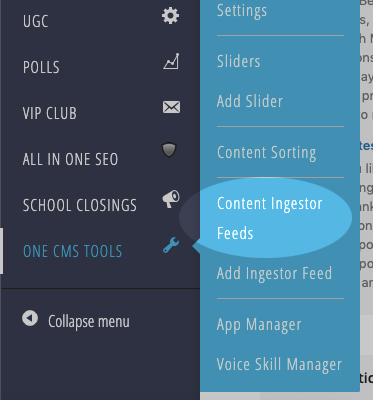
This will lead you to the Ingestor listing, providing an overview of all your existing Ingestor Feeds.
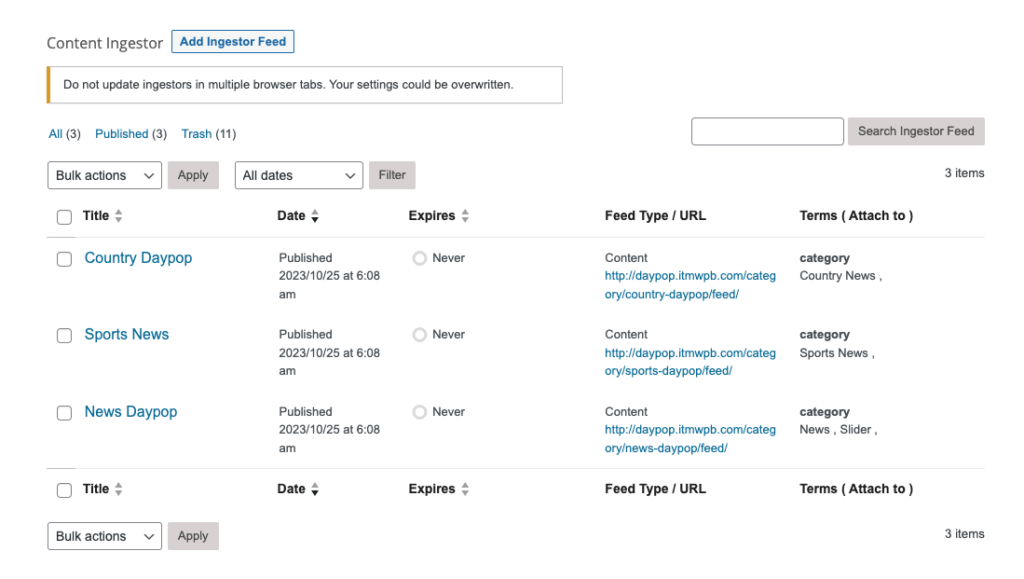
Configuring a New Ingestor Feed
To establish a new Ingestor, click the Add Ingestor Feed button.
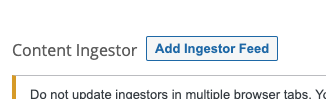
The setup process for a New Ingestor Feed involves a form with distinct sections, each of which we’ll break down.
First, give your new Ingestor a descriptive Name. (this name is not viewable on your website)
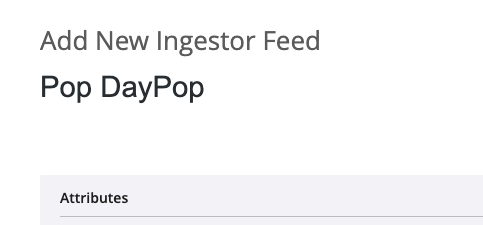
Ingestor Attributes
The subsequent section is where you fill out the Attributes of the Ingestor.
- Feed URL: This is the source feed from which One CMS generates new posts. (Please ensure you have the legal right to use the content from the selected feed).
- Limit per Request: Determine how many NEW stories the Ingestor retrieves. A small number usually suffices, but if the feed is rich in new content, a larger limit may be preferable. Do not set this any higher than 10.
- Initial Limit: This dictates how many pieces of content the Ingestor generates during its initial run. Essentially, it provides you with a backlog of content before creating new posts.
- Author: Designate the One CMS user who should be attributed as the author of content derived from the feed.
- Status: Specify the status under which created content should be published (Select “Publish” for immediate publication; opt for “Draft” if you want to moderate content before it goes live).
- Discussion: Decide whether to enable or disable comments on newly created content.
- Target: Choose whether the content should open in a new window or the same window.
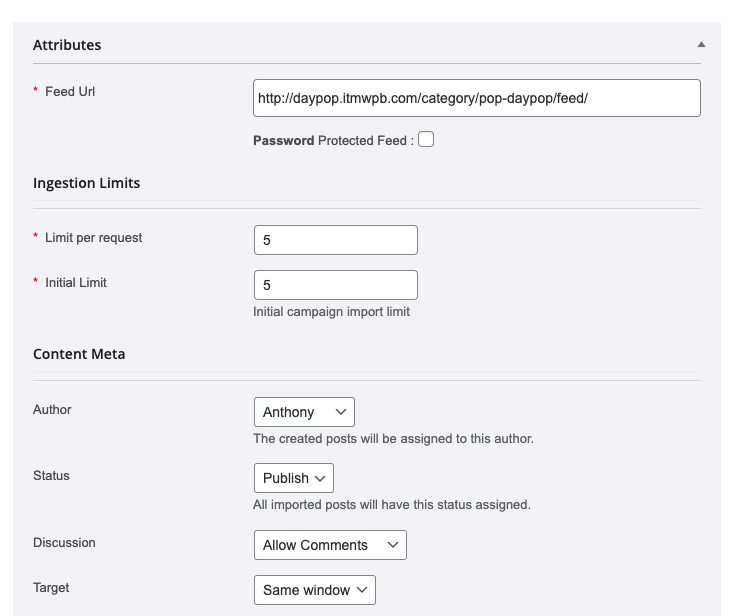
Podcasts
If the feed is a Podcast, mark the This is a Podcast Feed checkbox. This ensures the content is created as Audio Episodes instead of standard posts.
By default, the mp3 files in the ingested content will remain hosted wherever they are within the feed. However, you can select the Migrate Media to OneCMS checkbox to upload these mp3 files to One CMS servers and have them accessed through One CMS in the newly created audio episodes.
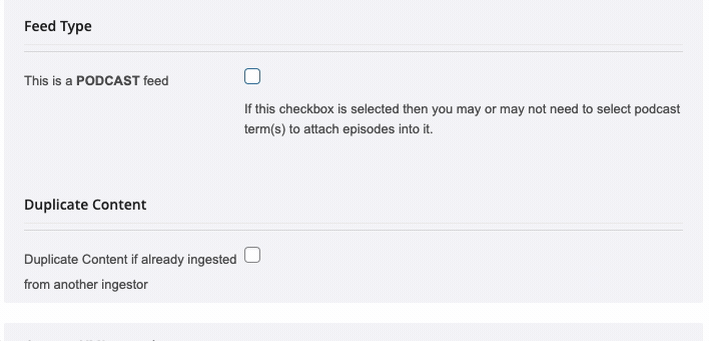
Duplicate Content
By default, the Ingestor will skip items in the feed that have been downloaded by any ingestors. You can override this setting by checking the Duplicate Content if already ingested from another ingestor checkbox.

Attach Posts To
Following Attributes, you can specify which Categories and/or Tags should be assigned to the published content.
- For Podcast feeds, you can link the audio episodes to a particular Podcast.
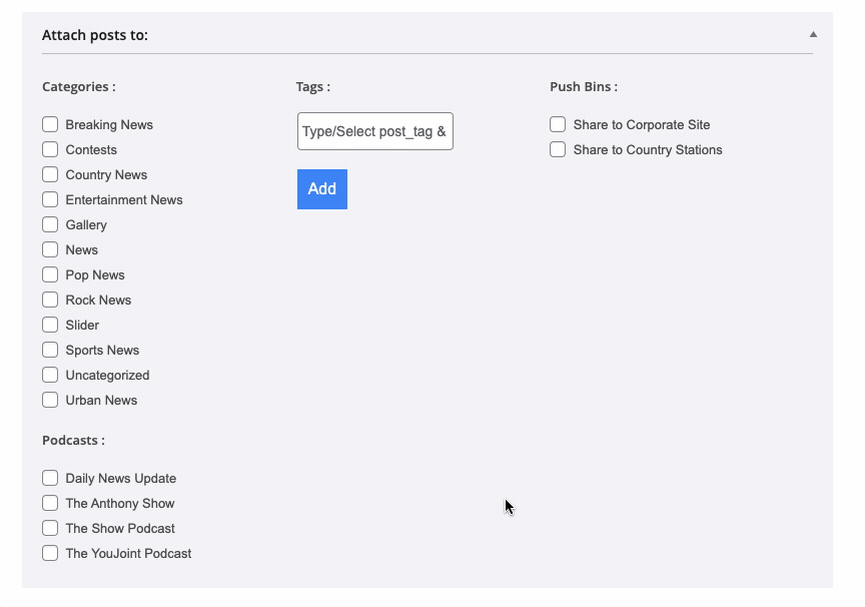
Setting Expiration Defaults
With the Post Expirator option, you can establish default expiration settings for any content generated via the Ingestor.
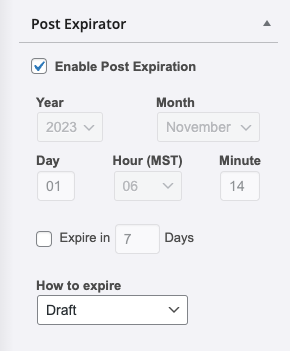
Publishing the Ingestor
Once your configuration is complete, save the Ingestor by clicking the blue Publish button.
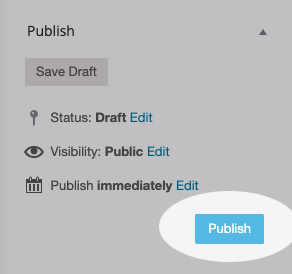
Your new Ingestor is now running. It will initiate the creation of existing content from the feed, adhering to the Initial Limit setting. Following this initial content pull, the Ingestor will focus solely on generating “New” content from the feed.