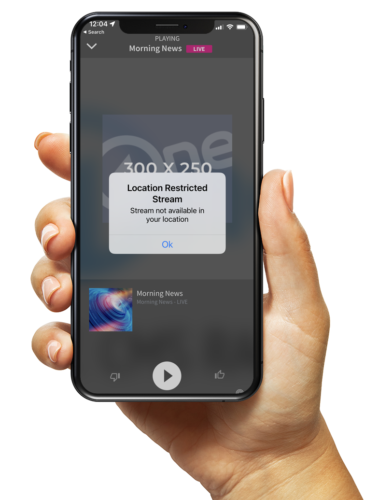Under normal circumstances, you want your live streams to reach as many people as possible. However, the fees for music streaming are not cheap, and college and pro sports contracts may restrict listeners from your stream, depending upon where they are located.
Using our GeoFencing feature, you can now set up your app live streams to be available only to listeners in specific geographic areas that you determine.
What is GeoFencing?
“GeoFencing” is the function of defining “virtual borders” geographically. An example of a geofence would be a OneCMS partner setting up a “10-mile radius around Miami” (illustrated in the image below).
When implementing geofencing to limit access to a stream, OneCMS relies on that virtual border to ascertain that only listeners within that radius will have access to the stream.
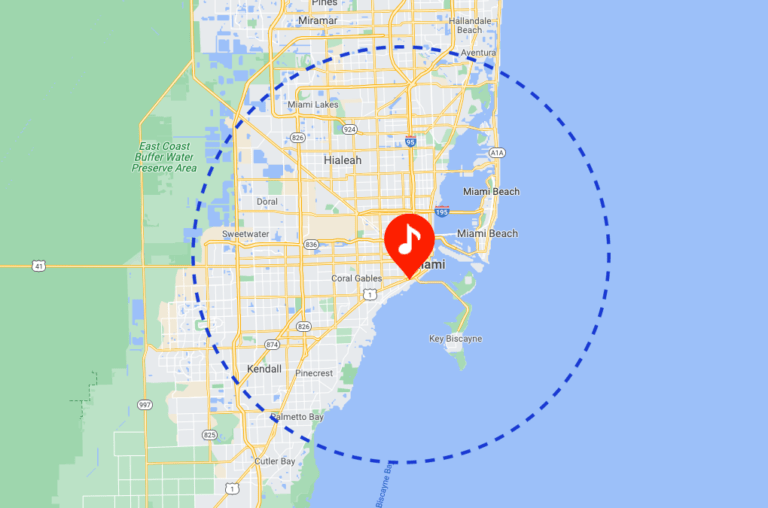
How Do I GeoFence my App Stream?
We make setting up a geofence on your app simple. Just go to the Streaming Manager and select the GeoFence tab; from here, you can set up your first GeoFence listening area.
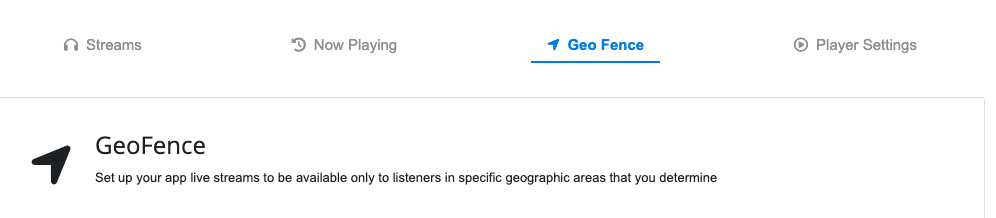
Click the Configure New GeoFence button.
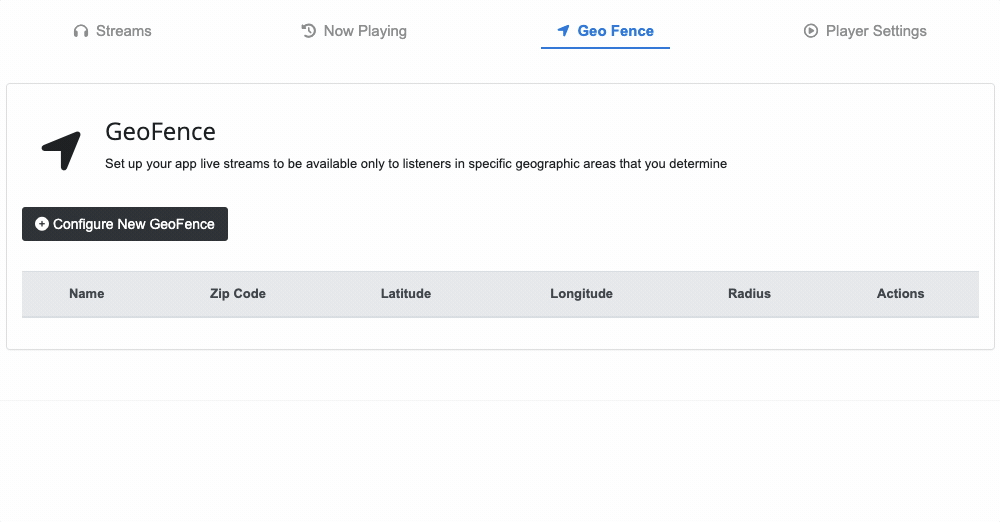
Enter a descriptive Name for your GeoFence. Your audience will not be able to see this name.

Now, enter the Zip Code that will serve as the center of your GeoFence. Then, enter a Radius of how far you want the GeoFence to extend in a circle around the Zip Code you entered. You will see a pin on the map where your Zip Code center is.
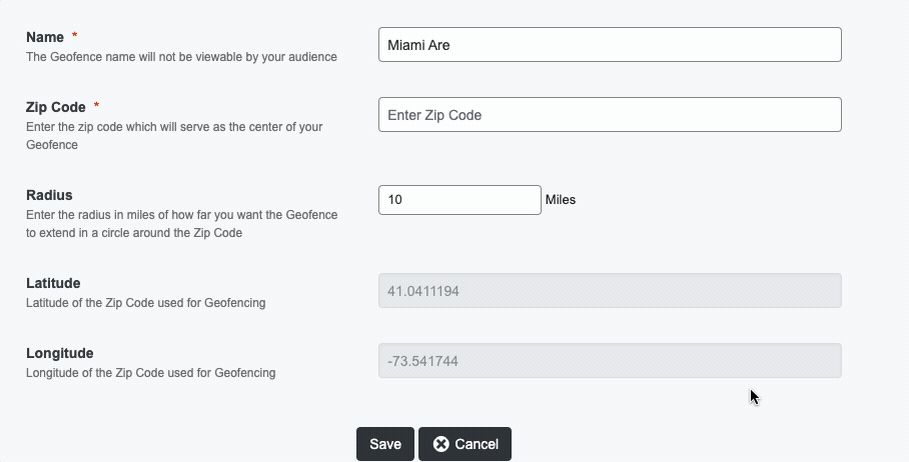
Save the GeoFence Configuration

Linking the GeoFence with a Stream
Now, incorporate the Geofence into any of your streams by editing the stream and choosing the corresponding geofence you want to use for that specific stream.

Listeners outside the geofenced location(s) will receive a message that they are outside the listening area.