This tutorial explores the creation and management of playlists, explaining the two types of playlists and how they are used to publish video content.
Playlist Types: Manual & Dynamic
There are two types of playlists:
- Manual Playlists: These playlists are manually populated by adding videos to them.
- Dynamic Playlists: These playlists are populated based on tags associated with videos, creating a dynamic video set. Videos are automatically added based on tag rules. For example, you can create a dynamic playlist with a rule like “Include all videos tagged ‘Entertainment.’” Any video tagged with ‘Entertainment‘ will be automatically added to this dynamic playlist.
Creating a Playlist
- Access the Playlists page by going to Video > Playlists.
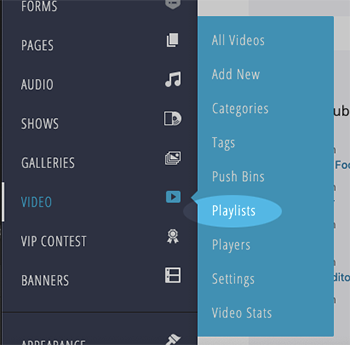
On the Playlists page, you can see existing playlists and find a form on the right side for creating new playlists.
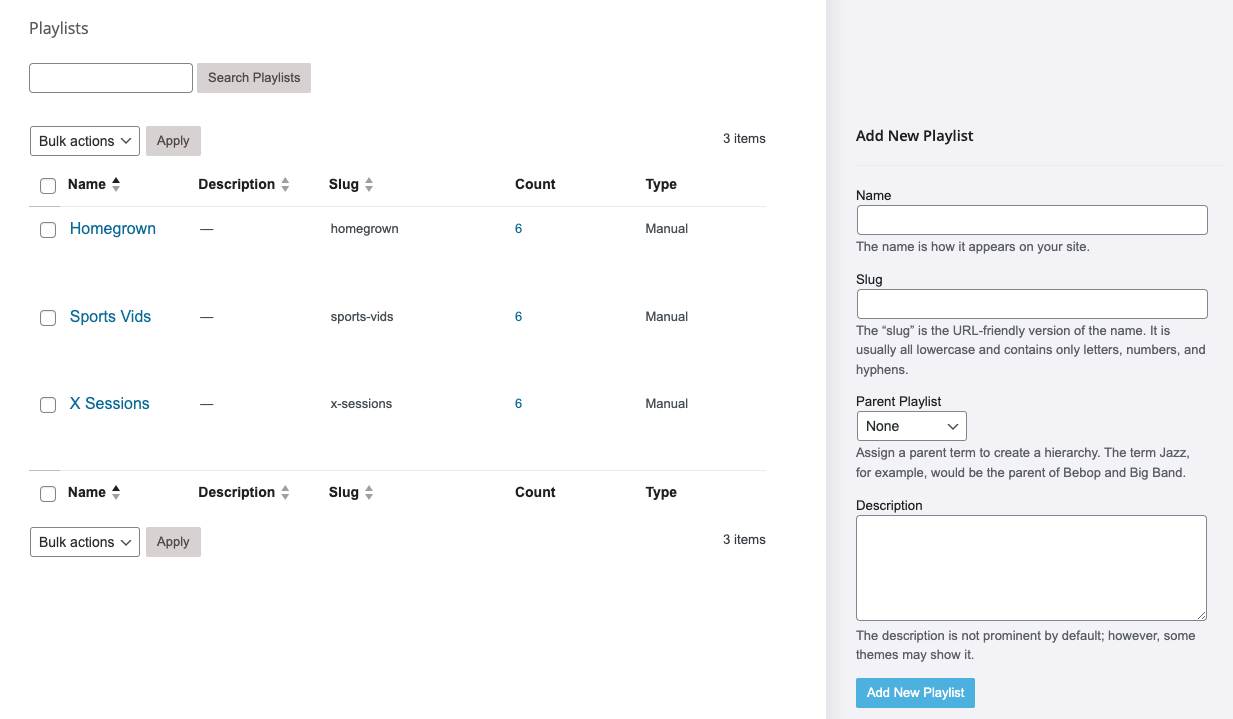
To create a new playlist, provide a Name (other fields are optional at this point) and click the Add New Playlist button.
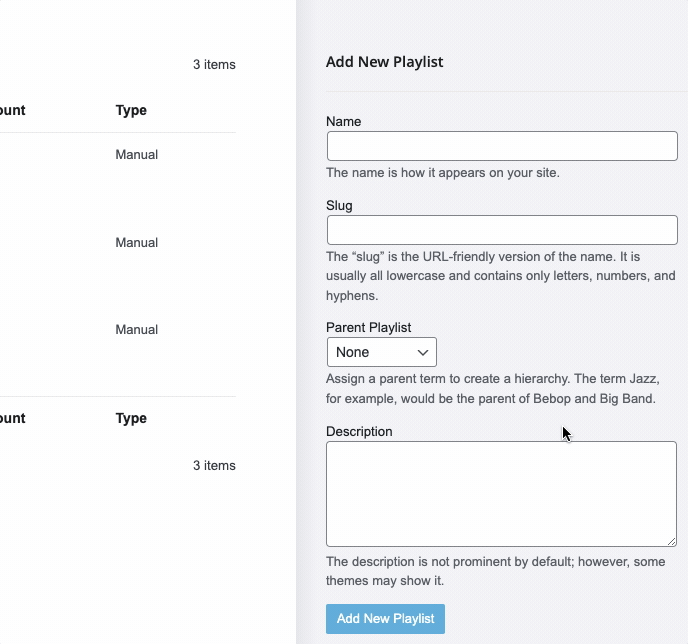
The new playlist will appear in the Playlist Listing, labeled as a Manual Playlist by default. All new playlists are Manual by default, but you can change them to Dynamic.
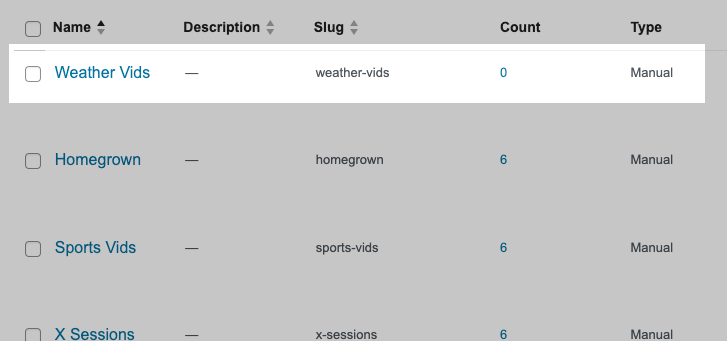
Editing a Playlist
Hover over the playlist name and click Edit.
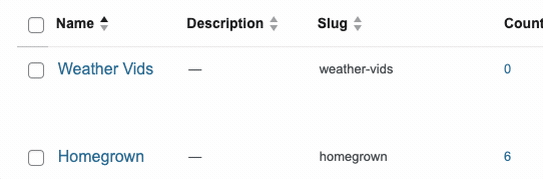
On the Edit Playlist screen, you can modify fields you initially set (Name, Description, etc.).
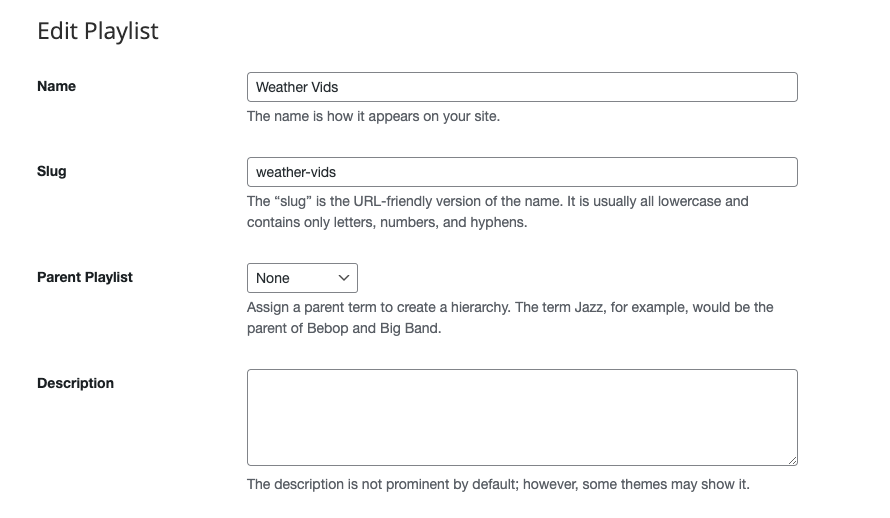
Below, you’ll find the playlist Shortcode to add the player on your website. There is also Embed Code to embed the player on ANY website.
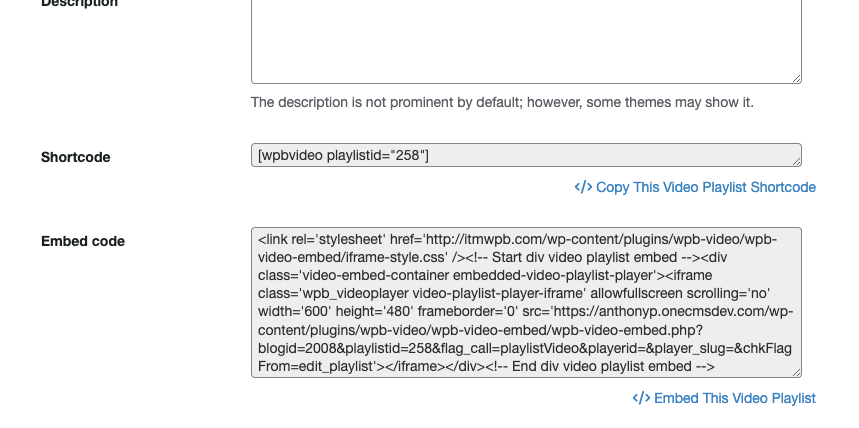
Selecting the Playlist Type
You can make a playlist Manual or Dynamic:
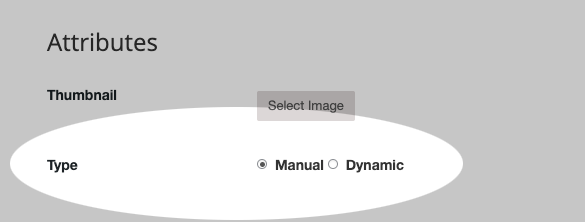
Manual Playlists: These are straightforward. You select Manual Playlists when uploading or editing video episodes. Tags do not affect which Manual Playlists videos are added to.
Dynamic Playlists: These are more flexible. When making a playlist dynamic, specify the tags it should scan for. If a video’s tags match the dynamic playlist’s criteria, the video is automatically and instantly added to the playlist.
To make a playlist Dynamic
- Select the Dynamic radio button.
- Enter the tag(s) to scan for (note that tags must already exist).
- Choose whether the video should contain All or Any of the specified tags. If you choose “All,” a video must contain all specified tags to be included. If you choose “Any,” videos with any of the specified tags will be included.
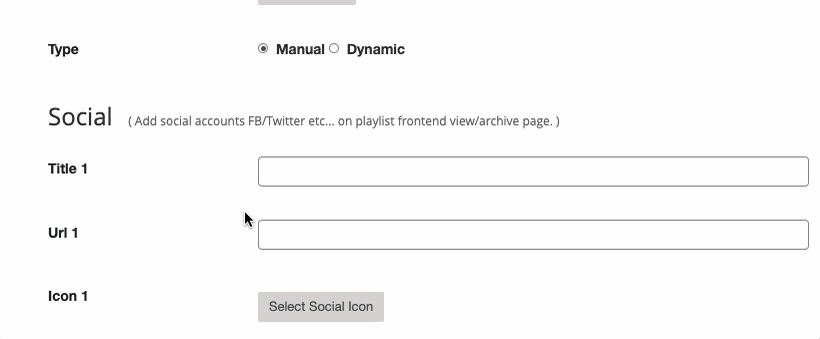
After configuring the playlist, save it by clicking the Update button.
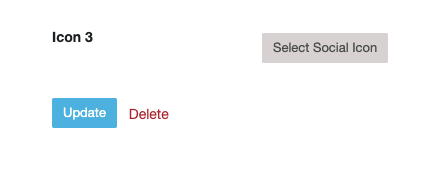
Once set up, your playlists are ready for video uploads.
