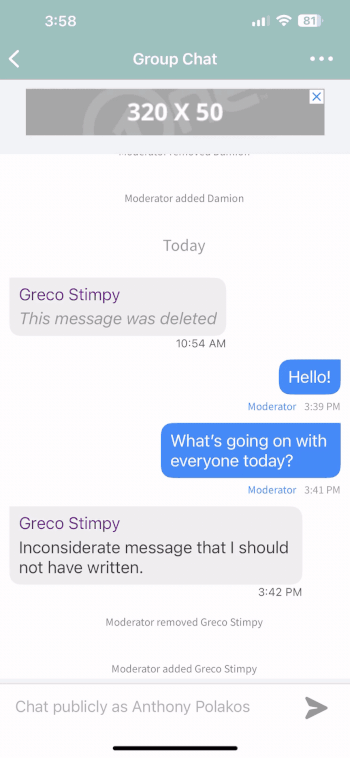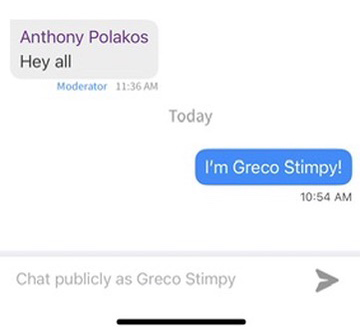Group Chat is an in-app text feature that empowers users to communicate instantly within a group chat, facilitating real-time engagement between stations and their audience.
Enabling Group Chat
To activate Group Chat, navigate to the Features section within the App Manager.
- Choose whether to allow Staff Users to clear the chat history from within the app.
- Add Moderation Guideline text that users will see prior to entering the chat.
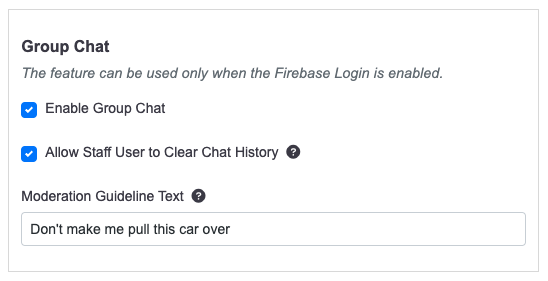
In-App Access
Group Chat can be found within the “More” section of the app under “Group Chat.”
- It can also be added to the bottom navigation tab bar.
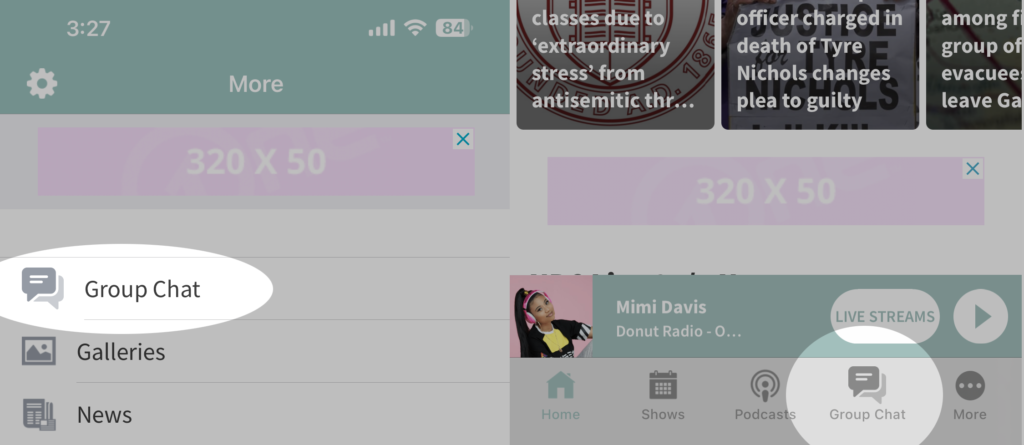
Signed into App
Access to Group Chat is restricted to users who are signed into your app. Those who aren’t members will be prompted to join when attempting to access the group chat.
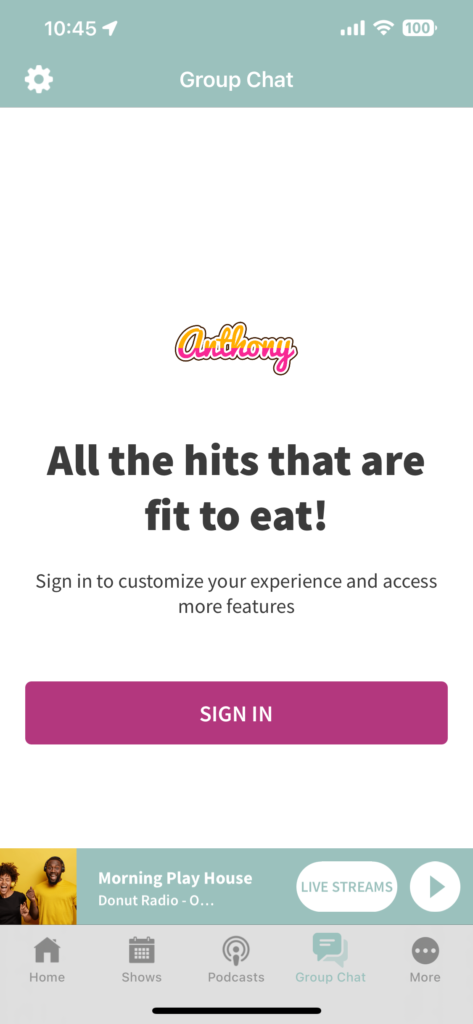
Welcome To The Group Chat
Upon their first entry into the chat, users will see the intro screen which displays your custom moderation guidelines.
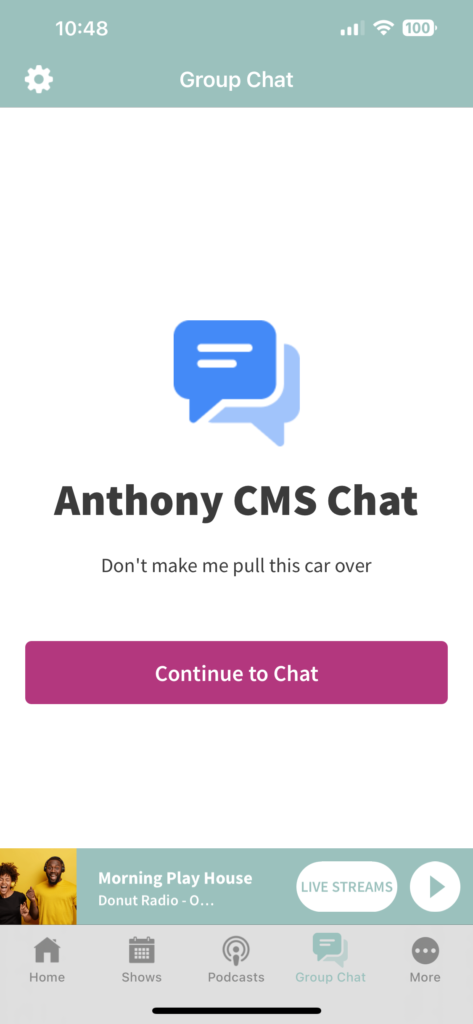
Screen Name
By default, Users’ screen names will be visible to others in the chat and is the First and Last name you signed up with.
Copy and Delete Message
Users have the option to copy and delete messages by holding down on their text and selecting an action. Users can only delete their own messages unless granted moderator access.
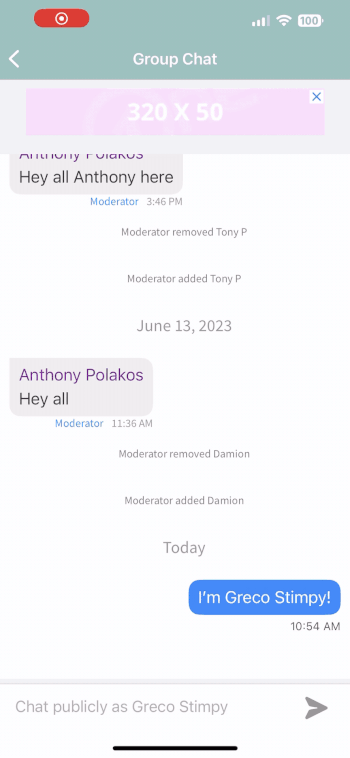
Staff Members
Staff members play the role of chat room moderators. They have the authority to delete messages from any user and can block users. Only staff members have access to the list of blocked users and the ability to unblock them. Learn how to add Staff Members in the Adding Staff Users to Your App tutorial.
Staff members assigned as moderators will have a Moderator label displayed next to their messages, visible to all users.
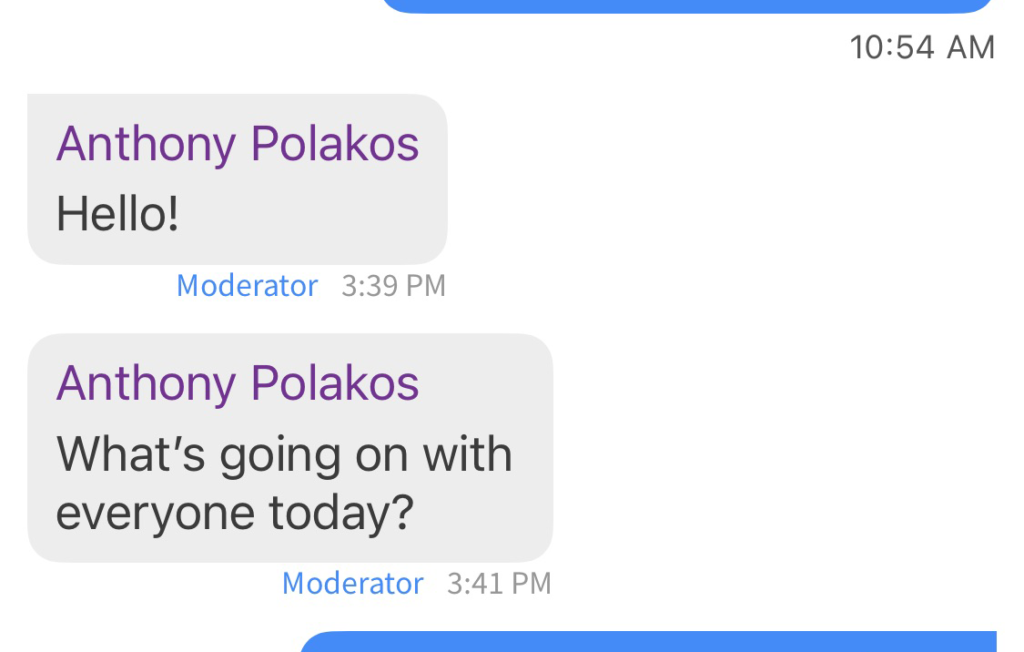
Moderators have the capability to delete other users’ messages by long-pressing on a message and choosing Delete Message. This will allow you to select one or more messages and permanently delete them.
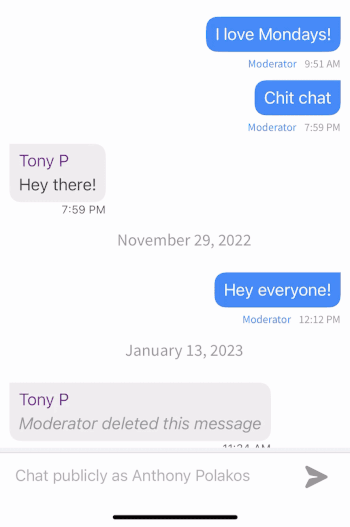
Additionally, moderators can block users from using Chat by selecting a user’s message and opting for Block User.
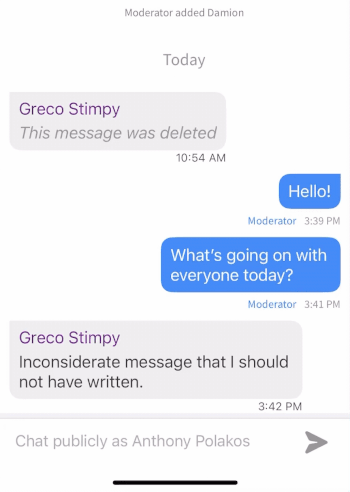
To unblock users, moderators can access the Blocked Users section by clicking the three dots on the top right of the app, selecting Chat Settings > Blocked Users and then selecting the user to unblock.
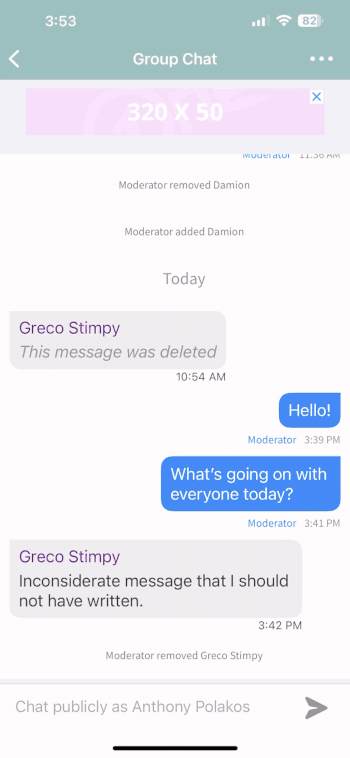
Clear Chat History
Messages are preserved for 60 days and are automatically deleted.
However, Moderators can clear the chat history by clicking the three dots on the top right of the app within the Group Chat screen, then selecting Clear Chat History.