One of the great features of Podcasts is the opportunity to monetize them. You can attract podcast sponsors by incorporating short Pre-Roll ads before your episodes, increasing your revenue. Here’s how to create and manage Pre-Roll advertisements within OneCMS
Using Google Ad Manager for your Pre-roll?
This tutorial provides guidance on employing OneCMS’s built-in Pre-Roll system. You can learn how to manage your Pre-Rolls from Ad Manager in a separate tutorial.
Creating a Pre-Roll Advertisement
-
Pre-Roll Ads are managed within the Audio section. To get started, go to Podcasts > Add Audio Pre-Roll.
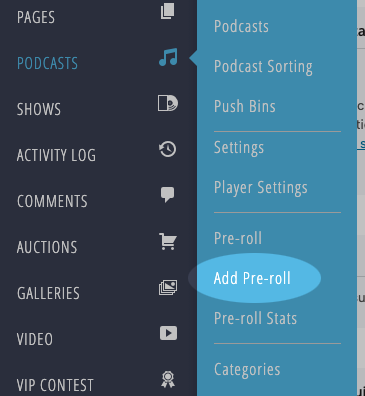
-
This will take you to the page where you can name, upload, and assign a pre-roll to a podcast.
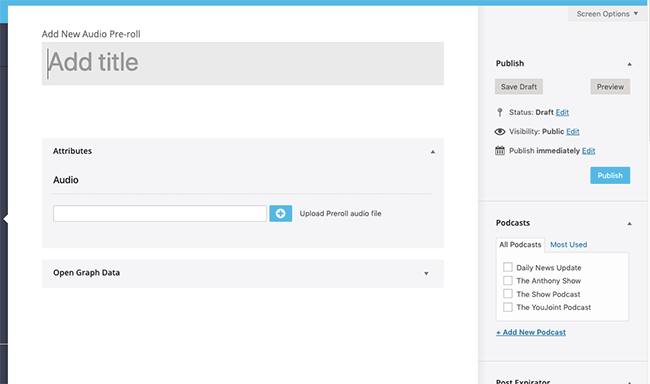
Pre-Roll Fields
-
Name your Pre-Roll: This name won’t be displayed on your website, but make it descriptive so you know what audio file the Pre-Roll represents.
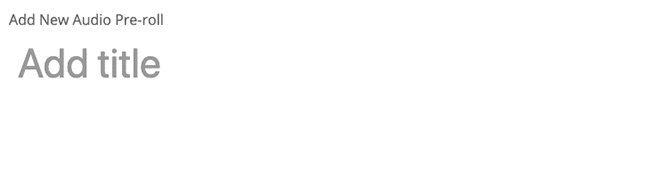
-
Upload the audio file of the Pre-Roll Advertisement or choose an existing file from your Media Library.
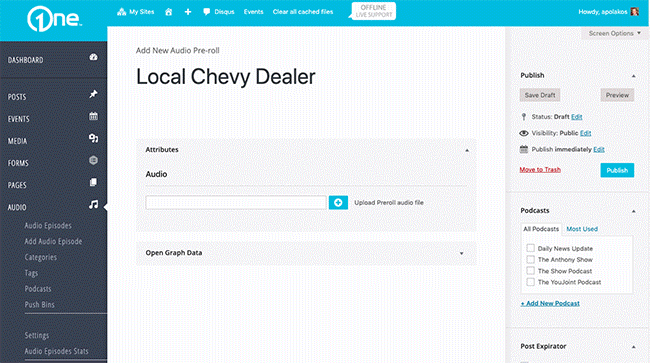
-
Next, select the Podcast(s) you want to assign the Pre-Roll Ad to.
-
Any podcast you assign the ad to will have the ad play before episodes in those podcasts. If there are multiple Pre-Rolls, they will be used equally in the percentage of plays.
-
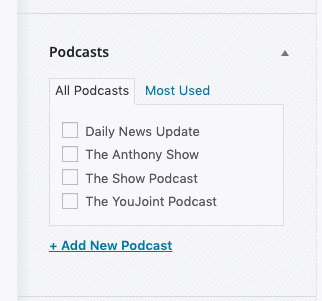
That’s it! You can now publish the Pre-Roll and it will begin playing before episodes in the selected podcast(s).
Assigning Pre-Roll ads directly to Audio Episodes
As you learned in the Creating Audio Episodes tutorial, you can assign Pre-Roll ads directly to episodes. Pre-Rolls assigned directly to episodes take precedence over any Pre-Roll ads assigned to the podcast that the episode belongs to.
-
Access the Edit Episode screen.
-
In the Pre-Roll section, you can assign a Pre-Roll from the dropdown menu.
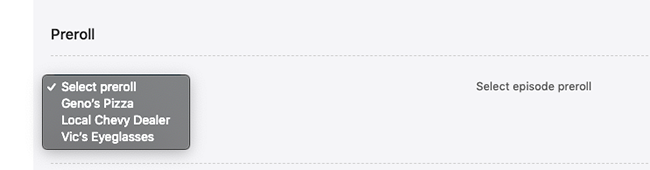
With this simple process, you can effectively manage Pre-Roll ads for your podcasts and episodes, making your content more monetizable and lucrative.
